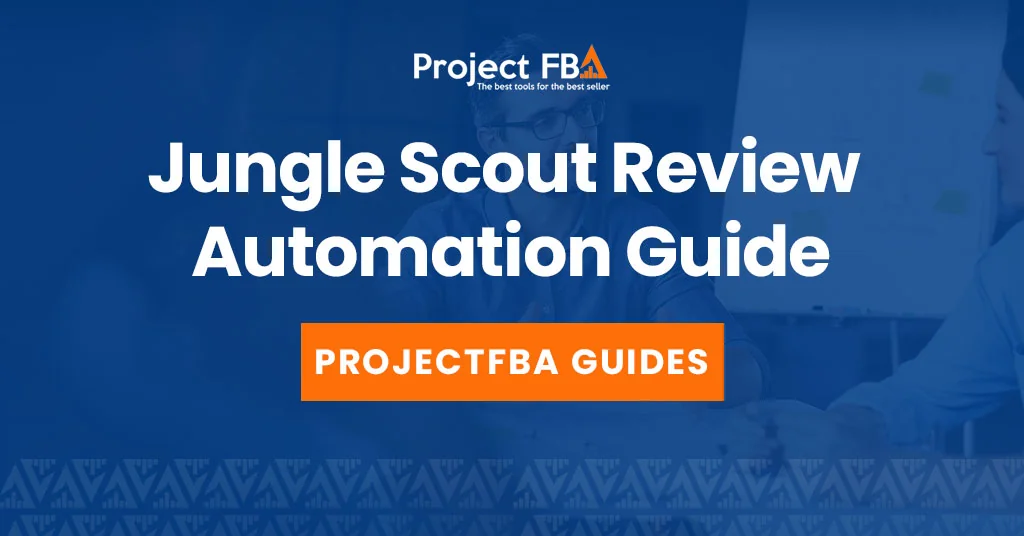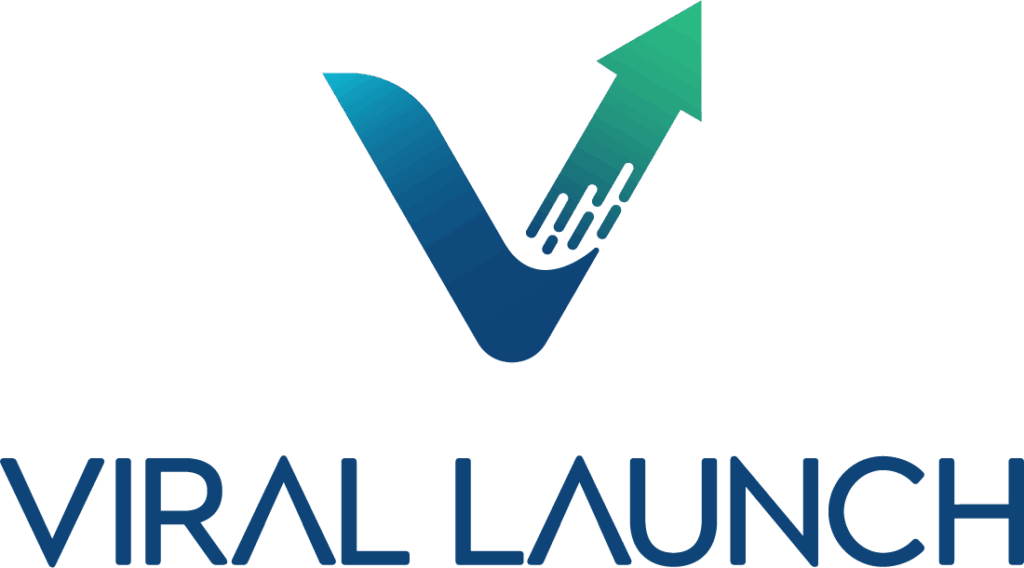What is Jungle Scout Review Automation?
Jungle Scout’s Review Automation is a TOS-compliant way to get more reviews without babysitting Seller Central. It turns a manual, easy-to-forget task into a reliable pipeline of fresh reviews, all within Amazon’s rules. It mirrors Amazon’s built-in “Request a Review” button, then fires those requests automatically for eligible orders. Net result: more consistent reviews, less busywork. The level of control you get depends on your plan.
However, Review Automation isn’t a silver bullet. Product quality, fulfillment, customer service, and timing will always matter more than how often you ping buyers. Treat automation like a tool in your kit, not a crutch.
If you’re new or very small, start manual first. Learn how customers respond, note what timing feels right, and fix any product or CX issues early. Once your volume or workflows get messy enough to justify it, layer in automation to scale what’s already working.
How it works
-
Connect your accounts – Link your Amazon Seller Central account(s) to Jungle Scout.
-
Flip it on – Toggle Review Automation on for each marketplace.
-
Let it run – Requests go out automatically within Amazon’s approved 5-30 day window after delivery.
-
Track it – The dashboard shows requests sent, orders processed, and time saved so you can see the impact at a glance.
Core functionality
-
Set it and forget it – By default, requests send 5 days after the estimated delivery date.
-
Automatic screening – Refunded or canceled orders are skipped.
-
Quick visibility – See a 30-day summary of requests and processed orders in the dashboard.
Advanced features
-
Custom schedules – Time requests at the marketplace, product, or order level for better performance.
-
Exclusions – Omit specific products or single orders if there’s a known issue or you just don’t want to ask.
-
Bulk management – Adjust automation for multiple products in one pass.
Who is Jungle Scout Review Automation For And How Does It Help?
If you sell on Amazon and plan to grow, Review Automation is a yes. It’s compliant, scalable, and practical. New sellers get momentum. Busy teams get time back. Brand owners get control. It won’t paper over a weak product or poor CX, but as part of a tight ops stack, it reliably turns shipped orders into honest, timely customer feedback — which is exactly what the algorithm and your future customers want.
Who is it for?
Beginners
Getting those first reviews is everything. Review Automation removes the awkward, time-sucking routine of clicking “Request a Review” in Seller Central one order at a time. You set it once, and every eligible order gets a compliant ask. That consistency is gold when you’re trying to build early momentum.
Growing and high-volume sellers
At scale, manual requests aren’t just annoying — they’re impossible. Automation guarantees coverage across SKUs without adding headcount. It’s the difference between “we meant to” and “we did.”
Brand owners and advanced users
If you care about brand health, timing and exclusions matter. Higher tiers give you controls to delay requests until customers have actually used the product and to skip items or orders that might be risky. That’s how you drive more quality reviews without inviting avoidable negatives.
How does it help?
Saves time
Automation handles the compliant “Request a Review” flow for all eligible orders.
Bulk settings make it easy to roll changes across a large catalog.
My take: this isn’t a minor convenience. It’s hours back every week and less mental overhead.
Increases review volume and quality
Consistent asks mean you stop leaving reviews on the table.
Smart timing lets you nudge when customers can give a thoughtful review, not a knee-jerk one.
Opinion: volume is nice, but timing is the quiet multiplier on review helpfulness and sentiment.
Protects brand reputation
Skip requests on products with known issues or on problematic orders.
Keep the ask compliant and neutral to avoid policy headaches.
Opinion: automation doesn’t fix product problems, but it helps you avoid poking the bear.
Drives growth
More fresh reviews improve social proof and conversion.
Better conversion plus healthier review velocity supports organic rank.
Bottom line: reviews aren’t just vanity metrics. They’re a flywheel for visibility and sales.
Jungle Scout Review Automation Plans and Pricing
- Included: Growth Accelerator, Brand Owner + Competitive Intelligence
- Not included: Starter
- My pick for most sellers: Growth Accelerator — you get true automation, bulk controls, and exclusions without overpaying.
- Upgrade only if you need it: Brand Owner + CI — get custom delay controls per marketplace/product/order.
Features by plan
Growth Accelerator
- Price: about $79 monthly, or about $49 monthly on annual billing.
- Why it’s the sweet spot: Full automation, ability to exclude risky orders or products, and bulk management across a catalog. That combo delivers 90% of the real-world value for most sellers.
- Best for: Sellers moving beyond the basics who want set-it-and-forget-it coverage without babysitting every SKU.
Brand Owner + Competitive Intelligence
- Price: about $149 monthly, or about $129 monthly on annual billing.
- Why upgrade: Custom delay settings at marketplace, product, or order level. If your category needs longer usage before asking (consumables vs durables, seasonal items, complex electronics), this precision boosts review quality and protects sentiment.
- Best for: Established brands, agencies, and high-SKU ops that care about timing nuance and tighter brand controls.
Starter
- Price: about $49 monthly, or about $29 monthly on annual billing.
- Reality check: No Review Automation. Good for testing the waters, not for building reliable review velocity.
| Feature | Starter | Growth Accelerator | Brand Owner + CI |
|---|---|---|---|
| Basic Review Automation | ✕ | ✓ | ✓ |
| Send manual review requests (Extension) | ✕ | ✓ | ✓ |
| Skip specific orders/products | ✕ | ✓ | ✓ |
| Bulk updates for automated requests | ✕ | ✓ | ✓ |
| Custom review request delay | ✕ | ✕ | ✓ |
Getting Started With Jungle Scout Review Automation
Step 1: Connect Seller Central
Log in to Jungle Scout and click Connect to Amazon (top right).
Authorize on Amazon’s page.
You must use a Professional seller account (individual accounts can’t connect).
Accept the permission prompts so Jungle Scout can read order data.
Step 2: Turn Review Automation on
Go to Marketing → Review Automation.
Choose the correct Marketplace from the dropdown (if you sell in multiple).
Toggle the slider On.
Jungle Scout will automatically send compliant “Request a Review” messages for eligible recent orders (within Amazon’s window) and all future ones.
Step 3: Dial in settings (plan-dependent)
Growth Accelerator:
Automatic requests for eligible orders
Manual requests via the Extension
Skip specific orders/products
Bulk updates across SKUs
Brand Owner + CI: Everything above plus:
Custom delay for the request at the marketplace, product, or order level
Step 4: Monitor performance
Use the dashboard to see Requests Sent, Time Saved, and per-order status: Scheduled, Requested, Skipped, Ineligible.
Revisit settings if you see unusual skip rates or low conversion.
Best Practices
Start simple: Toggle on, confirm requests are flowing, then layer exclusions and bulk edits.
Exclude proactively: If a batch has a known issue, skip those orders before the asks go out.
Match delay to reality: If returns spike or reviews mention “haven’t tried it yet,” your delay is too short.
Audit weekly: Spot-check statuses and a few ASINs so you catch marketplace mismatches or API hiccups.
Troubleshooting
No requests sending: Verify Professional account, marketplace selection, and that orders are within Amazon’s request window.
Lots of “Ineligible”: Check for refunds/cancellations or orders outside the allowed timeframe.
Annoyed customers: Lengthen the delay and strengthen your skip rules.
Success metrics to track
Review request coverage rate = requests sent ÷ eligible orders
Review velocity per ASIN (month over month)
Rating trend vs delay changes
Conversion to review (imperfect, but directional)
Control Review Requests
Control = fewer avoidable negatives + better quality reviews. Use skips to protect sentiment and timing to boost relevance. Do the simple stuff first, then layer control where it actually moves the needle.
What you can control
Skip requests for specific products or individual orders
Customize timing of when requests go out
Bulk update rules across many SKUs
(Availability varies by plan: skips and bulk on Growth Accelerator and up; custom timing on Brand Owner + CI/Professional.)
Skip review requests
Product level
When to use: high return rate, QC hiccup, temporary supplier issue.
Play: pause requests for that ASIN, fix the issue, re-enable.
How: Manage Products → open the item → Review Automation slider Off.
Order level
When to use: late delivery, damaged item, open support cases, “just complained” scenarios.
Play: don’t poke the bear.
How: Review Automation → Requests table → find the order → Skip Request.
Customize timing
Marketplace level
Set a new default delay for a whole store if 5 days post-delivery isn’t right for your category.
Product level
Longer delay for products that need real use time (electronics, seasonal, complex items).
Shorter delay for consumables and quick-use products.
Order level
One-off adjustments for unique situations.
Where: Review Automation → Review Automation Settings.
Bulk updates
For big catalogs, push exclusions or delay rules to many SKUs at once so policies stay consistent. This is how you prevent drift across hundreds of listings.
Best Practices
Baseline coverage: Turn automation on and confirm eligible orders are getting requests.
Add guardrails:
Product-level skips for known-problem ASINs
Order-level skips for support escalations
Tune timing by class:
Quick-use: shorter delay
Try-first products: longer delay
Scale the rules: Use bulk updates to roll changes across lines and marketplaces.
Metrics to watch
Coverage rate = requests sent ÷ eligible orders
Review velocity per ASIN (month over month)
Rating trend after timing tweaks
Skip rate and top reasons (orders vs products)
Common pitfalls
Set and forget forever: Recheck timing after launches and seasonality shifts.
Blanket long delays: Longer isn’t always better; it can reduce response rates.
Skipping too late: If CS flags a batch, bulk-skip now, don’t wait for fallout.
Access review-focused data
Use two places: Review Automation for request health and Sales Analytics for business impact. Look here weekly to catch issues early and prove ROI. Review Automation data tells you if your asks are going out as planned. Sales Analytics tells you if those asks are worth it. Use both, adjust fast, and keep the flywheel spinning.
Review Automation dashboard
Where: Marketing → Review Automation
Key metrics
30-day order request chart – Visual snapshot of eligible orders vs requests sent over the last 30 days.
Total requests sent – Cumulative volume since activation.
Total time saved – Hours saved by automating instead of manual clicks.
Total skipped requests – Count of intentionally or automatically skipped requests.
Requests table
Order ID – Jump straight to a specific customer order.
Units – Quantity per order for context on bigger impacts.
Order status – Helps explain skips or failures.
Estimated delivery date – The anchor for send timing.
Review request status – Scheduled, Requested, Skipped, Ineligible.
Filters – Quickly slice by Sent or Not Sent, or search by Order ID.
Sales Analytics dashboard
Not review-only, but it shows whether reviews are moving the needle.
Track sales, profit, and ROI across timeframes.
Correlate review velocity from Review Automation with sales growth here.
Use this to connect ops work to revenue. If review volume rises and conversion does not, the issue is likely listing quality, price pressure, or PPC, not the review ask.
Jungle Scout Review Automation FAQ
A built-in tool that auto-sends Amazon’s compliant “Request a Review” messages for every eligible order. You turn it on, it does the follow-up. Result: more reviews with less effort. Flip it on for full eligible coverage, then use skips and timing controls to keep quality high. For most sellers, Growth Accelerator is the sweet spot; upgrade when per-ASIN timing clearly moves the needle.
How it works
Sync Seller Central to Jungle Scout
Toggle Review Automation on
It auto-requests reviews in the Amazon-approved 5–30 day window
You track statuses in the dashboard
Key features
Automatic requests for eligible orders
TOS-compliant workflow using Amazon’s native request
Eligibility screening to skip canceled/refunded orders
Skips and bulk edits to control which products or orders get requests (higher tiers)
Custom timing by marketplace/product/order on top plans
Review data: requests sent, time saved, per-order status
What Plans Include it
Available on Growth Accelerator/Suite, Brand Owner, and Professional plans. Not on Starter.
How it Helps
Saves time: stop clicking “Request a Review” one by one
Increases reviews: consistent asks = more feedback and fresher social proof
Protects reputation: skip risky products/orders to avoid avoidable negatives
Boosts sales: more and better reviews lift rank and conversion
Yes. It automates Amazon’s own Request a Review flow, so the message content and delivery stay inside Amazon’s rules. If you want more reviews without policy risk, automate the official request and keep everything else squeaky clean.
Why it’s compliant
Official Amazon message – Triggers Amazon’s standardized review email, not a custom note.
Non-manipulative – No incentives, no biased language, no “only if you loved it” asks.
No Buyer-Seller Messaging – Avoids personalized messages entirely.
One request per order – Honors Amazon’s limit.
Approved timing – Sends within the Amazon window (typically 5–30 days post-delivery).
Why this matters
Amazon comes down hard on review manipulation. Using Review Automation gives you scale and safety at the same time.
Important reminders
Tool compliance ≠ blanket immunity. Inserts, promos, or any practice that incentivizes reviews still violate TOS.
Your setup matters. Keep exclusions and timing sane, and don’t try to stack additional asks elsewhere.
It mirrors Amazon’s rules for the official Request a Review. Jungle Scout screens every order after you connect Seller Central, then only sends when all checks pass. If it’s FBA, completed, within the 5–30 day window, and you haven’t already asked, Jungle Scout sends the official, compliant review request. Everything else gets skipped to keep you within TOS.
Fulfillment channel
Eligible: FBA orders.
Ineligible: Non-Amazon or manual fulfillments, connected off-Amazon channels.
Order status
Eligible: Completed, not canceled, not refunded.
Ineligible: Canceled or refunded orders are skipped automatically.
Timing
Eligible: Between 5 and 30 days after the estimated or actual delivery date.
Ineligible: Outside that window.
Review history
Eligible: No prior request sent.
Ineligible: A request was already sent via Jungle Scout or manually in Seller Central.
Amazon API health
Eligible: Request goes through normally.
Ineligible: If Amazon’s API errors out, Jungle Scout retries up to 2 more times. After 3 failures, it marks the order Amazon Error and skips it.
No. Don’t run both. Amazon allows only one “Request a Review” per order, so the features are mutually exclusive. For most sellers enable Review Automation and leave it on. If you truly need a manual campaign, turn Automation off first, run your Bulk requests, then re-enable Automation.
Why they conflict
A request already sent by Automation will block any Bulk attempt.
Bulk sends from the Extension won’t appear in your Automation dashboard, which muddies tracking.
Pick one based on your workflow
Use Review Automation if you want:
Set-it-and-forget-it coverage across all eligible orders
Zero missed requests at scale
Strategic timing controls on higher tiers
Use Bulk Review Request if you need:
A one-time push for a specific date range
To catch older eligible orders you missed (within 30 days post-delivery)
Manual, order-by-order control from Manage Orders
What happens if you disable and re-enable Review Automation?
- While it’s off: no new review requests are sent. Any orders during this period won’t get an automated ask.
- When you turn it back on: it resumes for orders that are still within Amazon’s 30-day post-delivery window.
- No retroactive magic: it won’t go back and send requests for orders that have aged out of that window.
Example
- Turn it off for a week → 100 orders happen.
- Turn it back on → only the orders still within 30 days get a request. The rest are missed.
How to cover missed orders
- Use the Chrome Extension’s Bulk Review Request to manually send requests for a specific date range (still must be within 30 days post-delivery).
- Pro tip: if you plan a manual campaign, disable Automation first, run your bulk sends, then re-enable Automation.
Can you use Review Automation in multiple marketplaces?
Yes. You just need to enable it per marketplace. It is not global. Enable it everywhere you sell, then tune timing per region to maximize review quality and volume.
How to set it up per marketplace
Log in to Jungle Scout
Pick the marketplace from the dropdown near your avatar
Go to Marketing → Review Automation
Toggle it On for that marketplace
Repeat for every marketplace you sell in
Custom timing by region
On Brand Owner and Professional plans, set different delays per marketplace.
Example: longer delay in the UK, shorter in the US, then compare results.
Important notes
Manual activation per marketplace is required.
The marketplace only shows if its Seller Central account is properly synced.
Use country-specific strategies. Buying habits differ, so your delay and skip rules should too.
If a Review Automation request fails with an Amazon error
Occasional Amazon errors happen and Jungle Scout will auto-retry. If you see a pattern, it’s usually an account or API permissions issue on the Amazon side that you need to fix.
Initial failure: Status shows as Amazon Error in Jungle Scout.
Auto retries: Jungle Scout retries 2 more times over the next 24 hours.
Final outcome: If all 3 attempts fail, the request is skipped for that order and remains Amazon Error (with a note that retries were exhausted).
What you should do if you see Amazon Error often
Check Account Health in Seller Central for any flags or policy issues.
Verify your Professional account status, billing, and verification details.
Contact Amazon Seller Support if the errors persist.
Default timing
Default = 5 days post-delivery. Upgrade plans only if you need finer control by product, marketplace, or order.
Jungle Scout sends review requests 5 days after the estimated delivery date.
This is the standard, hands-off setting—every eligible order gets the same treatment.
Customization
On Brand Owner and Professional tiers, you can change the timing:
Marketplace-level: Set a new default for an entire region.
Product-level: Adjust timing for items that need more or less usage time.
Order-level: Fine-tune for a one-off situation.
Handling failures
If Amazon errors block the first send, Jungle Scout retries twice within 24 hours.
All retries still stay inside Amazon’s 5–30 day allowed window.
Can you skip Review Automation for specific products or orders?
Yes — on Growth Accelerator/Suite and Brand Owner/Professional plans. Skipping is smart brand protection: don’t ask for reviews when you expect a bad experience. Ask broadly, skip surgically. Full eligible coverage drives review volume; targeted skips protect ratings.
How to skip by product (ASIN)
Jungle Scout → Manage Products
Open the product’s Product Costs & Settings
Toggle Review Automation to Off for that ASIN
Best for: systemic issues, high returns, or a temporarily faulty batch you’re clearing.
How to skip by individual order
Marketing → Review Automation → Requests Table
Search by Order ID
Click Skip Request for that order
Best for: late delivery, damage, open support tickets, or any recent complaint.
Best practices
Prevent negatives – proactively skip risky ASINs and flagged orders.
Monitor the dashboard – review Skipped and why to spot product or CX problems.
Use temporary pauses – turn off requests for a problem batch, then re-enable after fixes.
What you see
Total requests sent
30-day requests sent
Total skipped requests
Total time saved
30-day order request chart (eligible orders vs requests)
Order-level details
Order ID and units
Order status and order date
Estimated delivery date (anchors send timing)
Review request status:
Scheduled – queued based on default 5-day or your custom delay
Requested – sent
Skipped Request – excluded by your product/order rules
Ineligible – can’t send (canceled, outside window, etc.)
Refunded Order – auto-skipped
Amazon Error – failed after 3 attempts
Find what you need fast
Filter by status (Sent, Not sent, Skipped, etc.)
Search by Order ID to audit a specific case
Related review intel elsewhere in Jungle Scout
Alerts – pings for new reviews, rating changes, deletions
Listing Analyzer (with AI Assist) – pulls themes from your reviews for any ASIN
Competitive Intelligence – tracks competitor review trends and gaps
Is Review Automation on all Jungle Scout plans?
No. It’s only on mid-tier and higher. Starter users don’t get it. If reviews are central to your growth (and they should be), skip Starter. Go straight to Growth Accelerator for automation, and only step up to Brand Owner/Professional if custom timing will truly move the needle.
Growth Accelerator / Suite
This is the sweet spot for most sellers. You get the full automation engine, the ability to skip specific products or orders, and bulk management across your catalog. It’s hands-off but still gives you control where it matters.
Brand Owner + CI / Professional
This tier adds advanced scheduling. You can customize timing per marketplace, product, or even single orders. It’s ideal for established brands and agencies that want to fine-tune review quality and protect their reputation with precision.
Starter
No Review Automation here. It’s bare-bones and better suited for testing the waters. You’ll have to click “Request a Review” manually in Seller Central.