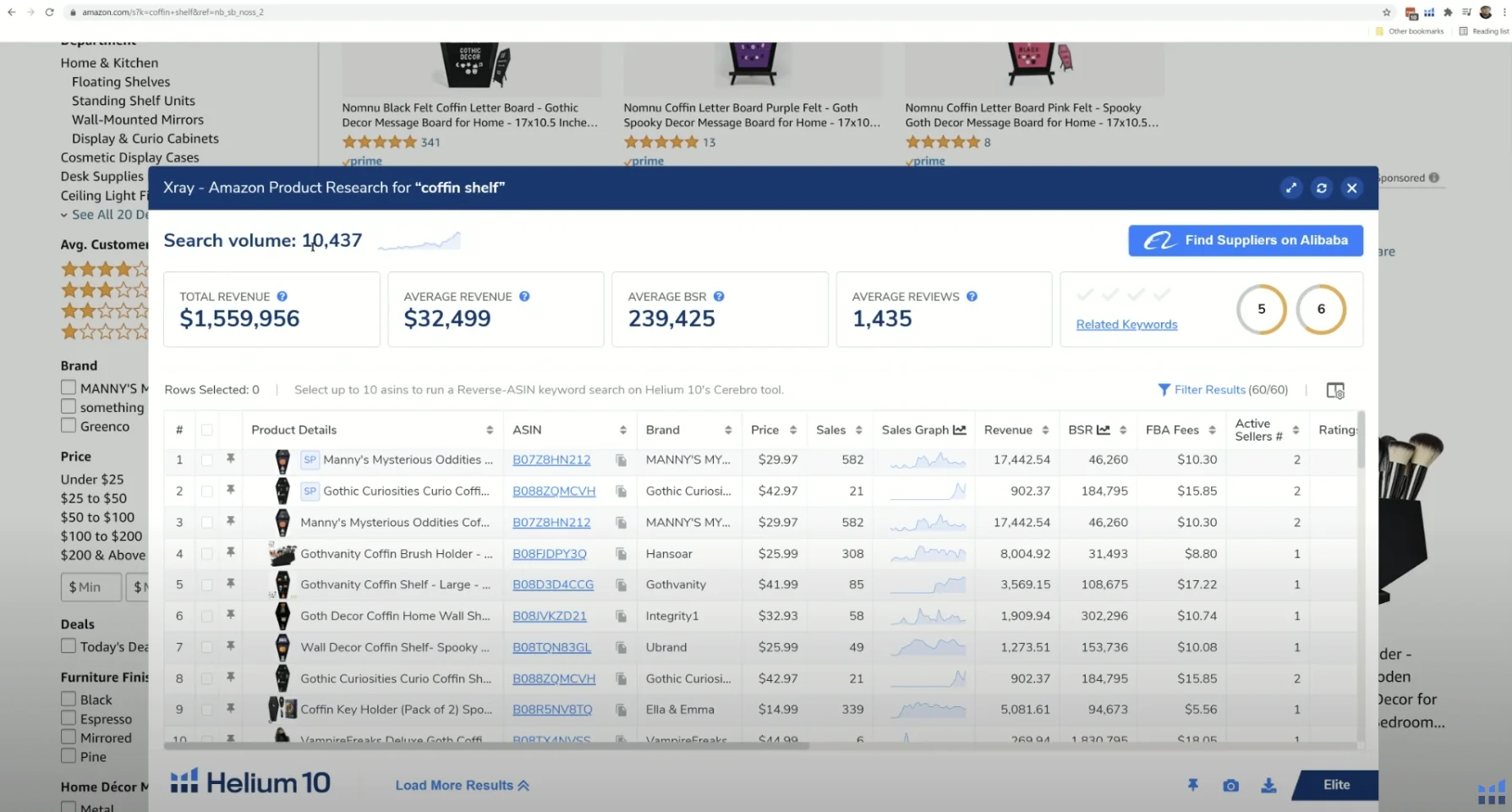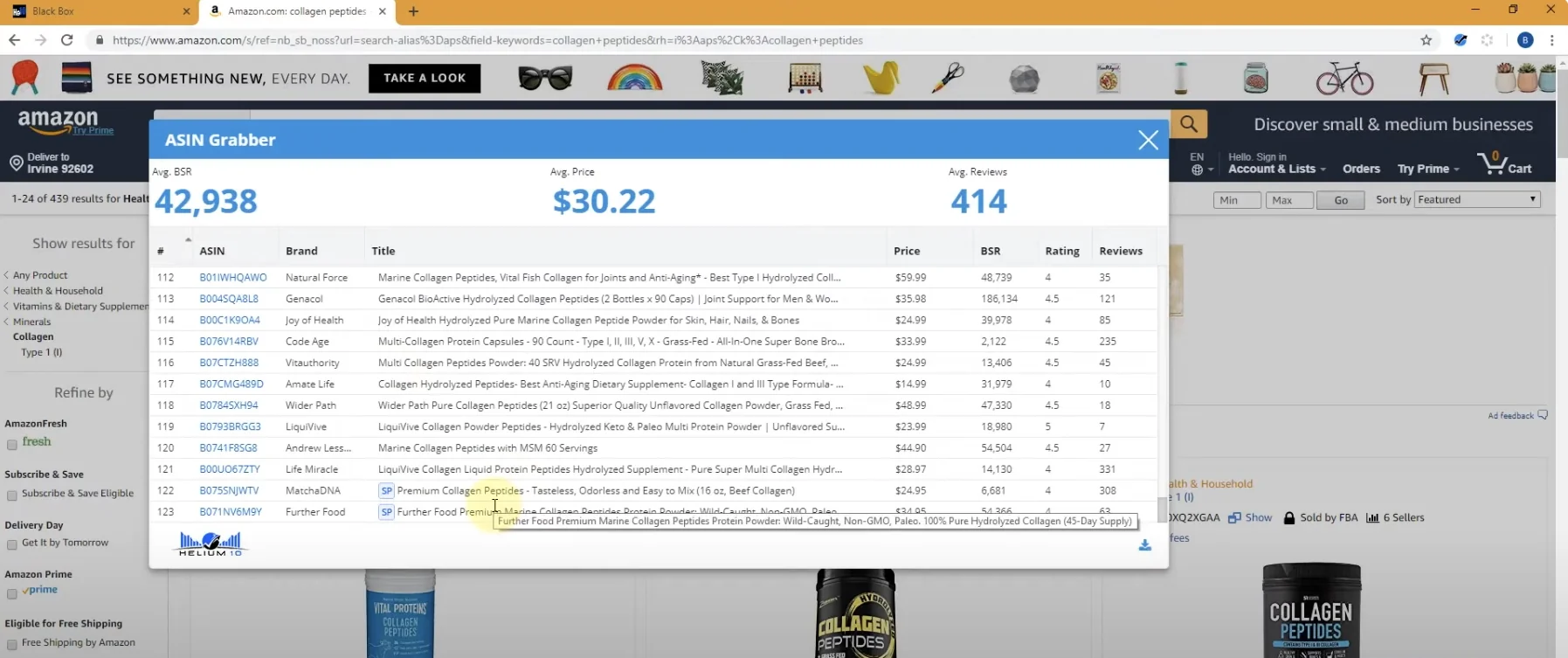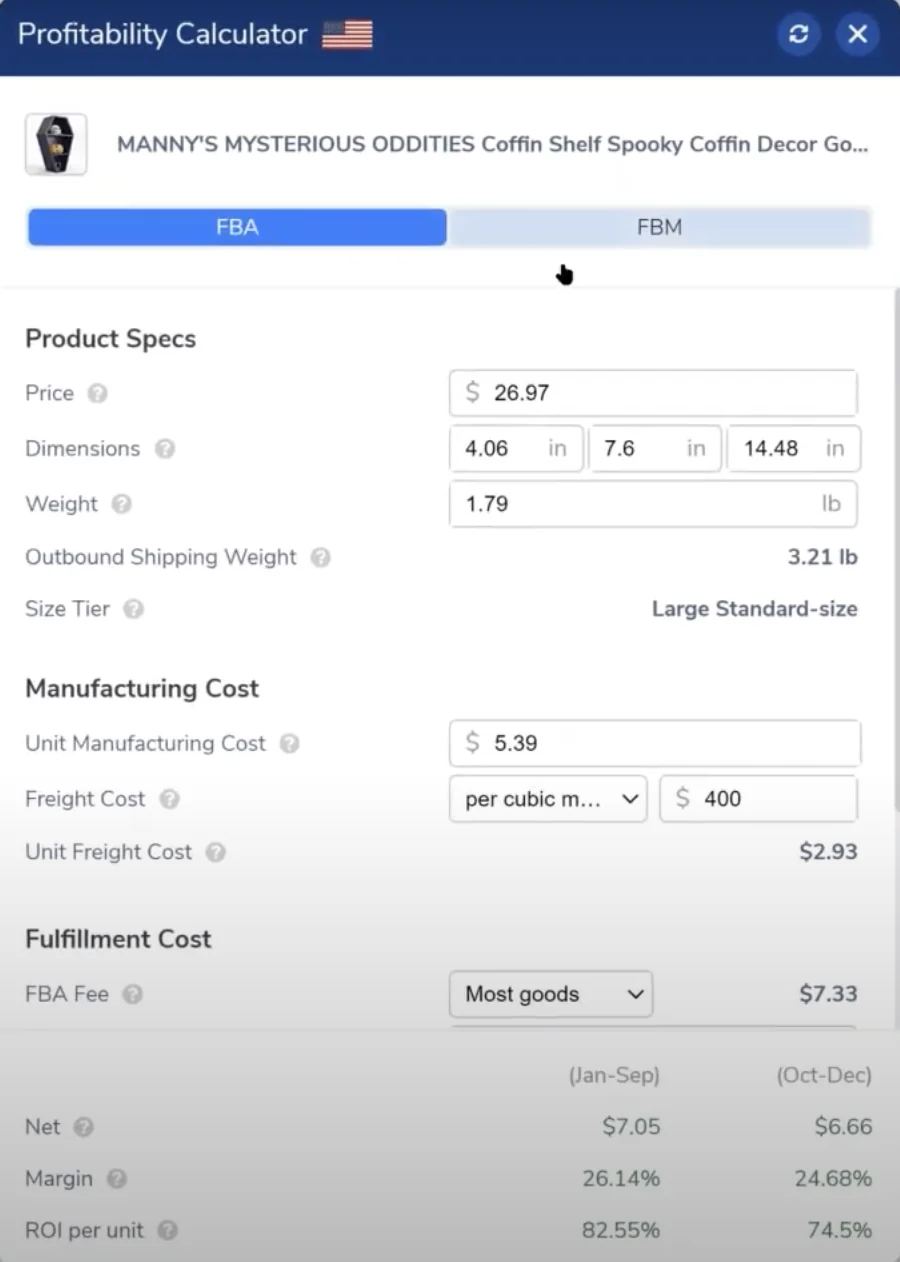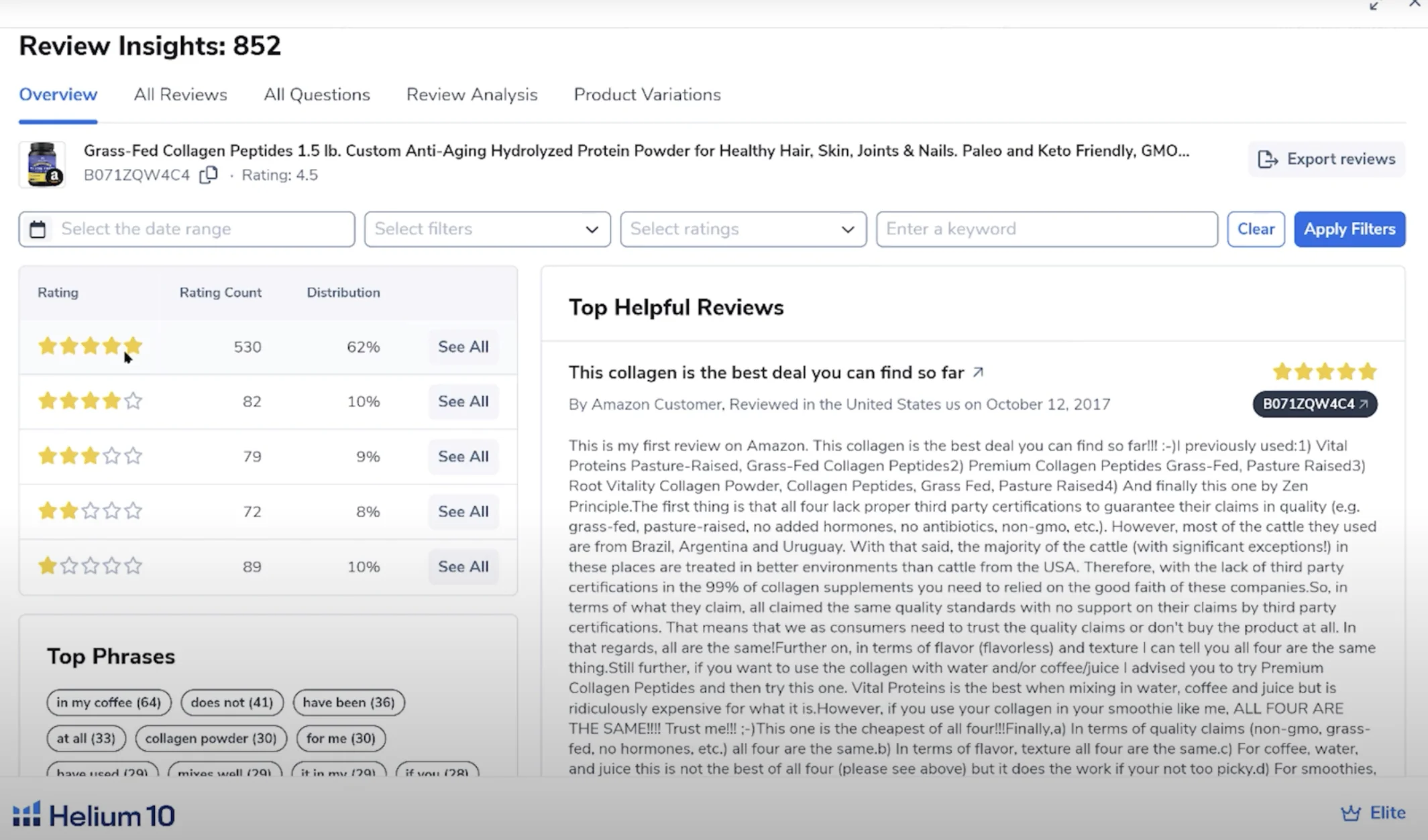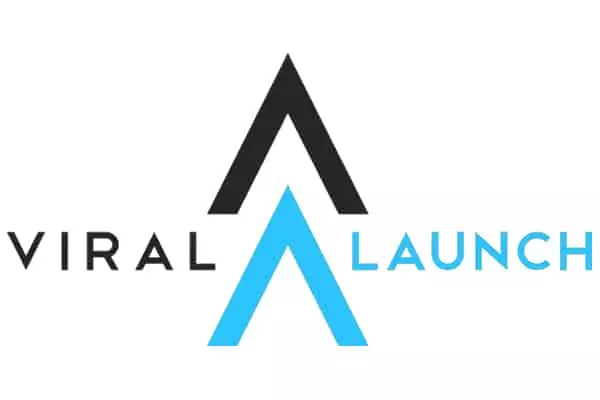What is Helium 10’s Chrome Extension?
The Best Chrome Extension for Amazon Sellers. The Helium 10 Chrome Extension stands out as the top choice for Amazon merchants—and it’s completely free to download.
This powerful toolset helps you track sales, optimize product listings, and grow your Amazon business directly from your browser. If you’re still working to get a clear picture of your sales performance, this extension is a game changer.
Helium 10 offers a wide range of advanced features, many of which traditionally required logging into the web platform. But with the Chrome extension, you can now access key insights and tools without ever leaving Amazon’s interface.
The Helium 10 Xray Chrome Extension is an invaluable tool for Amazon and Walmart sellers, making product research and competitor analysis easier than ever. I personally use Xray, and it has the full ProjectFBA team’s stamp of approval.
In this review, I’ll share my honest opinion on Helium 10 Xray and the Chrome extension as a whole, its pros and cons, and how it stacks up against other Amazon seller tools. To write this article, I talked with other successful e-commerce sellers, read numerous online reviews and spoke with Helium 10 customer representatives for accurate information on the tool.
Helium 10 is an Amazon seller suite with tools to help you find products, research keywords, streamline operations and boost sales.
- Diamond: $229/mo
- Platinum: $79/mo
- Starter: $29/mo
- Product Research
- Keyword Research
- Listing Optimization
- Product Tracker
- Listing Optimization
- Sales Analytics
- Inventory Manager
- AI Assist
- Alerts
- Follow Up
- Seller Assistant
- PPC Automation
- Chrome Extension
- Amazon Education
- Refund Tool
- Free Trial
- Mobile App
- 24/7 Customer Support
- Offers free to use tools
- Best listing optimization software
- Robust product research tools
- PPC automation capabilities
- Has a mobile app
- More expensive compared to other seller tools
- Not as beginner-friendly
- No global supplier database
Helium 10 Chrome Extension Tools and Features
Helium 10’s XRay Amazon Product Research
Xray is a product research tool within the Helium 10 Chrome extension. It can help you find your next big product, spy on your competitors, and scale your business without having to leave your browser.
Helium 10 Xray lets you dive deep into Amazon and Walmart marketplace data to make educated business decisions. It gives you information like estimated sales, revenue, review count and best seller rank for products and visualizes the data into helpful, easy-to-understand graphs.
Unlock Powerful Product Insights with Helium 10’s Xray Tool. Helium 10’s Xray tool delivers reliable, real-time market data, making it easier than ever to evaluate the top-performing products in your niche. With access to a database of over 500 million ASINs, you can analyze countless listings to determine which products are worth your investment.
Getting started is simple:
Browse Amazon as usual, search for a product, then click the Helium 10 extension icon in your browser and select Xray – Amazon Product Research.
From there, you’ll gain access to key metrics like:
-
Estimated monthly sales
-
Monthly revenue
-
FBA fees
-
Best Seller Rank (BSR)
-
30-day performance trends
-
And much more
With Xray’s comprehensive insights, you can confidently make data-driven decisions about the next products to add to your Amazon store.
Benefits of Helium 10 Xray
- Quick access to over 450 million ASINs with advanced filtering capabilities
- Powerful Amazon and Walmart market insights available from your browser
- Extensive sales database to help with keyword research and market analysis
- Insight and analysis on your competitors to help you stay relevant in the marketplace
- It’s free to use
Helium 10’s ASIN Grabber
Streamline Product Research with Helium 10’s ASIN Grabber. Helium 10’s ASIN Grabber is a powerful tool for quickly identifying high-potential, seasonal, or trend-driven products—especially around peak shopping events like Thanksgiving or Black Friday.
With just one click, you can extract up to 100 ASINs from Amazon search results and export them into a spreadsheet for deeper analysis later.
Along with ASINs, the tool provides valuable product details, including:
-
Search result ranking
-
Current price
-
Best Sellers Rank (BSR)
-
Average number of reviews
-
And more
Whether you’re planning your next big sales campaign or scouting for trending products, ASIN Grabber helps you move fast and make smarter decisions.
How to Use the Helium 10 ASIN Grabber
- Search for your desired product on Amazon.
- Open the Helium 10 Chrome extension and click the “ASIN Grabber” button.
- This will open up a new window with all of the products, their ASINs, and other high-level information.
- You can download the data by hitting the download icon in the bottom right corner of the pop up window.
Helium 10’s Demand Analyzer
Get a Feel for the Market with Helium 10’s Demand Analyzer. Helium 10’s Demand Analyzer, built right into the Chrome extension, makes it easy for Amazon sellers to figure out what products are actually worth selling.
It shows you things like:
-
Search volume – how many people are looking for a product
-
Competitor insights – who else is selling it and how they’re doing
-
Estimated sales – to help you gauge potential
Whether you’re just exploring ideas or narrowing down your next product, the Demand Analyzer gives you the data you need to make smart, confident decisions—without all the guesswork.
How to Use the Helium 10 Demand Analyzer
- Open your Helium 10 Chrome extension.
- Go to Alibaba.com.
- Type in your desired search term.
- Select the button “Analyze Product Demand on Amazon.”
- A new window will open, allowing you to search for keywords.
- Type in your desired keyword and click “See Analysis.”
- This will give you all of the relevant metrics for that keyword, including top product, full keyword lists and more. Depending on what you want to analyze, it will take you to the corresponding Helium 10 tool — Black Box, Magnet, etc. — for a deeper dive.
Helium 10’s Supplier Finder
Easily Find Suppliers with Helium 10’s Supplier Finder. Helium 10’s Supplier Finder makes it super easy to find and connect with trusted suppliers on Alibaba.com—all without leaving the Helium 10 platform.
Instead of jumping between tabs, you can search for products, compare prices and services, and filter results by things like minimum order quantity, supplier ratings, and more—right from the same dashboard.
It’s a simple, stress-free way to source products and make sure you’re working with reliable partners.
How to Use the Helium 10 Supplier Finder
- Make sure your Helium 10 Chrome Extension is open
- Start an Amazon search for your desired product.
- When you reach your desired product page, open Xray and click the “Find Suppliers on Alibaba” button in the upper right corner.
- Explore various suppliers, evaluating each by country, vendor type, vendor age, SGS verification, rating and more. Feel free to apply filters to narrow down supplier results.
- Click on your desired supplier. This will open a new tab that takes you directly to their product page.
Helium 10’s Profitability Calculator
Know Your Margins with Helium 10’s Profitability Calculator. The Helium 10 Profitability Calculator is a super handy tool that helps Amazon sellers figure out if a product is actually worth investing in—before spending a dime on inventory.
It does more than just subtract costs from the price. It takes into account all the little details that can eat into your profits, like:
-
Amazon fees
-
Product size and weight
-
Shipping and storage costs
-
And more
With all that info in one place, you get a clear picture of your real profit margins—so you can make smarter, more confident decisions.
How to Use the Helium 10 Profitability Calculator
- Go to the desired Amazon product page.
- Hit the “Profitability Calculator” at the bottom of the page. This will pull up the dimensions, weight and other product information from this page.
- Using results from Supplier Finder, enter the estimated manufacturing cost, freight cost, and fulfillment cost.
- This will give you the estimated net cost, profit margin percentage and ROI per unit.
Helium 10’s Review Insights
The Helium 10 Review Insights tool lets you filter through hundreds of reviews on Amazon in a matter of mere seconds. This is the kind of work that would take me hours to do manually, so I very much appreciate this tool. Helium 10’s Review Insights tool makes it easy for Amazon sellers to dig into customer reviews and quickly spot what’s working—and what’s not.
You’ll get a quick breakdown of:
-
Star rating distributions
-
Most common phrases and feedback
-
Exportable reviews
-
Side-by-side comparisons with competitors
It’s a super helpful way to spot patterns, fix product issues, and even pick up on what competitors are doing right (or wrong). Perfect for leveling up your listings with real customer insights.
How to Use Helium 10 Review Insights
- Pull up the Amazon product you’d like to analyze reviews for.
- Open the Helium 10 Chrome extension and hit the “Review Insights” button.
- This opens up all of the reviews for this listing and gives you the option to download them all.
- You can see what types of questions people are asking about the product by hitting the “All Questions” tab, which can be helpful for optimizing your listings
- Click the “Review Analysis” tab to see how many reviews use the same phrases, which can be helpful for keyword research and, again, listing optimization.
- Click the “Product Variations” tab to see how reviews compare based on various product variations (size, variety packs, etc).
Helium 10’s Search Expander
Discover Keywords Instantly While You Search
Just start typing in Amazon’s search bar, and Helium 10 will instantly show you new keyword opportunities as you go.
It’s a super easy way to find long-tail keywords without digging through endless reports. You’ll see:
-
Search volume for each suggested keyword
-
Historical trends to understand how demand has changed over time
Perfect for finding high-potential keywords right in the moment—no extra steps needed.
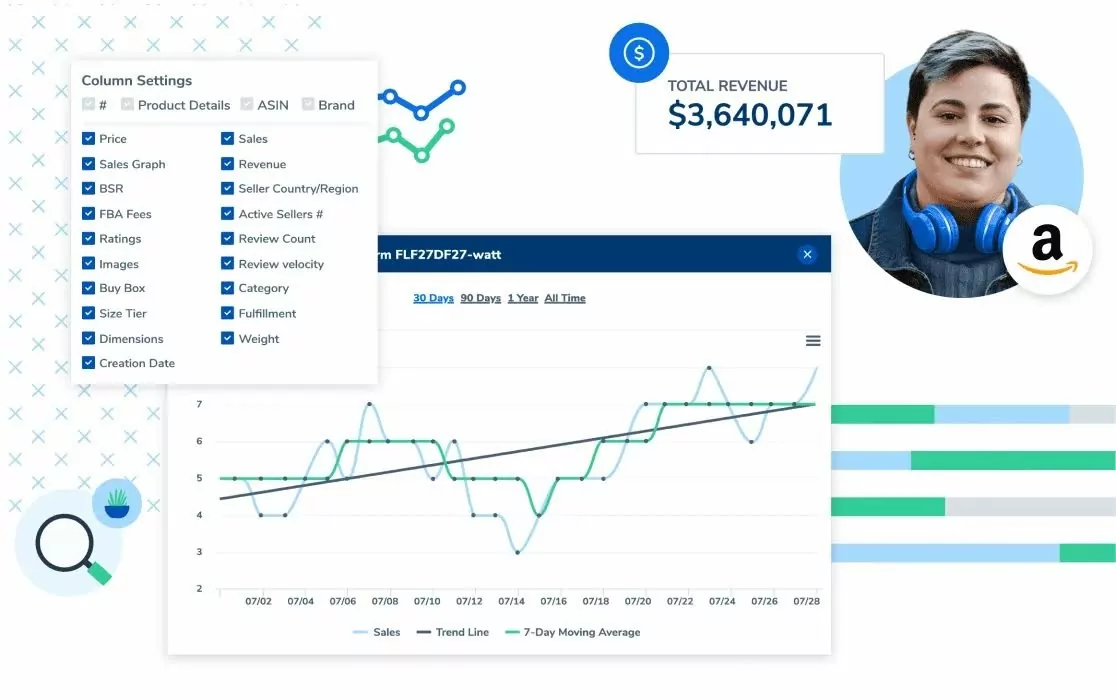
How to Use Helium 10 Xray for Product Research

Most sellers use Helium 10 Xray to find profitable products to sell on Amazon. Here’s how to set up Xray for product research:
- Install the extension: First things first, you need to download the Helium 10 Chrome extension (instructions on this to come).
- Navigate to Amazon: Open the Amazon website and search for the product you’re interested in.
- Activate Xray: Click on the Helium 10 icon in your Chrome browser and select Xray.
- Analyze data: Xray will display a bunch of information, such as average monthly sales, revenue estimates, review counts, and more.
- Use filters: Apply various filters to refine your data, such as minimum and maximum price, review count, and sales numbers.
- Save and export: Save your findings or export the data to a CSV file for deeper analysis.
There are some important metrics to understand in Xray when determining how profitable a product will be. I’ll define them below in alphabetical order:
- #: The serial number of the product listing in the search results page.
- Active Seller #: The number of active sellers currently selling this product in the market.
- ASIN: Amazon Standard Identification Number (a unique number assigned to each product).
- BSR: Best Seller Rank (the average product ranking compared to its competitors — important for determining product value).
- FBA Fees: Total estimated FBA fees involved with selling this product.
- Fulfillment: The supplier fulfilling the order, such as FBA (Fulfilled By Amazon) or FBM (Fulfilled by Merchant).
- Price: Product’s current price.
- Ratings: Product’s average star rating.
- Review Count: Total number of product reviews.
- Review Velocity: The change in product review count over the last 30 days.
Sales: Average number of monthly product sales. (You can also manipulate the sales graph for a visual representation of product sales over a specific time period.)
How Much Does Helium 10 Xray Cost?
The good news is that you can download Helium 10 Xray for free. The not-so-good news is that you only get 15 searches with the free plan and you can’t use it for Walmart, but that might be okay with some sellers.
The chart below gives you an idea of how much access you get to Xray at each price point.
| Free Plan | Starter - $29/mo | Platinum - $79/mo | Diamond - $229/mo | |
|---|---|---|---|---|
| Xray for Amazon | 15 Searches | Unlimited Use | Unlimited Use | Unlimited Use |
| Xray for Walmart | Not available | 50 Searches | 50 Searches | Unlimited Use |
The prices above reflect the cost of your subscription if you choose the option to be billed annually, which gives you a 25% per month discount. Use our exclusive Helium 10 discount code for 20% off six months or 10% off every month to save money on Xray.
How to Download Helium 10’s Xray Extension
The Helium 10 Chrome extension download process is super easy — just follow these five steps:
- Go to Helium 10’s website: Go to the Helium 10 website and create your free account. If you want access to Helium 10’s full suite of tools, claim your Helium 10 subscription discount at this link.
- Create your account: Once you’ve made your account, click on Xray under the Tools dropdown to get to the extension page.
- Add to Chrome: Click on the “Add to Chrome” button next to the Helium 10 extension.
- Install the extension: Confirm the installation by clicking “Add Extension” in the pop-up window.
- Log in: Open the extension and log in with your new Helium 10 account.
Boom! Just like that, you’re ready to start using the Helium 10 Chrome extension. Navigate to Amazon’s website to start your product research journey.
Pros & Cons of the Helium 10 Chrome Extension
The Helium 10 Chrome extension is one of the best Amazon chrome extensions in my opinion, but it definitely has its advantages and disadvantages.
| Pros | Cons |
|---|---|
|
|
Tips and Tricks to Using Helium 10 Xray
I’d like to think I’ve become somewhat of an expert when it comes to using the Helium 10 Chrome extension, but as the popular saying goes, “I don’t gatekeep!” Here are some of my secrets for how to use Helium 10 Xray to its fullest extent.
How to Conduct Single Product Keyword Research
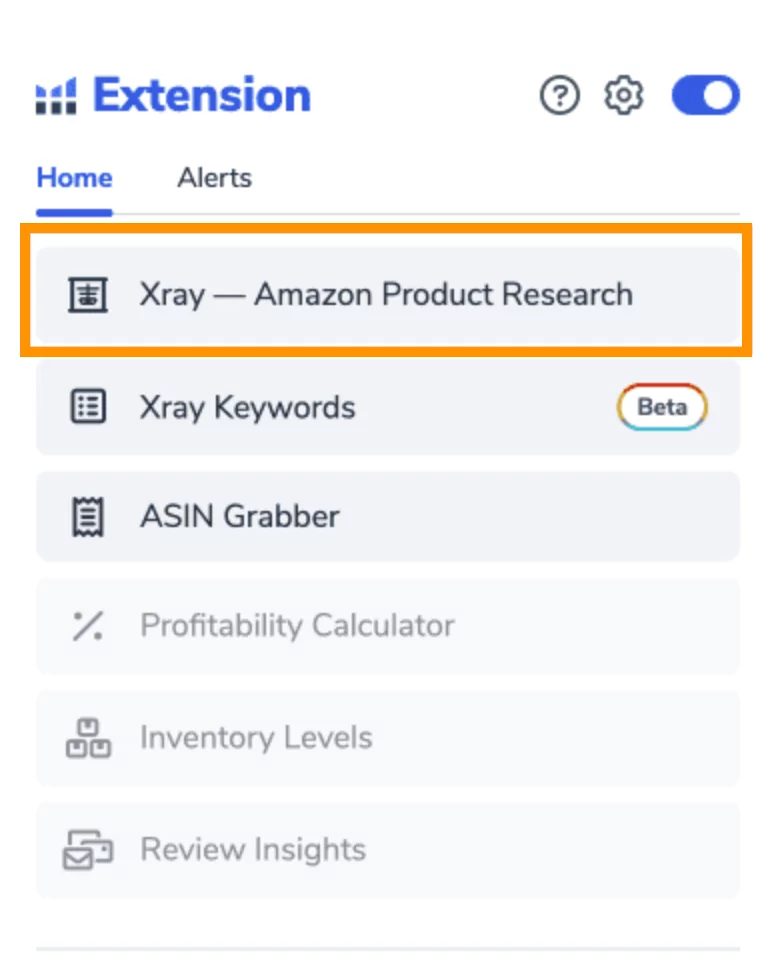
When researching a specific product keyword, go to the individual product page rather than relying on the entire search results page. This approach gives you a more detailed and accurate understanding of the product, helping you make informed decisions.
- Find your product page and open the Helium 10 extension.
- Click the “Xray — Amazon Product Research” button.
- Check the box next to your desired product
- Hit “Run Keyword Search” to run the analysis.
How to Conduct Multiple Product Keyword Research
If you’re researching multiple products at the same time, it doesn’t make sense to go to an individual product page. In this case, we’ll stay on the search results page.
- Type your product into the Amazon search bar and hit search.
- Stay on the product results page and open up your Helium 10 extension.
- Click the “Xray — Amazon Product Research” button.
- Hit the “Related Keywords” button. This will open up a list of search terms, search volume, and niche insight into the product — including whether it’s in low or high demand and if there’s low or high competition.
How to Use Advanced Features and Filters
One of the best things about the Helium 10 Chrome extension is its advanced features and filtering capabilities.
-
- Column adjustments: You can remove specific columns from your search results. Click the split screen with a gear icon to open up the “column settings” box and uncheck the metrics you don’t want to see.
- Filter results: Click on the Filter Results button to, well, filter your results! You can do this by minimum or maximum price, estimated sales, estimated revenue, ratings, and more.
- Delete products: You can delete entire products from your search. For example, if a sponsored product keeps popping up, you can remove it to focus on organic products. Just check the product box and click the trash can on the top of the product search bar.
How to Manage the Success Score
You can see two types of product success scores on Helium 10 Xray; Multi-Factor and Two-Factor. The success score pops up after you search for your keyword, and each score provides a different value.
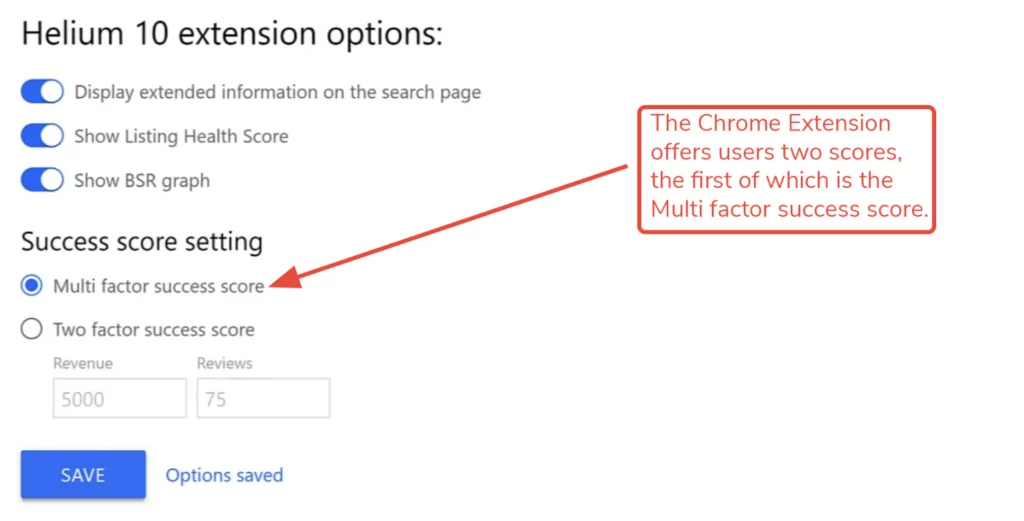
Multi-Factor Success Score

Courtesy: Helium 10
The Multi-Factor Success Score pulls data from the top 10 ranking products. It’s based on average sales revenue, average product price, market maturity, and a few other factors. You can hover over the box for more information about the score.
- This score tells you how much of a challenge it will be to launch this product in the current market.
- This score doesn’t tell you your potential success rate.
Two-Factor Success Score

Courtesy: Helium 10
The Two-Factor Success Score pulls data from the top 10 organically ranked products and provides a set of filters for you to adjust. The score is based on filters for monthly sales revenue and customer reviews.
- This score gives you an accurate read of how successful a product is financially and with customer satisfaction.
- This information can also give you valuable target keywords to improve your listings.

Courtesy: Helium 10
Alternative Amazon Chrome Extensions
Helium 10’s Chrome extension stands out, especially because of the Xray feature. But there are other popular Amazon Chrome extensions on the market. I have some coupon codes you can use if you want to explore these options:
- Jungle Scout Amazon Chrome Extension: Known for its robust product tracking and market research capabilities. It’s a strong competitor to Helium 10, but comes at a higher price point and doesn’t offer a free version. (Claim a Jungle Scout Coupon here.)
- Viral Launch: Offers extensive keyword research and listing optimization tools, but its interface is slightly less intuitive than Xray. It’s not free, but it does have a free trial period. (Claim 40% off Viral Launch here.)
- Keepa: A free Amazon Chrome extension that tracks the price and sales history of Amazon products. With the free version, you can’t see interactive graphs and current or historical stock offers.
- Unicorn Smasher: Offers a free basic version, but it lacks the depth of data and features that Xray provides.
Each tool has its strengths, but Helium 10’s comprehensive data and user-friendly interface make it a top choice. Read our review of the Top 10 Amazon Chrome Extensions for a deeper dive.
Is Helium 10 Chrome Extension Worth It? My Personal Experience
Yes, I absolutely think Helium 10’s Chrome Extension is worth it. From product research to assistance with listings and SEO, the selection of tools available within the Helium 10 extension is impressive. And unlike a lot of its competitors, you can try it out for free to see if it’s worth it for you.
The Helium 10 Chrome extension gives you access to powerful, well-designed tools that will give you an edge in the Amazon sales market at no cost. Most Amazon extensions only perform one function, but Helium 10 gives you five fully-developed tools to use.
If you want to learn more about Helium 10’s full suite of offerings, check out my Helium 10 Review and Discount Code to save 20% on your subscription.
Methodology: How I Reviewed the Helium 10 Chrome Extension
I’ve personally used the Helium 10 Chrome extension for years, trying out each of its features. For this review, I also spoke with Helium 10 customer representatives to ensure accuracy and read through customer feedback on various third-party sites. I used various criteria to stay objective in my ranking of Helium 10 Xray and assigned scores to each category.
The following factors were considered:
- Features and tools (30%): The quantity and quality of tools offered by the Helium 10 Chrome extension.
- Reputation and reviews (20%): I collected feedback about the extension from people within my personal network, as well as from public review sites such as Google, Trustpilot, and Reddit.
- Pricing (20%): Evaluated based on a cost-to-value ratio. Additional credit was awarded because of the accessibility of this tool for a broader range of sellers.
- Interface UX and ease of use (15%): Rated the intuitiveness and simplification of this tool compared to other Amazon Chrome extensions.
- Customer support and education (15%): Helium 10’s strong reputation for customer service, a thorough onboarding process and educational resources performed better in this category.
Have a question about my methodology? Feel free to reach out here.
FAQ: Helium 10 Chrome Extension
It’s easy to download the Helium 10 Chrome extension. Visit Helium 10’s website and create your free account. (If you want access to Helium 10’s full suite of tools, claim your Helium 10 subscription discount here). Then download the extension, add it to your Google Chrome, install the extension, and log in to your Helium 10 account within your browser extension.
Helium 10’s Chrome extension can be used for Amazon product research, competitor analysis, keyword research, finding suppliers and more. If you upgrade past the paid version, you can also use it for Walmart.
There are more than five tools available within Helium 10’s Chrome extension. The major ones are; Xray, Supplier Finder, ASIN Grabber, FBA Calculator, Demand Analyzer, Sales Estimator, Inventory Level and Review Insights.
Yes! Helium 10 has a free version with limited access to its Amazon seller tools, including the Chrome extension.