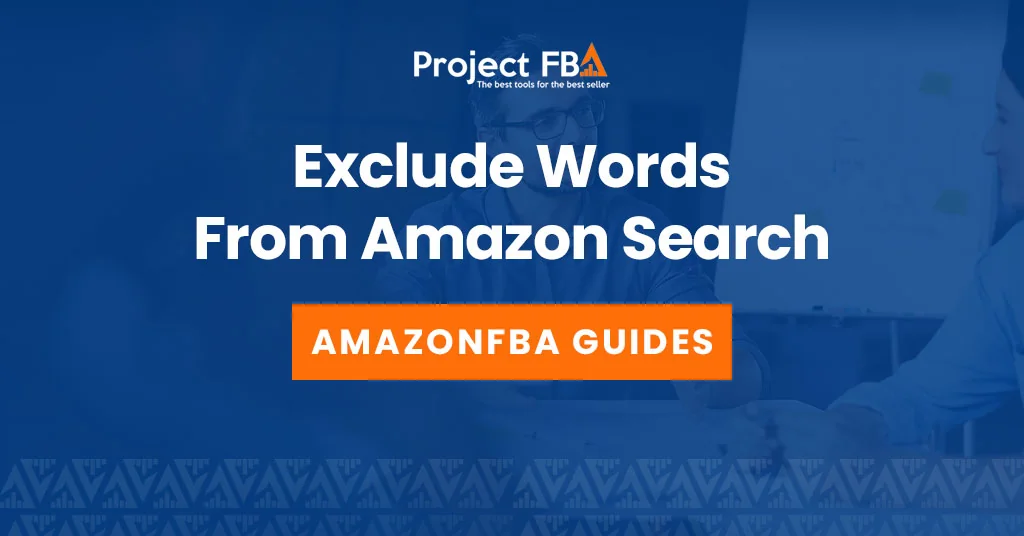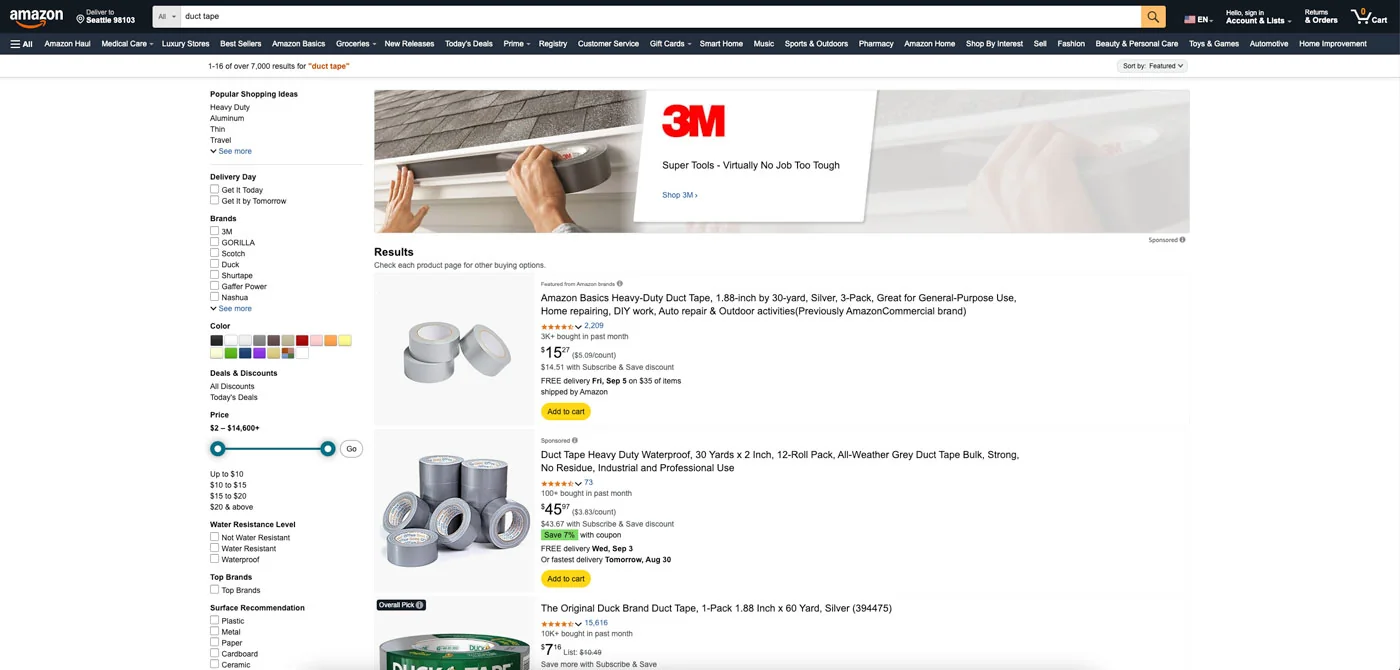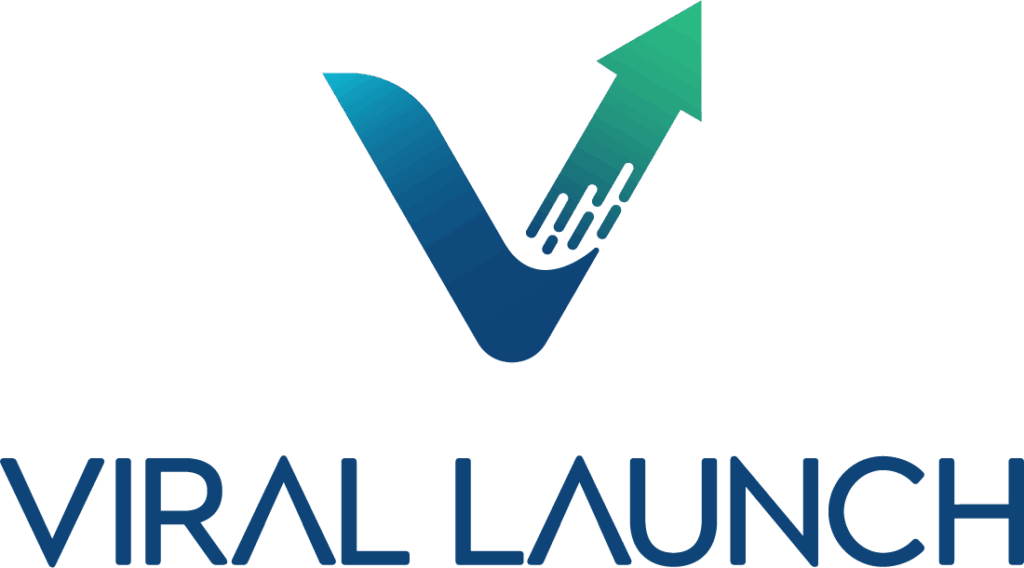Did you know you can actually exclude words from your Amazon search? It’s all part of Amazon’s Advanced Search, and it’s a handy way to cut through the noise and zero in on exactly what you want. Whether you’re filtering by brand, price, or customer reviews, this trick helps narrow your results so you don’t waste time scrolling.
In the past, people used shortcuts like adding a minus sign (-) before a word or wrapping a phrase in quotation marks to exclude it. Some even combined both. But those little hacks no longer work on Amazon.
The good news? Amazon still gives you ways to fine-tune your search so you can skip the irrelevant results and focus only on the products that matter. In this guide, I’ll show you how to make the most of those tools to shop smarter and faster.
How to Exclude Keywords in the Amazon Search
As a shopper, you can’t reliably exclude keywords from an Amazon search anymore. Tricks like using a minus sign (-) or other boolean operators don’t consistently work in general searches. Instead, your best bet is to rely on Amazon’s built-in filters—such as brand, price, rating, or delivery options—to narrow down your results.
For sellers and advertisers, though, keyword exclusion plays a much bigger role. In Amazon PPC campaigns, adding negative keywords is a core strategy to prevent ads from showing on irrelevant searches, reduce wasted spend, and improve overall campaign performance.
For shoppers: Use on-site filters
Since the old minus-sign trick doesn’t work anymore, the easiest way for shoppers to refine searches is by using Amazon’s built-in filters in the left-hand sidebar of the results page.
How to refine your Amazon search with filters:
- Start broad: Type your main keywords into the Amazon search bar (e.g., “running shoes”).
- Open the filter menu: On the results page, look to the left sidebar.
- Narrow it down: Use filters to zero in on what you want:
- Brand – Want to avoid a brand? Just skip selecting it.
- Price range – Set your budget sweet spot.
- Customer ratings – Stick with 4 stars and up.
- Deals & discounts – Spot today’s promotions fast.
- Seller info – Filter by “Sold by Amazon” or other sellers.
Check category-specific options: Some departments, like Books, even have a dedicated “Advanced Search” page with extra filters—though not every category offers this.
For sellers: Set up negative keywords in PPC
If you’re an Amazon seller, “negative keywords” are your secret weapon for cutting wasted ad spend. By blocking irrelevant searches, you keep your ads in front of shoppers who actually matter.
How to add negative keywords in Amazon PPC:
- Log in to Seller Central and head to Campaign Manager under the Advertising tab.
- Pick your campaign and the specific ad group you want to adjust.
- Find “Negative Targeting.”
- Click Add Negative Keywords.
- Enter keywords/phrases you want to exclude and choose a match type:
- Negative Exact – Blocks that exact phrase. Perfect for money-draining keywords that never convert.
- Negative Phrase – Blocks any search containing the phrase. Great for cutting broad, irrelevant traffic.
- Save your changes—and stop paying for clicks that don’t convert.
Common Mistakes When Using Negative Keywords
Several common mistakes with negative keywords in Amazon advertising can lead to wasted spend and missed sales. The biggest issues are being too aggressive, neglecting search term reports, and mismanaging match types.
Key Mistakes to Avoid
- Not using negative keywords at all
Without negatives, ads show for irrelevant terms like cheap, used, or competitor brands—draining budget without conversions. - Ignoring search term reports
The search term report reveals the actual queries triggering your ads. Skipping regular reviews means missing opportunities to block irrelevant terms. - Overusing broad negatives
Going too broad can block valuable traffic. For example, negating “mug” would also block “insulated coffee mug.” - Negating with too little data
Don’t exclude a keyword after just a few clicks. Set thresholds (e.g., spend above profit margin without sales) before negating. - Using the wrong match type
- Only using exact match = too many manual blocks.
- Only using phrase match = risk of cutting profitable searches.
Balance both to control precision vs. coverage.
- Poor campaign structure
- Accidentally negating profitable terms when moving them between auto and manual campaigns.
- Not maintaining a master negative list, leading to repeat issues.
- Applying the same negatives across all campaign types, instead of tailoring by goal (e.g., discovery vs. exact campaigns).
Best Practices
- Audit search term reports at least bi-weekly.
- Match type matters: use exact for specific poor performers, phrase for broader irrelevant themes.
- Move strong terms into exact campaigns without negating them in autos.
- Keep a master negative keyword list and apply it consistently.
- Proactively block brand-damaging terms like used, repair, or free.