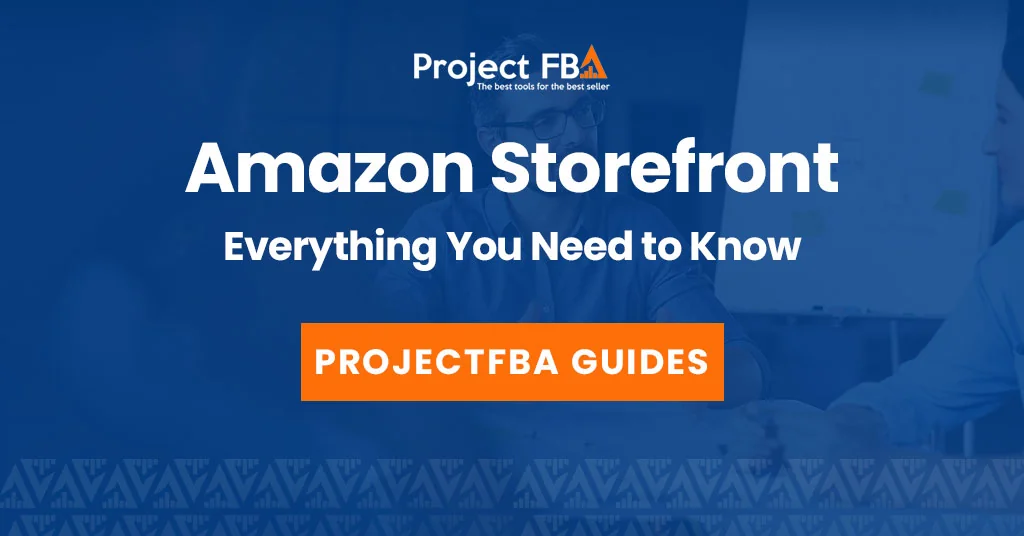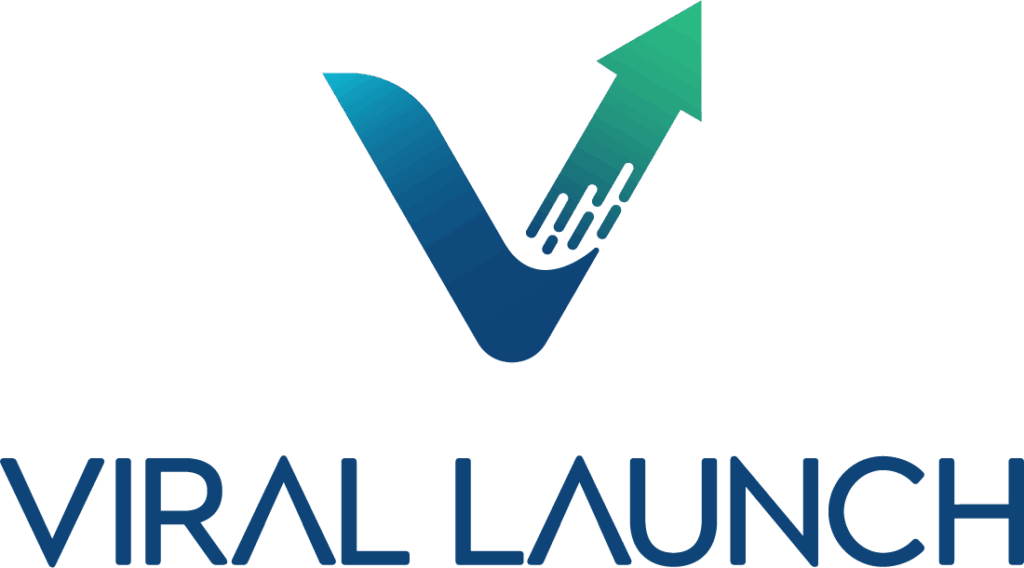What is Amazon Storefront?
An Amazon Storefront is a personalized brand page that gives registered brands their own dedicated space on Amazon. Think of it as your brand’s “mini website” within the Amazon marketplace — a place to showcase products, tell your story, and create a cohesive shopping experience without competitor ads or distractions.
Key Features & Benefits of an Amazon Storefront
| Feature | Benefit / Details |
|---|---|
| Branded Experience | A fully branded space that creates a consistent look and helps your brand stand out from competitors. |
| Content Showcase | Use lifestyle photos, videos, and curated content to tell your brand story and highlight products. |
| Product Organization | Group items into easy collections (e.g., New Arrivals, Best Sellers) to guide shoppers. |
| Boosted Awareness & Sales | A central hub increases engagement, encourages repeat visits, and can improve conversion rates. |
| Free & Easy to Customize | A free, drag-and-drop builder—no design experience required—for quick setup and updates. |
| Brand Registry Requirement | Storefronts are available to brands enrolled in Amazon Brand Registry, unlocking brand tools and IP protection. |
What is Amazon Storefront Link?
An Amazon Storefront Link is a custom URL that directs shoppers to your brand’s dedicated page on Amazon. This link acts as your brand’s “front door” on the marketplace, allowing customers to browse your full catalog in one place — free from competitor ads or distractions.
The URL format can vary, but it often looks like:
- amazon.com/shops/yourstorename
- amazon.com/yourstorename
You can find your unique storefront link by visiting your Amazon Storefront through your Seller Central account or by using the share icon on the storefront page itself.
What Is an Amazon Storefront Link Used For?
Your Amazon Storefront link isn’t just a URL, it’s a powerful tool for building visibility and driving sales. Here’s how it helps:
- Marketing
Share your storefront link on social media, your website, or in email campaigns to send customers directly to your brand’s dedicated Amazon page. - Customer Experience
Give shoppers one central hub to explore and purchase your entire catalog without distractions from competitors. - Branding
A custom storefront link creates a polished, professional presence that strengthens brand recognition and trust.
How to find your Amazon Storefront Link
Your Amazon Storefront link is the unique URL you can share with customers to send them directly to your brand’s dedicated page. Depending on whether you’re a buyer with an Influencer account or a seller with Brand Registry, there are a few ways to find it.
Using the Amazon Mobile App (Influencers)
- Open the Amazon app on your mobile device.
- Tap the person icon at the bottom of the screen.
- Select Amazon Influencers.
- Tap Storefront to view your page.
- Use the share icon to copy your link.
Using Amazon Seller Central (Sellers)
- Log in to your Seller Central account.
- Click the settings (gear) icon in the top-right corner.
- Select Account Info from the dropdown.
- In the left menu, click Seller Profile under Business Information.
- Find your Storefront Link in that section.
For Amazon Influencers (Web)
- Go to the Amazon CreatorHub page (search “Amazon CreatorHub” on Google).
- Log in with your Amazon account.
- Click My Page under the Influencer tab.
- Copy your storefront URL from the address bar or use the share icon.
How to Create an Amazon Storefront
Follow these quick steps—from prerequisites to publishing—to launch a branded Store on Amazon.
Secure Your Trademark
Register your brand trademark (in the countries where you’ll sell). You’ll use it to qualify for Brand Registry.
Tip: Keep your brand name exactly as it will appear in Seller Central.Create/Upgrade to Professional Seller
Open a Seller Central account (or upgrade from Individual) to the Professional plan.
- Complete identity, bank, and tax verification.
- Match the legal brand name to your trademark.
Enroll in Amazon Brand Registry
Submit your trademark details and verification to enroll your brand.
- Use the trademark owner email to verify.
- Select marketplaces where you’ll operate.
Open the Store Builder
In Seller Central, go to Stores → Manage Stores → Create Store, choose your enrolled brand, and pick a template.
- Upload logo & hero banner.
- Create subpages (e.g., Best Sellers, New).
Add Products & Organize
Link ASINs, build product grids, and curate collections like New Arrivals or Bundles.
- Use lifestyle images and video tiles.
- Add navigation tiles to guide shoppers.
Submit for Review & Publish
Preview your Store, fix issues, then submit. Once approved, your Storefront goes live with a shareable link.
- Monitor Stores → Insights to track traffic & sales.
- Drive traffic via Sponsored Brands & social.
Reminder: Storefronts are free to build, but a Professional Seller plan is required. Each brand gets one Storefront per seller account.
How to Find an Amazon Storefront Link
Amazon Storefront links make it easy to access a seller’s or influencer’s full catalog. Here’s how to find yours, or someone else’s.For Your Own Amazon Seller Storefront
- Log in to Seller Central.
- Click the gear icon (Settings) in the top-right corner.
- Select Account Info from the dropdown.
- In the top left, click Seller Profile.
- Your Storefront Link will be listed there.
For Your Own Amazon Influencer/Creator Storefront
- Go to the Amazon CreatorHub (or Amazon Associates) website and sign in.
- Select Influencer, My Page, or the My Storefront link.
- Copy the URL from the address bar, or tap the share icon to copy your link.
To Find Someone Else’s Amazon Storefront
- Open the Amazon website or app.
- Search for the brand or seller’s name.
- On a product page, click the linked brand name under the product title.
- This takes you directly to their storefront.
What to Do if Your Amazon Storefront URL Isn’t Working
If your Amazon Storefront link isn’t loading, it usually comes down to account status, link errors, or technical issues. Here’s how to troubleshoot:
For Amazon Sellers (Brand Registry)
- Check for Typos – Make sure the URL is copied correctly with no missing characters.
- Verify Account Status – Confirm your Professional Seller account is active and your Brand Registry is current.
- Clear Browser Cache – Clear cache/cookies or try a different browser.
- Check for Active Listings – A store without live products won’t display properly.
- Contact Seller Support – If issues persist, open a ticket in Seller Central under Help → Advertising and Stores → Stores Basic Settings.
For Amazon Influencers
- Use CreatorHub – Sign in at Amazon CreatorHub, click My Storefront, and copy your live link.
- Check the Amazon App – Tap the person icon → Amazon Influencers → Storefront to access your link.
- Confirm Account Status – Make sure your Influencer account is active and in good standing.
General Troubleshooting
Most issues can be fixed by verifying your account, correcting the link, or refreshing your browser. If problems continue, contact Seller Support (for sellers) or your Community Manager Team (for influencers) with your storefront URL and a screenshot.
- Test Your Link – Always check links before sharing.
- Check Regional Restrictions – Some links only work in specific countries.
Can You Customize Your Amazon Storefront Link?
Yes. Amazon allows you to customize your Storefront link with your brand name, giving you a cleaner, more professional URL. To do this, you must be enrolled in Brand Registry, and your request may go through Amazon’s review process to ensure it follows policy.
Steps to Customize Your Amazon Storefront Link
| Step | Action |
|---|---|
| 1. Log in | Sign in to your Amazon Seller Central account. |
| 2. Go to Brand Settings | Navigate to the Brands dashboard, or hover over Settings → Account Info → Display Name. |
| 3. Edit Store Details | Open the Store Details section and click Edit. |
| 4. Find Storefront Link | Look for the Storefront Link field, usually on the right-hand side. |
| 5. Enter Your URL | Type your brand name or a relevant keyword. Amazon will confirm availability. |
| 6. Submit for Approval | Finalize and submit your custom URL for Amazon’s review and approval. |
Benefits of a Custom Storefront Link
- Professional Image – A branded URL looks polished and credible.
- Ease of Use – Short, brand-specific links are easy to share and remember.
- Brand Recognition – A consistent link strengthens brand recall. Improved
- Trust – A custom Amazon URL reassures customers they’re buying from your official brand.
What is the difference between Amazon Storefront and Amazon Brand Store?
An Amazon Brand Store is a fully customizable, multi-page hub where registered brands tell their story, showcase products with videos and lifestyle imagery, and build loyalty.
An Amazon Storefront is a basic, auto-generated page that lists all ASINs from a seller’s account with a logo and product list.
Amazon Brand Store
- Customization: High. Multi-page layouts, banners, videos, lifestyle images, shoppable images.
- Purpose: Immersive brand experience to drive awareness and loyalty.
- Content: Rich, branded storytelling with curated collections.
- Requirements: Amazon Brand Registry (registered trademark required).
- Setup: Manual build in Stores; choose a template, add assets, publish.
Amazon Storefront
- Customization: Very limited. Simple page with logo and product list.
- Purpose: Basic overview of everything a seller has for sale.
- Content: Primarily ASIN listings, often ranked by sales velocity.
- Requirements: Available to every seller account (no Brand Registry needed).
- Setup: Auto-created; upload a logo if desired.
Conclusion
- Use a Brand Store if you have Brand Registry and want a branded, conversion-focused destination.
- Rely on the default Storefront if you just need a simple catalog page with minimal setup.