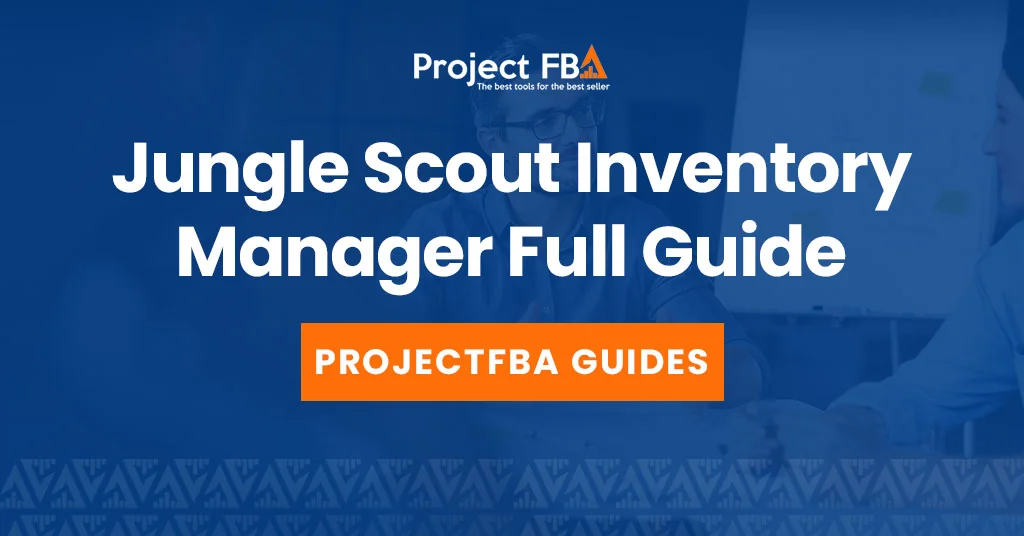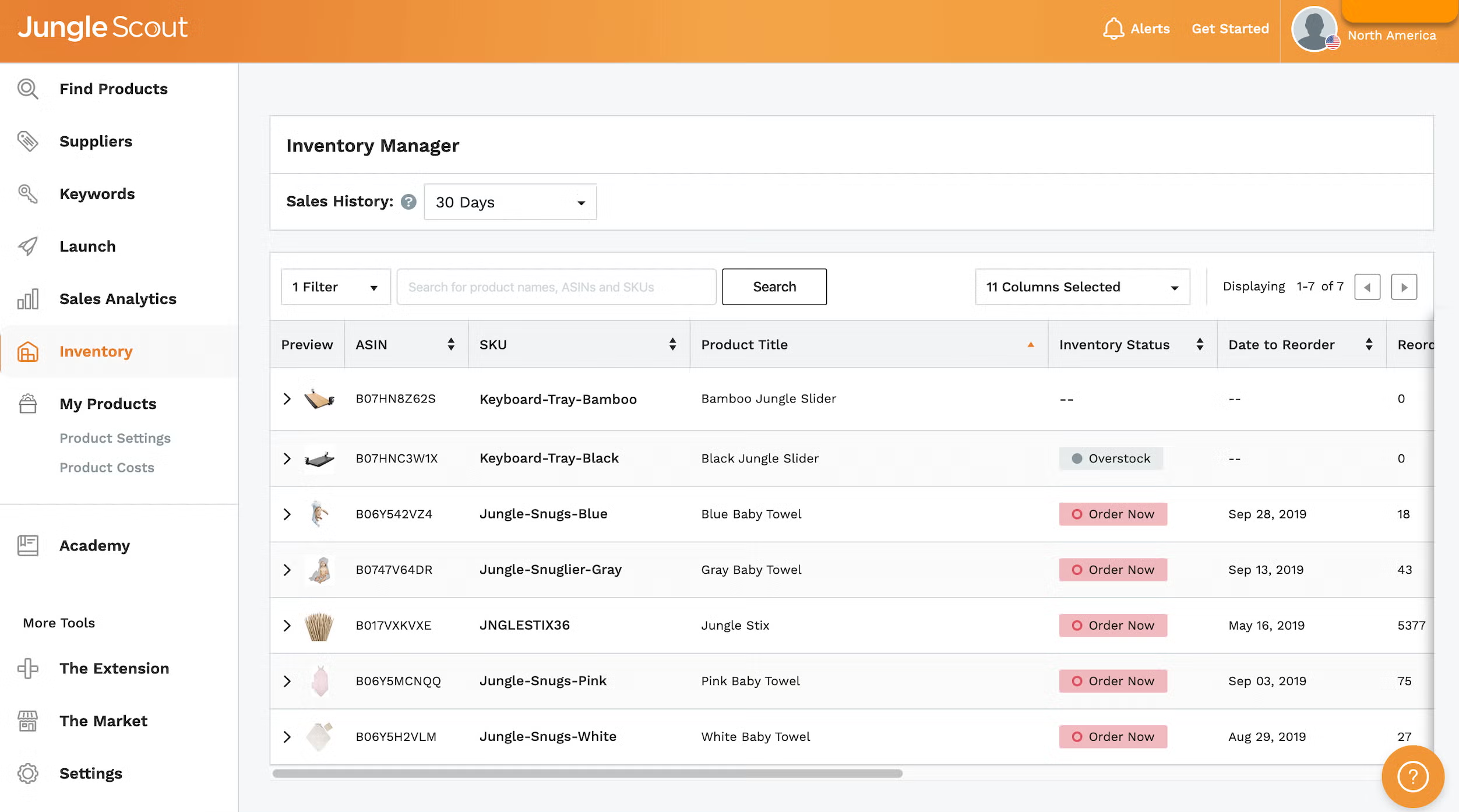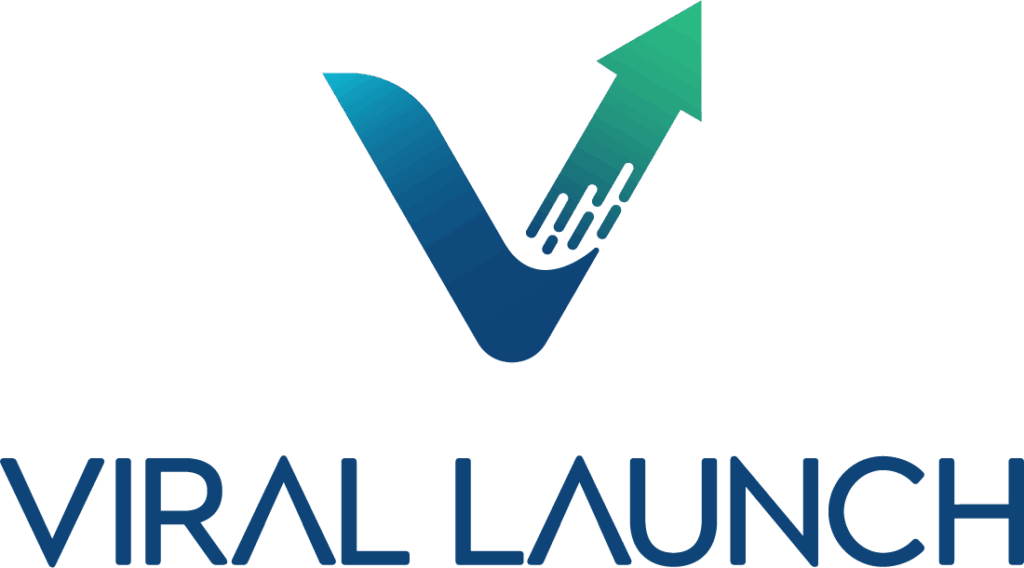What is Jungle Scout’s Inventory Manager?
Inventory Manager uses data and AI-powered forecasting to help you predict demand, set optimal reorder points, and automate restocking. By syncing with Amazon Seller Central, it gives real-time visibility so you avoid costly stockouts and excess inventory.
Key benefits
-
Avoid stockouts: Protect rankings and revenue by reordering on time.
-
Prevent overstocking: Cut storage fees and cash tied up in slow movers.
-
Automate restocking: Save hours with data-driven reorder suggestions.
-
Decide with confidence: Use clear, real-time metrics to plan inventory and cash flow.
Key Features of Jungle Scout Inventory Manager
Inventory Manager helps FBA sellers prevent stockouts and surpluses with demand forecasting, automated alerts, and clear status indicators you can act on quickly.
Key features
-
Demand forecasting
Predicts sales trends and seasonality so you can plan inventory with confidence. -
Inventory status and alerts
Labels SKUs as Reorder Now, Reorder Soon, Overstock, or In Stock, and sends timely notifications when it is time to reorder. -
Reorder calculation
Automatically recommends the optimal reorder date and quantity for each SKU. -
Sales history tracking
View historical performance over 15, 30, 60, 90, or 120 days to spot patterns and adjust plans. -
Centralized dashboard
See status, reorder date, quantity, costs, and current stock levels in one place. -
Real-time monitoring
Syncs with Amazon Seller Central to keep stock data current and surface potential issues early.
Why it matters
-
Reduce risk by avoiding stockouts and cutting costly overstock.
-
Save time with automated alerts and ready-to-use reorder suggestions.
-
Make better decisions using clear, up-to-date inventory and cost insights.
Quick Tip
Add accurate COGS, lead times, and case pack info for each SKU. The better your inputs, the sharper the forecasts and recommendations.
Jungle Scout Inventory Manager: Quick Start Guide
Inventory Manager uses AI-powered forecasting to help you avoid stockouts and excess inventory. Sync your Amazon data, add a few product inputs, and you’ll get clear reorder dates and quantities.
Steps
-
Sync your Amazon account
-
In Jungle Scout, go to Settings → Amazon Settings.
-
Click Connect to Amazon & Get Access to link your Seller Central account.
-
Open Inventory Manager
-
In the left toolbar, click the Inventory icon.
-
Enter product costs and settings
-
Cost of goods: Your per-unit supplier cost.
-
Supplier lead time: Days from PO to FBA check-in. Add a small buffer.
-
Reorder days of supply: Target on-hand days after the new shipment arrives (set this higher than your lead time).
-
Review recommendations
-
See real-time status labels: Reorder Now, Reorder Soon, In Stock, Overstock.
-
Get suggested reorder dates and quantities, plus inventory level graphs over time.
-
Explore extras
-
View projected order costs and potential profit to plan cash flow.
-
Need help? Open the in-app Training Academy for step-by-step tutorials.
Who is Jungle Scout Inventory Manager For?
Jungle Scout’s Inventory Manager is built for Amazon FBA sellers of all levels who want to manage stock efficiently, avoid overstocking and stockouts, and cut storage fees. It uses data-driven forecasts and alerts to optimize inventory, predicts sales, estimates profit, and calculates precise reorder dates and quantities so you can make informed, profit-first decisions.
| Seller Type | How Inventory Manager Helps |
|---|---|
| Amazon FBA sellers | Integrates with Amazon Seller Central to pull sales data for accurate forecasting and hands-on management of inventory in fulfillment centers. |
| Sellers focused on scaling | Automates inventory planning and delivers timely reorder alerts, helping you maintain a competitive edge while you grow. |
| New and experienced sellers alike | Provides tools to move from basic tracking to sophisticated, data-driven management, so both beginners and seasoned sellers can optimize operations. |
Jungle Scout Inventory Manager Usage Examples
To maximize results, feed the tool clean inputs, use its demand forecasting to set smart reorder points and safety stock, watch inbound shipments, and lean on profit metrics to guide budgeting. Turn on alerts to avoid overstock fees, and throttle demand if a stockout is looming to protect your Best Seller Rank.
Set up for success
-
Input costs and lead times
In Product Settings, enter accurate COGS, shipping, and supplier lead times (add a small buffer). These power forecasts and profit math. -
Monitor inbound inventory
Track inbound units against projected needs so you can adjust orders before gaps appear.
Advanced demand and stock management
-
Leverage demand forecasting
Use forecast curves to plan for seasonality and promos, not just average velocity. -
Implement reorder points and safety stock
Set low-stock thresholds to trigger alerts and keep a safety cushion for spikes. -
Proactive shortage management
If a stockout is possible, pause nonessential ads, trim coupons, or raise price slightly to slow velocity until replenishment lands.
Use financial and profitability features
-
Forecast future profits
Review Reorder Profit, Inventory Level Revenue, and Profit columns to prioritize the SKUs that move the margin needle. -
Monitor inventory levels
Check the dashboard regularly to confirm you are pacing toward sales targets without tying up excess cash.
Avoid overstocking
-
Identify overstock
Act on status labels like Reorder Now, Reorder Soon, In Stock, and Overstock. Liquidate or bundle slow movers before fees pile up. -
Optimize warehouse space
Use overstock insights to reduce aged inventory, lower storage costs, and free space for faster sellers.
Quick checklist
-
Update COGS, case pack, MOQ, and lead times for every SKU.
-
Set reorder points and safety stock per SKU.
-
Turn on alerts and review statuses weekly.
-
Revisit forecasts before peak seasons and big promos.
-
Prioritize orders by projected profit, not just units.
Benefits of Using Jungle Scout Inventory Manager
Jungle Scout’s Inventory Manager helps FBA sellers prevent costly stockouts and overstocking, optimize inventory levels, cut storage fees, and automate reorder decisions. It connects to your Amazon Seller Central for real-time data, uses AI-powered demand forecasting, and shows clear status cues like Reorder Now, Reorder Soon, In Stock, and Overstock so you can act quickly and confidently.
Key benefits for Amazon sellers
-
Avoid stockouts and excess inventory
Predict demand and know exactly when to reorder or pause ordering to protect rankings and margins. -
Reduce Amazon storage fees
Reorder at the right time to avoid long-term storage costs and potential disposal fees. -
Automated reorder alerts
Get precise recommendations on reorder dates and quantities, with easy-to-scan status labels for every SKU. -
AI-powered demand forecasting
Plan for seasonality and spikes using forecasts informed by your sales history and market signals. -
Real-time inventory monitoring
Sync with Seller Central to track on-hand units, inbound shipments, and low-stock risks in one place. -
Better financial decisions
See costs, fees, sales, and projected profit alongside replenishment recommendations to prioritize the highest-impact orders. -
Centralized dashboard
View key inventory metrics, statuses, reorder dates, quantities, and costs in a single, organized workspace.
Conclusion: Is Jungle Scout Inventory Manager Worth Using?
For serious FBA sellers, Jungle Scout’s Inventory Manager is worth it. It automates demand forecasting, prevents costly stockouts and overstock, and integrates with Jungle Scout’s broader toolset for a clear, profit-first view of your business. Simple status cues like Reorder Now, Reorder Soon, and Overstock make decisions fast, while accurate reorder dates and quantities cut fees and keep best sellers in stock. It’s best for established sellers on Growth Accelerator or Brand Owner plans (formerly Suite and Professional) who want tighter inventory control, lower costs, and steadier growth.
Jungle Scout Inventory Manager FAQ
You’ll need an Amazon Professional Seller account (Individual accounts can’t connect). Once connected, your active products will sync into Jungle Scout so you can manage inventory and other settings.
Step-by-step
-
Log in to Jungle Scout
-
Click “Connect an Amazon Account” (top right or via your avatar) and hit “Get Started!”
-
Choose your marketplace from the dropdown
-
Add a nickname and enter the Seller Central email tied to that account
-
Click “Authenticate Account Connection”
-
Sign in to Seller Central on the Amazon screen
-
Authorize Jungle Scout to access your seller data
After you connect
-
Your active products from Seller Central will appear automatically in Jungle Scout
-
You can start using tools like Inventory Manager, Profit analytics, and Listing workflows tied to that marketplace
Tip: If you manage multiple marketplaces, repeat the steps for each one so all regions are available inside Jungle Scout.
If Jungle Scout’s Inventory Manager appears empty or incomplete, common causes include: a brand-new product that still needs time to collect data (up to 48 hours), missing recent average daily sales, a disconnected Seller Central account, data that is out of sync with Amazon, or an ASIN that is inactive or not linked to a live listing.
Step-by-step troubleshooting
-
Confirm your Seller Central connection
In Jungle Scout, open Settings and verify your Amazon Seller Central account is connected.
If not, reconnect using the standard authorization flow.
-
Check for missing sales data
Inventory statuses rely on recent sales. If a product is new or has no sales in the last few days, the status may not appear yet.
-
Allow time for new ASINs
Newly added products can take up to 48 hours to populate metrics. Recheck after this window.
-
Perform a manual data sync
Click the sync button in Jungle Scout to refresh product data from Amazon.
-
Verify the ASIN is active
Confirm the ASIN is linked to an active listing and not deleted or unlinked. Resolve any listing errors in Seller Central.
-
Retry after transient errors
If you see Failed to sync, wait a few minutes and try again. Temporary connectivity issues can occur.
-
Check Product Costs & Settings
In Manage Products, open Product Costs & Settings and confirm the product is visible and configured. Add missing cost or lead time details if needed.
Tip: After each change, run a fresh sync and refresh your browser to ensure you are viewing the latest data.
To power accurate forecasts and profit math, add your per-unit costs and logistics details in Product Costs & Settings. You can update items one by one in the side panel or handle everything in bulk via CSV.
Step-by-step (single product)
-
Log in to Jungle Scout
-
Open Inventory Manager from the left toolbar
-
Go to Product Costs & Settings
-
Find your product by ASIN, SKU, or name
-
Open the side panel – click the arrow next to the product, the View button, or the product row
-
Enter cost details:
-
COGS per unit – materials, labor, packaging
-
Shipping cost per unit – inbound freight to the warehouse/FBA
-
Misc. cost per unit – duties, labeling, inserts, 3PL handling, etc.
-
(Optional) Lead time, case pack, MOQs, and other logistics fields if available
-
-
Click the check mark to save
Bulk input via CSV
-
In Product Costs & Settings, click Download CSV
-
Check your email, open the exported file, and edit costs for each SKU
-
Save the CSV and upload it back into Jungle Scout
-
Verify a few products in the dashboard to confirm updates applied
Tips for accuracy
-
Use per-unit numbers and the correct currency throughout
-
Include landed costs (duties, freight, 3PL) so profit estimates are realistic
-
Update costs after supplier changes or new contracts
-
Add lead times and case packs to improve reorder recommendations
Lead Time is the total number of days from placing a purchase order with your supplier until your product is available for sale at an Amazon fulfillment center. It includes manufacturing, packaging, international transit, customs, and domestic delivery to FBA.
Why lead time matters
-
Prevent stockouts
Accurate lead time tells you when to reorder so you don’t run out and lose sales or ranking. -
Set smart reorder points
Lead time is a core input for your reorder point:
Reorder Point = Avg. Daily Sales × Lead Time + Safety Stock -
Keep inventory balanced
Accounting for lead time helps you avoid both overstock and costly storage fees.
How to calculate lead time
Add up the real-world durations for each step:
-
Manufacturing time – production and packaging days.
-
International shipping time – ocean or air transit and handoffs.
-
Customs and imports – clearance and inspections.
-
Domestic shipping – carrier time from port or 3PL to the FBA warehouse.
Example:
Manufacturing 10 days + International shipping 18 days + Customs 4 days + Domestic 3 days = 35 days lead time.
Tips for better accuracy
-
Add a buffer for seasonal peaks, inspections, or port delays.
-
Track by SKU and supplier since timelines often vary.
-
Review quarterly and update after supplier or carrier changes.
-
Use historicals from recent POs to validate assumptions.
Where to set it: In Jungle Scout, enter lead time per product in Product Costs & Settings so Inventory Manager can generate accurate reorder dates and quantities.
Inventory Manager uses a simple formula to recommend how many units to order:
Reorder Quantity = Reorder Days of Supply x Average Daily Sales
-
Reorder Days of Supply: A value you set in Product Costs & Settings that represents how many days of sales you want on hand when the new order arrives. Example: 90 days.
-
Average Daily Sales: Your product’s average sales rate over a chosen timeframe.
Example
If Reorder Days of Supply is 90 and Average Daily Sales is 12, then Reorder Quantity = 90 x 12 = 1,080 units.
How to use this in Jungle Scout
-
Enter Product Costs & Settings
Add your Reorder Days of Supply and Lead Time for each SKU. -
Pick a representative sales window
In Analytics & Performance, choose a sales history timeframe that reflects expected demand (avoid outliers like major promos if they won’t repeat). -
View recommendations
Inventory Manager will display a Reorder Quantity and the optimal reorder date, helping you avoid both stockouts and excess inventory.
Tips
-
Review your Reorder Days of Supply before peak seasons or promos.
-
If demand is volatile, recalc Average Daily Sales more frequently.
-
Keep Lead Time accurate so the reorder date aligns with when stock is needed.
Reorder Days of Supply is a value you set that tells Jungle Scout how many future days of sales you want covered by your next purchase order once it arrives. It drives your reorder quantity and, together with lead time, helps determine when to place the order.
How it works
-
You set the target
Enter the number of days you want your replenishment to cover after it reaches FBA. -
Average daily sales
Jungle Scout calculates your average daily sales from the sales window you select. -
Quantity calculation
Reorder Quantity = Reorder Days of Supply x Average Daily Sales.
Lead time is then used to time the order so stock lands before you run short.
Why it matters
-
Avoid stockouts
A higher target adds buffer so you stay in stock through demand spikes. -
Balance cash and space
Set a realistic target to avoid tying up cash in excess inventory or racking up storage fees. -
Plan with lead time in mind
Inventory Manager considers your lead time so the PO arrives before coverage gets tight.
Tip: Review your Reorder Days of Supply before peak seasons or promos, and keep lead times accurate for each SKU and supplier.
Pick a sales window that best mirrors the demand you expect during the period you’re ordering for. Use Analytics & Performance to spot trends, seasonality, and anomalies, then make sure your unit costs, lead times, and reorder days of supply are accurate so the math reflects reality.
Step-by-step
-
Clarify your goal
Define the coverage period you’re ordering for and when inventory will arrive.
-
Analyze your trends
In Analytics & Performance, review seasonality, recent velocity, price changes, promos, and any stockouts that may skew averages.
-
Select a relevant timeframe
Match the future period you expect: include past holiday weeks if you’re buying for holidays, or use a shorter, recent window if demand is shifting fast.
-
Enter accurate product data
Double-check unit costs, lead times, and reorder days of supply in Product Costs & Settings to keep forecasts and reorder quantities on target.
Quick picks
-
Stable SKU, steady demand: 30 days
-
Fast-changing or newly launched SKU: 14–28 days
-
Upcoming season or big promo: same period last year, or 60–90 days that include comparable weeks
-
Highly volatile SKU: use a shorter window or a trimmed average to reduce outlier impact
Pro tips
-
Exclude outliers like lightning deals, major price swings, or stockout days when estimating average daily sales.
-
Revisit your timeframe before peak seasons and after major marketing changes.
-
Pair your chosen window with safety stock so brief demand spikes don’t cause stockouts.
If Jungle Scout’s Inventory Manager isn’t showing a current status, it’s usually due to one of these: missing Average Daily Sales data, an expired Seller Central connection, or data that hasn’t re-synced yet. Work through the steps below.
Common causes
-
No recent sales data (new SKU or zero sales), so Average Daily Sales can’t be calculated.
-
Amazon Seller Central connection is disconnected or stale.
-
The automatic 24-hour sync hasn’t completed, or a manual re-sync is needed.
Step-by-step fix
-
Check for sales data
New or low-activity products may not display a status. Once sales accrue, statuses will populate. -
Verify your Amazon connection
In Jungle Scout settings, confirm your Seller Central account is connected. If it is, re-authenticate to refresh permissions. -
Manually re-sync the product
Go to Product Costs & Settings, find the SKU, and click the Refresh icon to pull the latest Amazon data. The icon turns gray during sync and becomes active again when complete. -
Allow time for scheduled updates
Jungle Scout fetches data from Seller Central every 24 hours. If you just made changes, wait for the next cycle to see updates.
Tip: If a product still won’t update after these steps, confirm the ASIN is active and linked to a live listing in Seller Central, then run another manual sync.