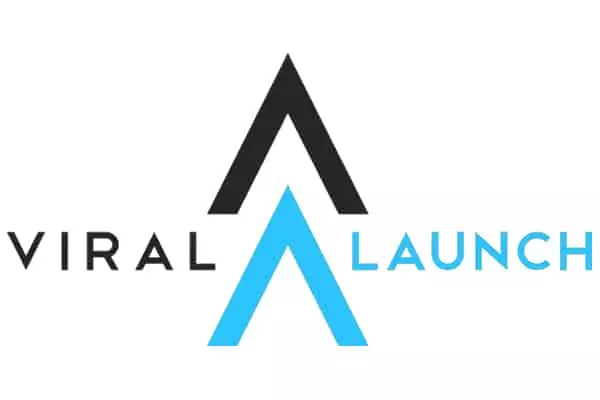You may have noticed that sales have dropped recently, or for other personal reasons, you may want to put a halt on your Amazon seller account. Now there is an option with Amazon, that you can either cancel or just temporarily suspend your seller account.
We have put together a guide on how to cancel your Amazon seller account and any questions you may have around this subject.
Checklist Before Canceling Your Seller Account
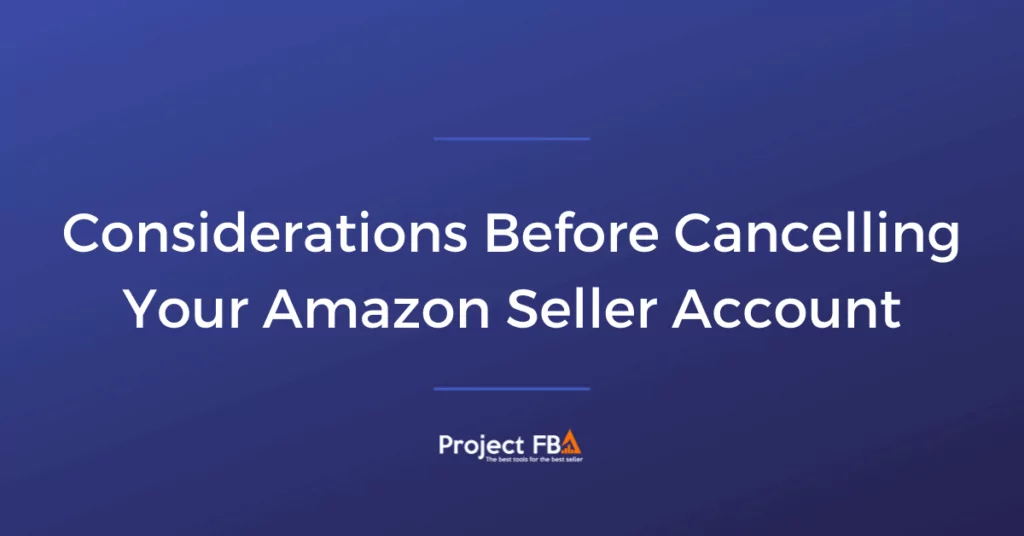
Before closing your Amazon seller account, you need to make sure that you have done the following things.
Before you can think about canceling anything, you need to uphold the agreement that you have made with your customers. You can agree to provide them with the products that they have brought from you.
Therefore, you still need to complete any outstanding order that you may still have. Or you must message your customers and explain why they won’t be receiving their product and offer them a refund.
Alongside this, before canceling your Amazon seller account, you have to make sure that any transactions pending are resolved. This also includes refunds.
Everything in your account must be up-to-date, as Amazon holds no responsibility after you cancel your account.
Temporarily Disabling Your Amazon Seller Account
You don’t have to fully cancel your Amazon account if you just want a little break from the business. As once you have canceled your Amazon seller account, you can’t get that account back.
Thus, you won’t even be allowed to reopen an account with the same business name in the future.
As a result, temporarily disabling your seller account may be a better option. There are a couple of ways to do this.
Downgrading Your Account
You will be downgrading your seller account to an individual account. To do this, you can follow these steps.
Step 1: Login into your seller account and go to your settings. You are looking for your account information.
Step 2: Under the account manager tab, you will find a downgrade account option. You will want to click on this.
Now your account will be an individual account. Unlike a professional seller account, an individual account doesn’t have any monthly fees. Instead, you only need to pay 99 cents every time one of your products is sold.
Vacation Mode
Another great feature that Amazon has is the vacation switch. If you just want a break from work, then this tool lets you deactivate your ads for a certain period of time.
As a result, you don’t have to worry about angry customers who are awaiting a response from you.
To find this tool, follow these steps.
Step 1: Find your account information, by going to your settings.
Step 2: Locate the holiday settings and select inactive. Then input the dates you will be away from.
If you handle all the orders on your account, the vacation switch will deactivate your ad. This can take up to 36 hours for your ads to disappear, but you can reactivate your account once you are ready.
However, if Amazon is responsible for fulfilling your orders, then you will notice that your listings will stay active even in vacation mode. Hence, you will continue to sell your product and get money.
The downside to this is that even while you are away, you will still need to check your messages from customers to make sure everything is still working properly.
Deactivate Products and Listings
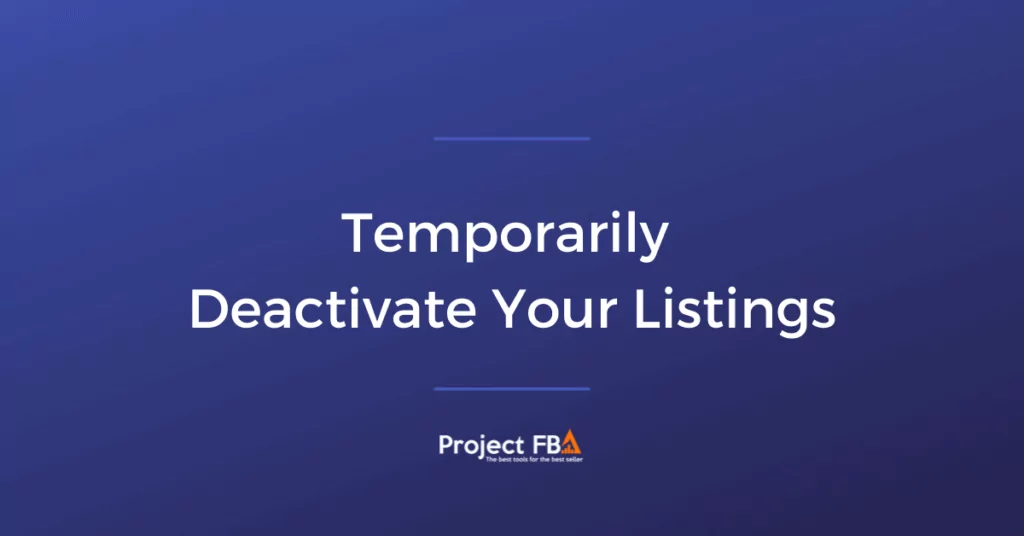
You may face a technical problem or a supply issue. Instead of canceling your account, you can delete your listings. This will then give you time to solve the issues that you are dealing with.
To do this, follow these steps.
Step 1: Go to the seller central page.
Step 2: Select all of the products that you no longer want to be selling and need to stop listening.
Step 3: Click on action and then click close listings. This should then deactivate any listings that you don’t want to be shown anymore.
If you want to delete any product listings, then you should follow these simple steps.
Step 1: Go to the seller’s central page.
Step 2: Click on inventory.
Step 3: Select any of the products and click on edit.
Step 4: A drop-down menu will appear, and you will be looking for the Delete Product option.
Deleting a product or listing is a great way to alter your account easily and efficiently. It is really handy, when you are facing supply issues, or you just aren’t happy with how the product is looking.
Canceling Your Amazon Seller Account

You may have had enough of the business and want to try something new. Therefore, canceling your Amazon seller account is the best thing to do. This will also stop the monthly fees from occurring.
To do this follow these steps.
Step 1: You must be sure that you have fulfilled any outstanding orders that you may have, before trying to cancel your seller’s account. Alongside this, you may have to wait 90 days for your account to finish the AZ claim period. This is to make sure that your account balance is 0. All transactions should have been completed for your customers.
Step 2: Double-check that all your bank details are correct. This is so that you can make sure you will receive your final payment from Amazon once your account has been closed.
Step 3: Once everything is clear, and you have caught up on everything. Then you need to go to your settings.
Step 4: Under settings, you will see Close Your Account. Click on this and will be brought to a form to fill out.
Step 5: Fill out the form and submit your request.
Once you have submitted your request, then you will get an email that is to notify you that they have received your request. In some cases, a problem may come up as to why you cannot cancel your seller’s account. If this happens, you will receive an email, which will explain the next steps.
Once you have solved the issues, then you can request another form to cancel your account again. Yet, if your request is accepted, then your account will be canceled.
It is important to note that once your account has been canceled, then all your listings will be deleted. You will no longer see any images, comments, or reviews that are related to your products on Amazon.
Also, once your account has been canceled, you cannot process returns and your Amazon history will be deleted.
Furthermore, something a lot of people don’t think about is that if your account is canceled, then any balance on credit or gift card balance will be wiped as well.
This is why it is critical to make sure you sort everything out before you submit your request to cancel your account.
Final Thoughts
It isn’t uncommon for sellers on Amazon to need to break from their business now and then.
You don’t have to cancel your account if you just want a break, there are ways to temporarily cancel your account, but it gives you the option to come back if that is what you want.
However, if you want to cancel your Amazon seller account, we have given you all the steps that you need to go through to achieve this.
It is always important to make sure that you fulfill any outstanding orders or process any refunds before you submit your cancellation request.
Otherwise, you won’t be able to deal with these issues once your account has been canceled, which could lead to some unsatisfied customers.