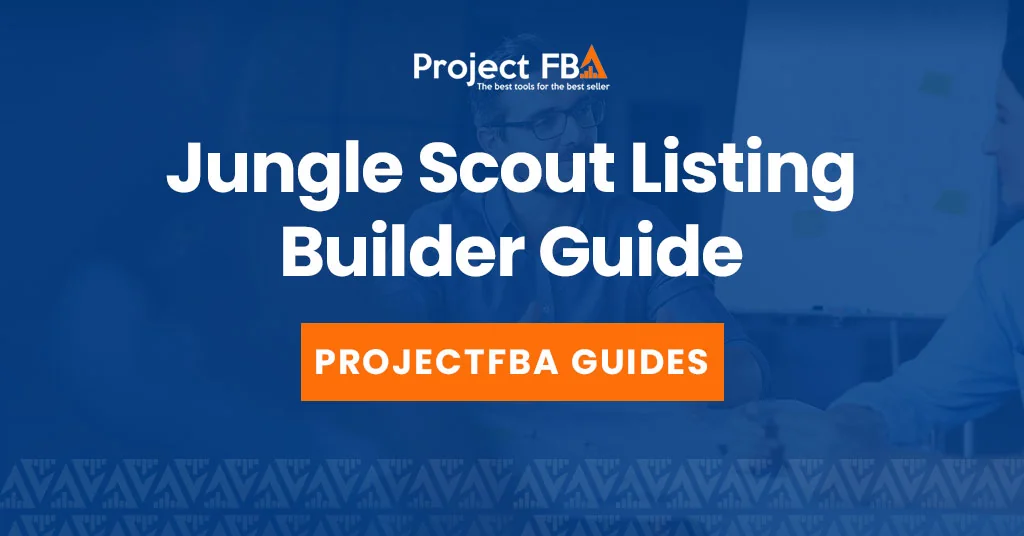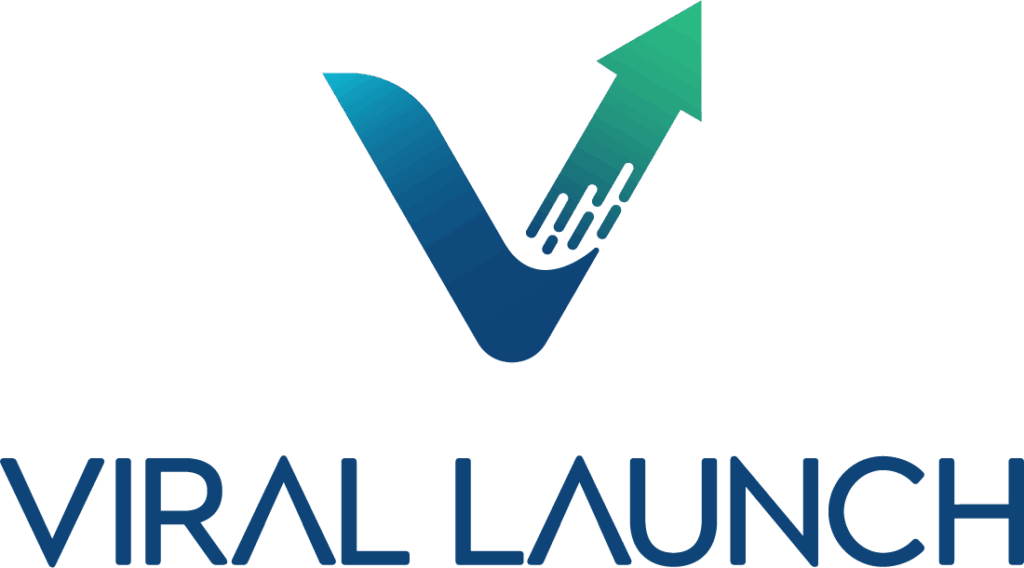What is Jungle Scout Listing Builder?
Jungle Scout’s Listing Builder helps you write Amazon listings that both shoppers and the algorithm actually like. It pulls in your keyword research, uses AI to draft copy, and gives you instant feedback while you edit, so you’re not guessing what to tweak next.
What I like most is how it acts like a bridge between intent and execution. Keyword Scout and reverse ASIN research tell you what buyers type. Listing Builder nudges you to weave those terms into a title, bullets, and description that still read like a human wrote them. The optimization score is useful as a quick compass, but the real win is the workflow: prioritize the right phrases, place them naturally, sync to Seller Central, and avoid the copy paste errors that quietly tank discoverability.
It is not magic, and you can absolutely over optimize if you chase the score at the expense of clarity. Great listings still need a clear promise, sharp benefits, and images that do the heavy lifting. Used well, though, Listing Builder gives you a fast feedback loop. You draft, you see coverage, you ship, then track movement with Rank Tracker and refine. That rhythm turns listing optimization from a one off chore into a repeatable system that compounds over time.
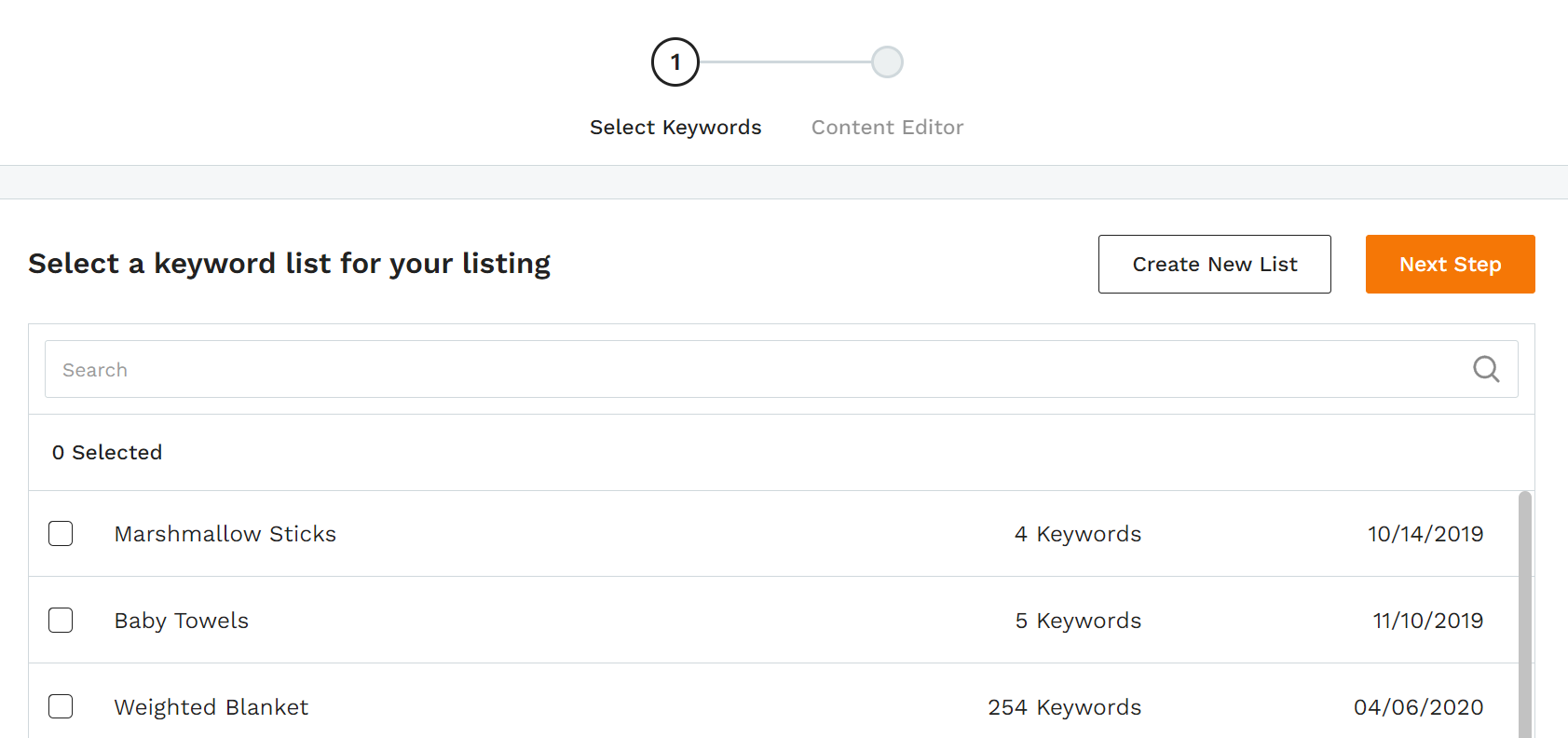
What it does well
- AI Assist: Click once to generate a starter title, bullets, and description using the keywords in your bank. It’s a fast first draft you can polish to match your brand voice.
- Keyword Bank: Import keyword lists from Keyword Scout or Rank Tracker and keep everything in one place. As you write, you can drop in the highest value terms without bouncing between tabs.
- Listing Optimization Score (LOS): Real-time grading as you edit. It flags gaps in titles, bullets, descriptions, images, and keyword usage, so you always know what to improve next.
- Seller Central sync: Connect your Seller Central account, pull in existing listings, optimize them in Jungle Scout, then push the updates back to Amazon in a couple clicks.
- Backend search terms: Add search terms that don’t appear on the page but still help you index. The tool helps avoid duplicate keywords so you use that space efficiently.
- Auto save: Every change is saved instantly, so you can pause and pick up right where you left off.
What is the Listing Optimization Score (LOS)?
Jungle Scout’s Listing Optimization Score (LOS) gives you a live read on how well your Amazon listing is built. As you write, the score updates in real time and nudges you toward best practices, so you can rank better in search and convert more shoppers.
How LOS works
- Product title – Checks length and whether your most important keywords show up early.
- Bullet points – Looks for the right number and length, plus coverage of priority keywords.
- Product description – Evaluates depth, clarity, and overall completeness.
- Backend search terms – Confirms relevant terms are included without unnecessary repetition.
- Images – Flags issues with count and resolution.
LOS vs LQS
- LOS is your in-editor coach inside Listing Builder. It’s interactive, updates instantly, and tells you what to fix on your own listing.
- LQS (Listing Quality Score) measures the quality of any live listing on Amazon. You’ll see it in tools like Product Database to evaluate competitors and spot opportunities.
How to use LOS effectively
- Write with the meter on. As you add copy and keywords, watch the score change and follow the prompts to close gaps.
- Fix what’s dragging the score. Section-by-section feedback shows exactly where to improve, from title length to missing images.
- Sync when you’re green. Once your LOS is high, push updates straight to Seller Central from Listing Builder.
- Keep iterating. Revisit listings as your keyword strategy evolves. Small, regular tweaks informed by LOS can add up to big gains.
Conclusion
Instead of juggling spreadsheets and guessing which keywords to keep, Listing Builder lets you create keyword-rich copy that reads naturally and follows best practices. The result is a cleaner workflow, stronger relevance signals, and a better shot at ranking higher.
Who is Jungle Scout Listing Builder For And How Does It Help?
Jungle Scout’s Listing Builder is built for anyone who wants to turn keyword research into high-performing copy without living in spreadsheets. New sellers get a guided path from “here are my keywords” to a clean title, bullets, and description that actually hit Amazon’s limits and best practices. Growth-stage brands and agencies benefit from speed and consistency across dozens of listings, where the risk is less about not knowing what to say and more about maintaining quality and coverage at scale.
Where it helps most is in the handoff between research and execution. You pull in terms from Keyword Scout and reverse ASIN work, then see coverage in real time as you write. That tight feedback loop removes the guesswork about which phrases made it into the listing and where they landed. It also cuts the copy-paste errors that quietly cost rank, since you can sync directly to Seller Central instead of juggling drafts across tools.
It’s also useful for teams because it standardizes process. Writers focus on messaging, SEOs watch coverage, and managers get a clear view of what shipped. Over time you can iterate: publish, monitor movement with Rank Tracker, and refine based on what sticks. The caveat is the same as always on Amazon: don’t chase an optimization score at the expense of readability. Strong images, clear benefits, and a believable promise still sell the product. Used with that mindset, Listing Builder doesn’t just make listings faster to produce. It makes them easier to improve, which is where the real compounding gains come from.
Who it’s for
- New sellers – Skip the guesswork. AI Assist turns your keyword list into a solid first draft, and the Listing Optimization Score (LOS) nudges you toward a launch-ready listing from day one.
- Established sellers – Import older listings, refresh titles and bullets, and close keyword gaps you’ve been meaning to fix. Keep everything aligned with current best practices.
- Growing brands – Manage more products without multiplying the workload. Centralized keywords and real-time scoring make batch updates faster and cleaner.
- Agencies and account managers – Pull client listings into one workspace, standardize quality, and sync updates back to Seller Central in a few clicks.
How it helps
Saves time – AI Assist drafts titles, bullets, and descriptions using the keywords in your bank, so you move straight to editing instead of starting from scratch.
Improves visibility – Data-backed keywords from Keyword Scout help you rank for the terms that actually drive traffic.
Boosts conversions – LOS highlights fixes across copy, images, and keyword coverage, so listings read better and convert more consistently.
Levels up competitive research – Pair with Rank Tracker and review insights to spot competitor keyword angles and weave them into stronger messaging.
Gives instant feedback – Real-time scoring shows what’s missing and what’s working while you write.
Keeps strategy organized – The Keyword Bank centralizes terms across products, making it easy to apply a consistent strategy as your catalog grows.
Jungle Scout Listing Builder Plans and Pricing
Jungle Scout’s Listing Builder isn’t part of the Starter plan. You’ll get it on the Growth Accelerator and Brand Owner + Competitive Intelligence tiers, which are built for sellers who are actively growing or scaling.
Plans that include Listing Builder
Growth Accelerator
Built for growing sellers who need richer data and smoother day-to-day management.
- Price Monthly: $79 ($71 with our exclusive discount)
- Price Annual: $49 per month/$588 yearly ($39 per month/$470 yearly with our exclusive discount)
- Includes Listing Builder: Yes
- AI Assist for listings: Yes
- Other highlights: More historical data, Sales Analytics, Inventory Manager, Rank Tracker.
Brand Owner + Competitive Intelligence
For established brands, agencies, and teams that want the deepest analytics.
Monthly price: about $149
Annual price: about $1,548 (about $129 per month)
Includes Listing Builder: Yes
AI Assist for listings: Yes
Other highlights: Everything in Growth Accelerator plus Competitive Intelligence, higher usage limits, and deeper historical data.
Why Starter doesn’t include it
Starter is designed for early-stage sellers who are still researching products and validating ideas. You get the core research tools like the Browser Extension and Opportunity Finder, while the heavier listing and catalog management features live in the higher tiers where they’ll actually get used.
What Should You Choose?
Launching your first product and mainly researching ideas – Starter is fine.
Actively listing products and want faster, better listings – Growth Accelerator.
Managing a larger catalog or multiple brands and need advanced market intel – Brand Owner + CI.
Getting Started With Jungle Scout Listing Builder
Getting started with Jungle Scout’s Listing Builder feels less like learning a new tool and more like switching on a clean workflow. The biggest win on day one is how it pulls your research straight into the writing surface. Instead of hopping between Keyword Scout, a spreadsheet, and Seller Central, you see your priority terms and character limits in real-time while you draft.
Early on, the mindset that works is keep it simple, then iterate. Listing Builder rewards a tight first pass that hits primary keywords naturally in the title and bullets, not a bloated wall of terms. Treat the optimization score as a compass, not a finish line. If the copy reads stiff, you will pay for it in conversions even if the gauge looks green. Publish a clean version, sync to Seller Central, then watch movement in Rank Tracker to guide your next tweak.
The other early advantage is consistency. If you are building multiple SKUs, Listing Builder helps you keep voice, structure, and keyword coverage aligned without copy-paste roulette. That makes your first week more about getting a reliable system in place than chasing perfection. Once the system is humming, improvements compound fast: better phrasing, sharper benefits, stronger imagery notes, and incremental keyword lifts.
Step 1: Set up your workspace
Connect to Seller Central (for existing listings). Link Jungle Scout to your Seller Central account so you can import products and push updates back to Amazon without copy-paste gymnastics.
Open Listing Builder. In the app, go to Manage Products → Listing Builder.
Choose your starting point. Import an existing ASIN to optimize, or start fresh. For new products, AI Assist can draft a title, bullets, and description from a few seed keywords.
Step 2: Gather the right keywords
Use Keyword Scout. Search a broad term or run reverse-ASINs on top competitors to find the phrases that actually drive traffic.
Build your Keyword Bank. Send the keepers into Listing Builder’s Keyword Bank. It auto-sorts by search volume so you can prioritize the heavy hitters first.
Step 3: Write and optimize
Generate a draft (optional). Hit Generate with AI to get a solid first pass using your Keyword Bank.
Refine the copy. Lead your title with the highest-value terms while keeping it human-readable. Use bullets to surface benefits and differentiators, not just specs.
Watch your LOS in real time. The Listing Optimization Score updates as you type, flagging missing keywords, character-count issues, and image gaps. Aim high and fix what it calls out.
Add backend search terms. Tuck in relevant phrases you couldn’t fit on-page. Listing Builder helps avoid duplicates so you make the most of that hidden field.
Step 4: Finalize and sync
Push updates to Amazon. For existing listings, click Sync to Amazon to send changes straight to Seller Central. For new products, copy your polished text from Listing Builder into the Seller Central listing flow.
Review and launch. Double-check the live page for formatting and any hiccups, then launch knowing your listing is keyword-rich and aligned with best practices.
Advanced Technique #1 – Reverse-engineer Top Competitors
Using Jungle Scout’s Listing Builder to reverse-engineer top competitors is less about copying and more about decoding why their listings convert. Start by pulling keywords from reverse ASIN research and bring those terms into the builder so you can see coverage in real time. Now you are drafting side by side with the exact language your best rivals already win on, which makes it much easier to match search intent without stuffing or guesswork.
From there, read their title and bullets like a shopper, not a seller. What promise do they lead with, which benefits get prime placement, and which objections do they neutralize early. Use Listing Builder to map those patterns into your own structure, but sharpen the angle with what you do better. If their hook is speed, lean into durability. If they tout a bundle, highlight a cleaner setup or stronger warranty. The tool’s live counters and keyword scoring keep you honest while you reshape the message around your edge.
Your richest insights often come from reviews and Q&A. Turn recurring complaints into headline benefits and turn praise into credibility cues. Add these phrases to your keyword pool where appropriate, then weave them naturally into bullets and A+ copy inside the builder. When you publish, watch movement with Rank Tracker and circle back to refine. The loop is simple and powerful: analyze, draft with coverage, ship, measure, adjust. Used this way, Listing Builder turns competitor success into a blueprint you can improve on, not a script you imitate.
The Goal: Take the good ideas, avoid the bad ones, and launch a listing that clearly beats what’s already ranking.
Step 1: Identify top competitors and capture their keywords
Find competitor ASINs. Use Opportunity Finder or the Chrome extension to surface top private-label players. Prioritize products with strong sales and moderate-to-low reviews for easier wins.
Run reverse ASINs in Keyword Scout. Paste competitor ASINs to see the high-volume terms they rank for organically and via ads.
Build your Keyword Bank. Export the winners from Keyword Scout and import them into Listing Builder’s Keyword Bank so your strongest terms are ready while you write.
Step 2: Mine listings and reviews for what to copy and what to fix
Summarize reviews with AI Review Analysis. Drop in competitor ASINs to get quick themes.
Pull out pain points. Note repeat complaints like “flimsy,” “inaccurate sizing,” or “battery dies fast.” These become your differentiation targets.
Lock in selling points. Keep what customers love and plan to highlight those benefits prominently in your bullets and images.
Step 3: Craft the better listing inside Listing Builder
Draft with AI Assist. Generate a first pass for title, bullets, and description using your Keyword Bank.
Refine with customer insight. Weave in proof and specifics that answer real complaints: durable construction, verified sizing chart, longer battery tests, upgraded materials, etc.
Watch your LOS in real time. The Listing Optimization Score shows gaps in keywords, character counts, and images while you edit.
Use backend terms strategically. Add long-tail variants, synonyms, and common misspellings you couldn’t fit on-page. Avoid duplicates to maximize that field.
Step 4: Validate, track, and keep your edge
Monitor the market with Competitive Intelligence. Track share, pricing, and seasonal shifts against your segment so you know when to adjust.
Track rankings with Rank Tracker. Compare keyword positions vs competitors to see what’s actually moving.
Iterate in Listing Builder. If rankings or conversion are soft, tweak copy, reorder bullets, test a tighter title, and resync. Small, frequent updates compound.
Advanced Technique #2 – Use AI Assist for speed and idea generation
Jungle Scout’s Listing Builder with AI Assist is a legit shortcut from blank page to workable draft. It pulls your keyword list into the writing surface, then lets AI riff on titles, bullets, and descriptions while you watch coverage and character limits in real time. The result is speed where it matters most: that first pass. Instead of stalling on phrasing, you get multiple angles to choose from and a structure you can refine in minutes, not hours.
The trick is using AI as a springboard, not a crutch. Feed it your priority keywords, product differentiators, and a clear promise, then prune hard. Keep the human voice, tighten claims, and swap generic benefits for specifics that match your images and packaging. If a line sounds clever but wouldn’t convince a skeptical shopper, cut it. Aim for clean, skimmable bullets that land your primary terms without turning into a keyword salad.
Where AI Assist really shines is idea generation and iteration. Spin a few variations around different hooks like durability, ease of use, or warranty, publish the strongest version, then monitor movement and conversion. Use Rank Tracker to see what sticks, come back to the builder, and punch up what underperforms. That loop is the win: AI for quick options, you for judgment, data for direction.
The Goal: Feed the tool a solid Keyword Bank, then let AI spin up drafts you can refine to match your brand.
Step 1: Research and collect keywords
- Use Keyword Scout. Start with your primary terms and run reverse ASINs on top competitors to uncover the phrases that actually move units.
- Mine AI Review Analysis. Pull common complaints and requests from competitor reviews and note the exact wording customers use.
- Build your Keyword Bank. Import everything into Listing Builder so the best terms are right where you write.
Step 2: Generate content with AI Assist
- Open AI Assist. In Listing Builder, click AI Assist in the title, bullets, and description editors.
- One click to draft. The tool pulls from your Keyword Bank to produce a readable, keyword-rich draft in seconds.
- Try alternative passes. Not feeling it? Click again for a new take and different angles.
Step 3: Refine and optimize for your brand
- Edit for voice. Keep the structure and keywords, then tune tone, claims, and rhythm to fit your brand.
- Highlight differentiation. Address real pain points you found in reviews. If others are “flimsy,” call out durable construction and back it up with specifics.
- Watch the LOS while you write. The Listing Optimization Score gives instant feedback on keyword coverage, character counts, and image needs.
- Use AI for brainstorming. Stuck on bullets or a hooky title? Spin another AI draft to spark ideas, then merge the best lines.
- Pair copy updates with proof. If you claim “quieter motor,” include a comparison chart or decibel callout in images to reinforce the message.
Step 4: Add backend terms and sync
- Fill backend search terms. Add long-tail variants, synonyms, and common misspellings that did not fit on-page. Avoid duplicates to maximize space.
- Sync to Amazon. When your LOS is high and copy is dialed, push changes straight to Seller Central. Double-check the live page and you’re good to go.
Advanced Technique #3 – Prioritizing Keywords
I like to rank terms by intent and leverage. Your anchor keyword goes in the title as close to the front as you can fit it, followed by one or two high-impact variants if space allows. Then echo the main concept in the first bullet to reinforce relevance. Keep phrasing natural and readable. Exact matches help, but stiff copy hurts conversion.
Mid-tier and long-tail terms belong in bullets and the description, grouped by theme so they read like benefits, not a dump of phrases. Save fringe items, synonyms, and common misspellings for backend search terms when you can’t fit them gracefully into visible copy. The goal is complete coverage without sounding like a robot.
Treat this as a loop, not a one-and-done. Publish, watch movement in Rank Tracker and PPC search term reports, then promote the keywords that actually drive clicks and sales into higher-value real estate. Deprioritize the ones that don’t land. Listing Builder’s optimization score is a helpful compass, but customer clarity and conversion always get the final say.
The Goal: Use the integrated Keyword Bank and the live Listing Optimization Score (LOS) to place the right terms in the right spots, so you rank higher and stay readable.
Step 1: Gather and organize your keywords
Use Keyword Scout to pull a wide set of relevant, high-volume terms. Run reverse ASIN lookups on top competitors for the phrases that actually drive sales.
Save to a Keyword Bank so your research flows straight into Listing Builder.
Sort and scan inside Listing Builder. Keywords are grouped by search volume (highest, medium, lowest), giving you a visual cue for what to place first.
Step 2: Prioritize placement where it matters most
Product title (highest priority)
Lead with your most important, high-volume terms. The LOS will flag length and keyword coverage as you type, helping you hit the sweet spot.Bullet points (medium priority)
Work in medium-volume keywords while highlighting benefits, not just specs. Listing Builder tracks which terms you’ve already used so you can fill gaps.Product description (lower priority)
Layer in lower-volume and long-tail phrases for context and storytelling without cramming the title or bullets.Backend search terms (for extra indexing)
Add relevant synonyms, variants, and common misspellings that didn’t fit naturally on-page. Listing Builder prevents wasted space from duplicate terms.
Step 3: Use the LOS as your live coach
Real-time feedback shows exactly what to fix across sections.
Iterate toward green by tightening titles, filling keyword gaps, and meeting character recommendations. A higher LOS signals stronger optimization for Amazon’s algorithm.
Step 4: Refine based on strategy
Balance head terms and long-tail
Go after high-volume keywords for reach, but don’t skip specific long-tail phrases that convert easier and face less competition.Tie in PPC
Prioritize keywords with solid volume and manageable competition in both your copy and ads. PPC can accelerate early momentum while reinforcing organic gains.
Jungle Scout Listing Builder FAQ
What is Jungle Scout Listing Builder?
Jungle Scout’s Listing Builder helps Amazon sellers create and optimize listings with data and AI. It pulls in your keyword research, drafts copy, and gives real-time feedback so your listing ranks better and reads naturally.
Key features
AI Assist – Generates a draft title, bullets, and description from your Keyword Bank.
Keyword Bank – Import and organize keywords from Keyword Scout and Rank Tracker in one place.
Listing Optimization Score (LOS) – Live grading on titles, bullets, descriptions, images, and keyword usage.
Seller Central integration – Import existing listings and push updates back to Amazon.
Backend search terms – Add hidden keywords without repeats to improve indexing.
Auto save – Changes are saved instantly as you work.
How it benefits sellers
Saves time – Faster drafting and centralized keywords.
Improves search ranking – Strategic placement of high-value keywords.
Increases conversions – Clear, persuasive copy paired with strong images.
Informs strategy – When paired with other Jungle Scout tools, helps analyze competitors and target customer pain points.
How does Jungle Scout Listing Builder work?
It streamlines listing creation and optimization by tying your keyword research to AI drafting and real-time feedback, then syncing updates to Amazon.
Typical workflow
- Research keywords with Keyword Scout or reverse ASINs on competitors.
- Build your Keyword Bank in Listing Builder. It auto-sorts by search volume (highest, medium, lowest).
- Create or optimize
- New listing: use AI Assist to draft title, bullets, and description in seconds.
- Existing listing: import from Seller Central. You can bulk import to manage a catalog.
- Edit and optimize in the editor. As you use terms, Listing Builder marks them as used to avoid repeats.
- Watch the LOS. The Listing Optimization Score updates in real time for keywords, character lengths, images, and structure.
- Add backend search terms for indexing without cluttering on-page copy.
- Publish
- Existing listings: sync changes back to Seller Central.
- New listings: copy the finalized text into Seller Central.
How the pieces fit together
- AI Assist speeds up drafting based on your Keyword Bank.
- Keyword Bank organizes and tracks usage so you cover priority terms.
- LOS gives instant guidance while you write.
- Seller Central integration keeps the workflow smooth from import to sync.
Who is Jungle Scout Listing Builder for?
Anyone selling on Amazon — from first-time sellers to established brands and agencies.
New sellers
Get a strong first draft with AI Assist.
Follow real-time guidance with the Listing Optimization Score (LOS).
Pull in keywords from Keyword Scout so key terms aren’t missed.
Experienced sellers and growing brands
Import listings from Seller Central, optimize, then sync updates back.
Streamline catalog-wide improvements as you scale.
Pair with other Jungle Scout tools to spot competitor gaps and address customer pain points.
Agencies and account managers
Manage multiple brands and listings from one place.
Use LOS to show before-and-after improvements to clients.
What is the Listing Optimization Score (LOS)?
The LOS in Jungle Scout’s Listing Builder gives your Amazon listing a real-time grade. As you write or edit, it shows how well you follow best practices and how likely your listing is to rank and convert.
What LOS checks
Product title – length and placement of top keywords
Bullet points – recommended count, length, and keyword coverage
Description – clarity, depth, and completeness
Backend search terms – relevant terms without unnecessary repeats
Images – enough images and proper resolution
LOS vs LQS
LOS – Your in-editor coach inside Listing Builder. Real-time, actionable feedback for your own listing.
LQS – A metric for grading any live Amazon listing. Useful in tools like Product Database to evaluate competitors.
How to use LOS
Write with LOS visible and follow the prompts.
Fix the sections dragging your score.
Aim for a high score to improve ranking and conversions.
If connected, sync your optimized listing to Seller Central when you’re happy with the score.
Can I use Jungle Scout Listing Builder for free?
No. Listing Builder is only included with the Growth Accelerator and Brand Owner + Competitive Intelligence plans.
Why it isn’t free
Tiered pricing: Starter covers basic research tools like the Browser Extension and basic Keyword Scout. Advanced features like Listing Builder and AI Assist are in higher tiers.
Target audience: Starter suits beginners. Growth Accelerator and Brand Owner are for growing or established sellers who need deeper optimization tools.
No free trial: Jungle Scout doesn’t offer a free trial, but there is a 7-day money-back guarantee so you can test a higher-tier plan and request a refund if it’s not a fit.
Free alternatives and resources
Education: Jungle Scout’s blog, videos, and tutorials.
Free tools: Sales Estimator and the limited Listing Grader can help in early research.
Can I connect multiple Seller Central accounts to Jungle Scout Listing Builder?
Yes. You can link multiple Amazon Seller Central accounts to one Jungle Scout account. This is helpful if you manage several brands, marketplaces, or client accounts.
How to connect multiple accounts
Connect your first account in Amazon Settings.
Add additional accounts from the same settings area.
(Optional) For Growth Accelerator or Brand Owner plans, use User & Team Management to create teams and assign who can access each account.
Add marketplaces (UK, CA, DE, etc.) under a Seller Central account and manage them in Jungle Scout.
How Listing Builder works across accounts
Import and optimize listings from any linked account.
Keep work separated by brand/account for clean workflows.
Sync updates back to the correct Seller Central account with a click.
Important considerations
Amazon policy: Multiple Seller Central accounts require a legitimate business need. Review Amazon’s rules to avoid issues.
Seats and permissions: Make sure your plan has enough user seats and set access by team.
Organization: Rename connected accounts inside Jungle Scout for easy internal reference.
How do I use the Keyword Bank in Jungle Scout’s Listing Builder?
It’s your central list of target keywords. Import research, prioritize terms, write your copy while tracking usage, then finish with backend terms. The tool keeps you organized and prevents keyword duplication.
Step 1: Import keywords
From Keyword Scout: add winners to a list, then import that list into Listing Builder.
Manual add: paste or type keywords directly into the bank.
With AI Assist: optionally generate keyword suggestions from competitor ASINs.
Step 2: Organize and prioritize
Auto-grouping by search volume: Highest, Medium, Lowest for quick prioritization.
Sort and filter to spotlight the terms you want to place first (usually title and bullets).
Step 3: Write with the bank open
Real-time tracking crosses off terms as you use them in title, bullets, and description.
Avoid repetition: once a keyword is used, you don’t need to stuff it again.
Step 4: Add backend search terms
Use relevant, unused keywords, variants, and long-tail phrases that didn’t fit on-page.
This boosts indexing without cluttering your visible copy.
Step 5: Watch your LOS
The Listing Optimization Score updates as you write, flagging gaps and helping you reach a high, well-optimized score.
Can I edit images in Jungle Scout’s Listing Builder?
No. Listing Builder focuses on text optimization (title, bullets, description) using keyword data and AI. It does not let you edit or upload images.
How images are handled
LOS checks – When you import a listing, the Listing Optimization Score reviews image count and resolution against best practices.
Actionable tips – You’ll see suggestions like adding more images or meeting resolution guidelines.
Edit elsewhere – Make image edits in a graphics tool (e.g., Photoshop) and upload them in Amazon Seller Central.
Does Jungle Scout Listing Builder work for new listings, existing listings, or both?
Both. You can optimize existing listings and draft new ones. The difference is how you publish.
For existing listings
Import – Connect Seller Central and pull one or more ASINs into Listing Builder.
Optimize – Use the Keyword Bank, AI Assist, and the Listing Optimization Score (LOS).
Sync – Click Sync to Amazon to push changes back to the live listing.
For new listings
Draft – Create a new listing in Listing Builder or use a competitor ASIN for ideas. AI Assist can generate a first draft.
Optimize – Refine with your Keyword Bank and watch LOS in real time.
Publish – Manually copy the title, bullets, and description into Seller Central. New listings can’t be synced directly.
Do I have to use AI to generate my Jungle Scout Listing Builder listing?
No. AI Assist is optional. You can write and optimize everything manually inside Listing Builder.
How to do it without AI
Draft manually – Write your title, bullets, and description directly in the editor, or paste from Google Docs.
Use the Keyword Bank – Import research from Keyword Scout and reviews. As you write, keywords are checked off so you avoid repeats and cover the essentials.
Follow the LOS – The Listing Optimization Score gives real-time feedback on keyword coverage, character counts, and best practices. Use it to guide edits and aim for a high score.
Add backend terms – Fill in remaining relevant keywords as backend search terms to boost indexing without cluttering your copy.
How do I get keywords for Jungle Scout Listing Builder?
Use Jungle Scout’s research tools to find high-value terms, then manage them in the Keyword Bank so they’re easy to use while you write.
1) Keyword Scout
Keyword search – Enter a broad product term to get related keywords with volume and metrics.
Reverse ASIN – Paste a competitor ASIN to see what they rank for organically and with ads.
Multi-ASIN – Analyze up to 10 ASINs at once to find the overlap worth targeting.
2) AI Review Analysis
Extract customer language – Pull phrases buyers actually use from competitor reviews.
Find pain points – Surface problems and requests you can target with benefit-led keywords.
3) Competitive Intelligence
Identify winning keywords – See which terms drive share and performance across your market segment.
4) Rank Tracker
Monitor your ranks – Keep what’s working, drop what isn’t.
Track competitors – Grab fresh ideas from terms they’re gaining on.
Use the Keyword Bank
Organize – Import lists and let Listing Builder auto-sort by search volume: Highest, Medium, Lowest.
Track usage – Keywords get checked off as you use them in title, bullets, and description.
Fill backend terms – Add remaining relevant keywords to backend search terms for extra indexing without clutter.