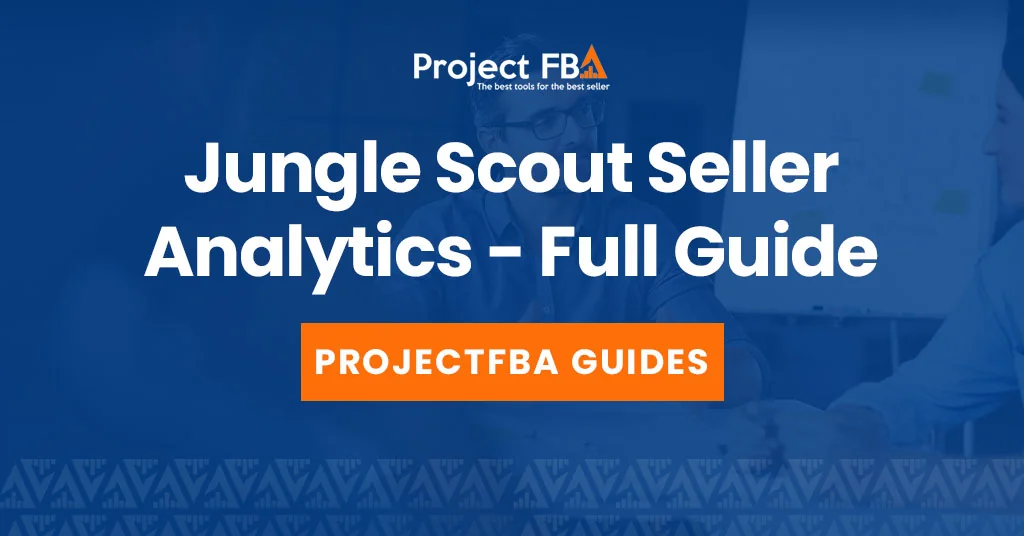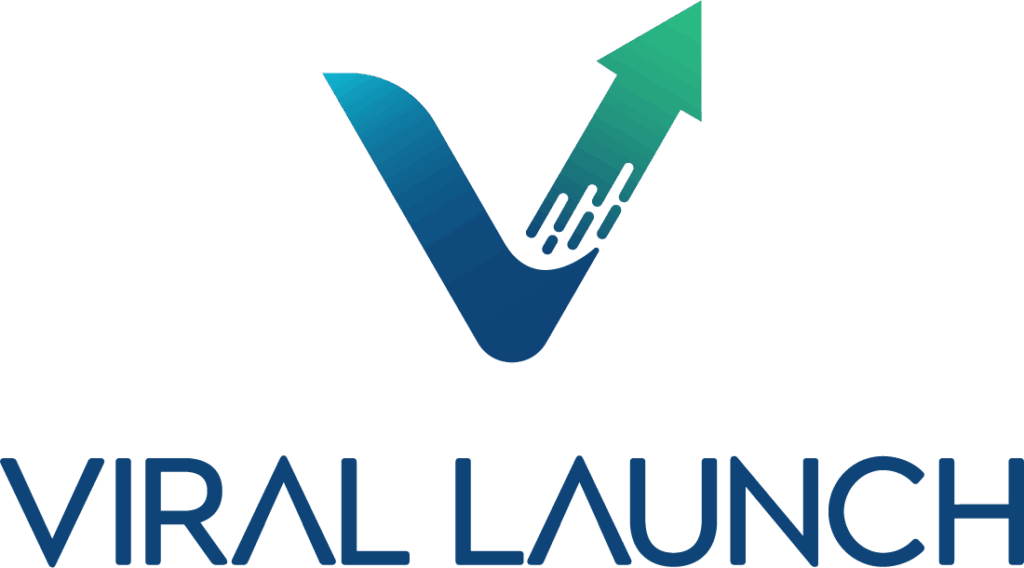What is Jungle Scout Sales Analytics?
Sales Analytics gives Amazon sellers a live, in-depth view of sales, costs, and profitability so you can make faster, smarter decisions. Compare SKUs, adjust strategy, and uncover growth opportunities with clear metrics and visuals.
Key features and benefits
| Feature | What it does |
|---|---|
| Profit and sales overview | See ROI, net profit, revenue, and total sales at a glance to understand overall performance. |
| Performance tracking by SKU | Monitor each product over time, compare winners and laggards, and spot areas to improve. |
| PPC campaign analysis | Evaluate advertising performance at the company, ASIN, and campaign levels to guide bids, budgets, and targeting. |
| Expense tracking | View supplier, shipping, and other costs for a complete picture of margins. |
| AI-powered insights | Use AI Assist to interpret your Profit Overview and highlight actionable recommendations. |
| Custom date ranges | Explore trends across flexible timelines to measure promo impact and seasonality. |
How Does Jungle Scout Sales Analytics Help Sellers?
Jungle Scout’s Sales Analytics gives you a live view of sales, expenses, and profit at both the SKU and business level. It helps you spot top performers, fine-tune pricing, and cut costs by factoring in Amazon fees, PPC spend, refunds, and other operational expenses. With AI-powered insights, you can track margins accurately, monitor trends, and make confident, data-driven decisions that boost performance and profitability.
Key ways Sales Analytics helps sellers
-
Real-time profit tracking – See revenue, Amazon fees, PPC costs, supplier costs, and other expenses to calculate true profit by product.
-
Product performance insights – Compare SKUs over time to identify winners and fix underperformers.
-
Informed pricing strategies – Model profit at different price points to adjust pricing with confidence.
-
Cost management – Break down FBA fees, ad spend, and refunds to find savings opportunities.
-
Data-driven decisions – Use accurate metrics and AI analysis to guide product, pricing, and advertising moves.
-
Find profitability issues fast – Flag SKUs or tactics that drain margin and take corrective action quickly.
-
AI-powered analysis – Ask AI Assist for summaries, root-cause insights, and prioritized recommendations.
-
Track trends and ROI – Explore custom date ranges to measure promo impact, refunds, and seasonality.
-
Monitor account health – Keep an eye on key health metrics alongside financial performance.
Quick Tip
Review Sales Analytics weekly. Tag SKUs as win, fix, or remove, align PPC and inventory plans to the data, and use AI Assist to generate a quick action list for your next sprint.
Who is Jungle Scout Sales Analytics For?
Jungle Scout’s Sales Analytics is built for Amazon sellers at every stage—new entrepreneurs, established brands, SMBs, global retailers, and agencies. It pairs sales analytics with connected tools for inventory and keyword strategy so teams can discover, launch, and scale with confidence.
Who uses Sales Analytics?
-
New and established sellers
From first product to multi-SKU catalogs, get a clear view of what is working and what needs attention. -
Small and medium-sized businesses (SMBs)
Use an all-in-one toolkit to manage operations and make smart, data-driven decisions faster. -
Agencies and larger brands
Monitor portfolio performance, benchmark against competitors, and standardize reporting across teams.
Jungle Scout Sales Analytics: Quick Start Guide
Set yourself up for accurate, actionable insights by connecting your data first, then reviewing profits and trends in one place.
1) Connect your Amazon Seller Central account
-
Log in to Jungle Scout.
-
Connect your Amazon Seller Central account to import sales and expense data.
2) Enter product costs
-
Go to Manage Products from the left menu.
-
Add per-unit costs so profitability metrics calculate correctly.
3) Open the Sales Analytics dashboard
-
Navigate to Analytics & Performance.
-
Select the Profit & Loss tab to see revenue, costs, and net profit.
4) Analyze your sales data
-
Overview: Get a high-level summary of sales, costs, and profitability over time.
-
Profit & Loss statement: Review revenue, COGS, operating expenses, net profit, and net margin.
-
Custom date ranges: Choose specific periods or compare against last month or last year.
-
Compare to Previous Dates: Quickly measure the impact of recent changes.
Tips
Monitor net profit, net margin, and ROI to gauge financial health; use date filters to spot seasonality, promo impact, and demand shifts; and identify top performers and cost drivers to fine-tune pricing, ads, and inventory.
How to Leverage Jungle Scout Sales Analytics For Success
Use Sales Analytics as your daily command center to monitor performance, uncover profit drivers, and make data-driven moves across pricing, ads, and inventory.
Monitor and analyze sales data
-
Track performance: Spot top sellers and underperformers at a glance.
-
View trends: Compare periods to see promo impact, refunds, and seasonality.
-
Watch competitors: Use Competitive Intelligence to track rival ASINs and market share.
Gain financial and profitability insights
-
Profit Overview: See revenue, costs, net profit, margins, and PPC performance in one place.
-
Track costs: Monitor COGS, ad spend, fees, and refunds to understand true margins.
-
Calculate ROI: Use accurate inputs to guide investments and cut waste.
Refine your strategy
-
Product research: Use Product Database to find high-demand, low-competition ideas.
-
Keyword optimization: Use Keyword Scout to research and track terms, then add them to listings and PPC.
-
Pricing: Adjust prices based on margin and competitor movements.
-
Advertising: Reallocate budget to campaigns and keywords with the best sales and TACOS.
Identify market gaps and opportunities
-
Spot trends: Blend sales history with keyword data to catch emerging demand early.
-
Analyze share: See where competitors win and plan plays to reclaim position.
-
Leverage reviews: Turn recurring customer pain points into product fixes and stronger copy.
Quick workflow:
-
Check Profit Overview and SKU leaders/laggards.
-
Review PPC performance and shift budget to winning terms.
-
Update listings with new keywords and review-backed benefits.
-
Adjust prices and inventory plans based on margins and demand curves.
Conclusion: Is Jungle Scout Sales Analytics Worth Using?
Yes. Jungle Scout Sales Analytics is a strong value for Amazon sellers because it surfaces in-depth market data, tracks sales trends, and highlights profitable products, helping you avoid costly missteps. It combines accurate data with an intuitive interface and a comprehensive toolkit, so you can manage and grow your FBA business with more confidence.
Reasons to use Jungle Scout Sales Analytics
-
Identify profitable products
See demand, competition, and sales signals so you avoid products that will not move. -
Make informed decisions
Use historical and real-time data to understand full product performance, including trends and returns. -
Improve financial management
Track revenue, fees, PPC, and COGS to monitor true profitability and forecast for peak seasons. -
All-in-one solution
Connect product research, inventory planning, and advertising insights in one place. -
Accurate data
Reliable estimates help you price, budget, and order with less guesswork. -
Easy to use
Clean, beginner-friendly UI with room to grow for advanced users.
Consider before you buy
-
Cost
It is a paid subscription. For very tight budgets, start lean and upgrade when you see traction. -
Learning curve
Plan a short onboarding period to explore features and set up your dashboards. -
FBA knowledge
Basic FBA concepts help you get more from the metrics and reports.
Jungle Scout Sales Analytics FAQ
Jungle Scout Sales Analytics gives a near real-time, estimated view of profitability and sales, while Amazon Seller Central is the system of record for finalized transactions. Small gaps are normal, especially in recent date ranges.
Where differences come from
-
Pending units
Amazon withholds full details on pending orders. Jungle Scout estimates revenue, fees, and net profit for these units using recent history, so figures can shift once orders settle. -
Data release timing
Amazon posts final order info after shipment and settlement. Jungle Scout updates as soon as data is available, which can create short-term variances. -
Cost inputs
Jungle Scout needs your COGS, inbound shipping, and other expenses to calculate profit. If costs are missing or outdated, its profit view will not line up with Seller Central’s revenue-and-fee view. -
Configuration and scope
Date ranges, timezones, refunds and chargebacks timing, coupons, promos, and PPC data syncs can all create temporary mismatches.
Practical takeaway
Units sold tend to be very close, since both systems reflect current order counts. Differences in revenue, fees, and profit are expected because Jungle Scout is modeling estimates while Amazon finalizes numbers later. Use Jungle Scout for directional, day-to-day decision support, and treat Seller Central as the authoritative source for final reconciliations.
Quick fixes to reduce gaps
-
Enter and maintain COGS, shipping, and other costs for every SKU.
-
Align date ranges and timezones before comparing.
-
Re-sync data if a report looks stale and allow time for Amazon to finalize orders.
-
Reconcile monthly to account for refunds, adjustments, and late-settled orders.
Sales data flows in automatically, but cost data does not. For precise profit, you must add complete, up-to-date costs and expenses in Manage Products and Other Transactions.
What to do
-
Input product costs
In Manage Products, enter COGS per unit, supplier shipping, duties, packaging, 3PL handling, and any recurring per-unit costs.
-
Add miscellaneous expenses
In Other Transactions, record items like reimbursements, coupons, disposal fees, or one-off charges so margins reflect reality.
-
Account for all fees
Amazon imports many fees, but confirm FBA fulfillment, storage, and return-related costs are represented in your totals.
-
Understand pending units
For orders marked pending, Jungle Scout estimates revenue and fees. Once orders ship and settle, figures update to actuals.
-
Keep everything current
Update costs after supplier changes, new freight rates, or packaging tweaks. Accurate inputs drive accurate profit.
Quick checklist
-
COGS, shipping, duties, 3PL added for every SKU
-
Other Transactions reviewed weekly
-
Storage and return costs reflected
-
Pending vs settled sales understood
-
Costs rechecked after any pricing or supplier change
Do this consistently and Sales Analytics becomes a reliable, decision-ready profit view for every SKU and your whole business.
Jungle Scout’s Sales Analytics lets you track historical sales, profit, and efficiency across custom windows – 3 months, 6 months, 1 year, and beyond – with SKU/ASIN detail and company-wide rollups. Use it to see how promos, refunds, pricing, and PPC shifts affected performance and to spot durable patterns you can act on.
Key historical views you get
-
Sales and profitability
-
Revenue, units sold, profit
-
ROI and net margin
-
Average sales price over time
-
-
PPC performance
-
Historical ad spend, sales, and efficiency to judge campaign profitability
-
-
Product-level trends
-
SKU/ASIN performance with review, rating, and seller metrics
-
-
Company-wide trends
-
Consolidated revenue, profit, and core KPIs across your whole catalog
-
-
Flexible timeframes
-
Custom date ranges and comparative periods
-
Historical graphs for up to two years for select metrics (like reviews)
-
How to use the history to improve results
-
Evaluate products – Flag winners and fix laggards using profit, ROI, and trend lines.
-
Find sales patterns – Separate seasonality and promo lifts from true demand shifts.
-
Make smarter decisions – Adjust pricing, bids, and budgets with historical proof, not hunches.
-
Plan inventory – Use trend-backed forecasts to set reorder quantities and avoid stockouts or overstock.
-
Compare products – Stack SKUs or ASINs side by side to prioritize your roadmap.
Tip: Pair a recent window (last 30-60 days) with a longer one (last 6-12 months). The short window catches momentum changes; the long window confirms whether they’re real trends or one-off spikes.
Yes – you can analyze different Amazon marketplaces in Jungle Scout, but you view them one at a time. Use the marketplace switcher next to your avatar to jump between stores (US, CA, UK, DE, and more). There isn’t a single, unified dashboard that aggregates all marketplaces on one page.
How to view a specific marketplace
-
Connect your Amazon Seller Central accounts to Jungle Scout.
-
Click your avatar (top-left).
-
Choose the marketplace from the dropdown (e.g., US, UK, Germany).
-
Review analytics – the dashboard now reflects that marketplace’s data.
Key takeaways
-
Individual views only – no cross-market, single-page rollup.
-
Ongoing data sync – Jungle Scout refreshes from Seller Central throughout the day for up-to-date metrics.
-
Broad coverage – supports many marketplaces, including US, Canada, Mexico, and multiple European regions.
Tip: If you manage several stores, give each connected account a clear nickname (e.g., ‘Brand A – US’) so you can switch markets fast without confusion.
See an individual product’s sales, profit, and PPC impact in a few clicks. Make sure your Amazon data and costs are connected so the metrics are accurate.
Steps
-
Connect your Amazon account
Link Jungle Scout to your Amazon Seller Central to import sales and fee data.
-
Enter product costs
In Manage Products, add COGS, shipping, and other per-unit costs for accurate profit.
-
Open Analytics & Performance
From the left navigation, go to Analytics & Performance.
-
Select Profit Overview
This shows a high-level snapshot across your catalog.
-
Choose Multi-Product View
See a list of products with comparable metrics.
-
Click an ASIN
Open the product’s detail page.
-
Analyze the data
Sales, profit, revenue – historical and current trends
PPC performance – ad spend, attributed sales, efficiency
Cost breakdown – fees, COGS, shipping, refunds
Units sold & ROI – core profitability indicators
Tips for accuracy: keep COGS current, re-sync if data looks stale, and align date ranges before comparing products.
Jungle Scout’s Sales Analytics acts as a real-time financial command center. It consolidates sales, fees, and expenses so you can spot high-performers, fix underperformers, and eliminate cost leaks. With AI-powered insights, it highlights margin drivers, suggests price tweaks, and surfaces savings opportunities—helping you make confident, growth-minded decisions.
Monitor key financial metrics in real time
-
Centralized data: See sales, fees, and expenses in one place for a true view of financial health.
-
Profit Overview: Track profit margin, ROI, and net margin at both product and business levels.
-
Identify profit drivers: Quickly find SKUs that generate the most profit and double down on them.
Optimize product performance
-
Spot underperformers: Detect margin declines tied to high fees, low prices, or rising returns.
-
Data-driven adjustments: Use insights to refine pricing, sourcing, content, and marketing to lift weak SKUs.
Uncover cost-saving opportunities
-
Detailed cost analysis: Break down Amazon fees, shipping, COGS, and refunds to find overspend.
-
Targeted strategy: Cut or renegotiate specific costs to increase net profit without sacrificing growth.
Leverage AI-powered insights
-
AI profit analysis: Get customized summaries of what’s driving (or dragging) margins.
-
Actionable recommendations: Receive concrete steps to improve profitability and dial in pricing strategy.
Enhance pricing and advertising
-
Price optimization: Adjust prices when margins slip below targets, supported by impact projections.
-
Advertising profitability: Review visualized performance at company, ASIN, and campaign levels to reallocate PPC budget toward the best returns.
Quick workflow
-
Open Profit Overview → flag top/bottom SKUs.
-
Check fees & costs → remove leaks (storage, returns, ad waste).
-
Adjust pricing/PPC on flagged SKUs; monitor ROI and net margin.
-
Revisit weekly and use AI Assist to generate a prioritized action list.
If you don’t see a product on Jungle Scout’s Product Costs & Settings page, it’s usually because the item hasn’t been activated/visible in Jungle Scout, it hasn’t synced from Amazon Seller Central yet, or it’s hidden in Product Activation settings.
Quick fix: make a product visible
-
Open Product Costs & Settings
From the left menu, go to Manage Products → Product Costs & Settings. -
Find the product
Use search (ASIN/SKU/name). -
Toggle visibility
Scroll to the Visible in Jungle Scout column and switch the slider on to show the product.
If the product still isn’t there
-
Check sync status
Products appear only after syncing with Amazon. Click the refresh/sync icon next to the product list (or on a product row) to force a re-fetch from Seller Central. -
Wait for the scheduled sync
Jungle Scout pulls new product data from Seller Central roughly every 24 hours. Recent changes may need a cycle to show up. -
Confirm the product exists and is active in Seller Central
Inactive or unlisted ASINs won’t populate. Re-link or reactivate if needed. -
Low/no activity
Items with no recent sales/expense activity may not surface immediately; once data flows in, they’ll appear. -
Manual sync for missing products
If a product is missing entirely, run a manual sync or re-connect the marketplace to import it.
Helpful notes
-
Product variants
Click the pull-down arrow next to a parent product or use Expand Rows to show/hide variations. -
Hidden products are still counted
Even if you hide a product from the view, its sales and costs still roll up in company-level analytics.
Tip: After changing visibility or syncing, refresh your browser and re-check filters/search to ensure you’re viewing the latest data.
Yes—you can see a clear, end-to-end picture of your Amazon finances in Jungle Scout. Sales Analytics auto-syncs data from Seller Central and lets you add manual entries, so your profit numbers reflect reality, not estimates.
What you’ll see
Profit & Loss (P&L) statement
A professional, single-view breakdown for analysis and tax prep:
-
Revenue: sales, refunds, promos/rebates
-
COGS: per-unit product costs
-
Operating expenses: Amazon fees, PPC, plus any custom expenses you add
-
Net profit & net margin: final profitability after all costs
Multi-Product View
Drill into performance by SKU/ASIN:
-
Compare products: spot winners and laggards
-
Deep dive: click any ASIN for sales, revenue, profit, ROI, and PPC costs
-
Cost breakdown: visualize unit costs, FBA fees, shipping, and more
Custom & manual entries
Tighten accuracy by adding what Amazon doesn’t track:
-
COGS: enter per-unit costs for precise margins
-
Other expenses: salaries, marketing, photography, freight, 3PL, etc.
AI Profit Analysis (AI Assist)
Get instant, tailored insights and action items to lift sales, margins, and growth.
Historical performance tracking
Use custom date ranges to compare periods, spot long-term trends, and measure the impact of promos, refunds, or pricing changes.
Tips for best results:
-
Keep COGS and fees up to date for every SKU.
-
Align date ranges before comparing products or time periods.
-
Revisit P&L and Multi-Product View weekly; use AI Assist to generate a quick action plan.