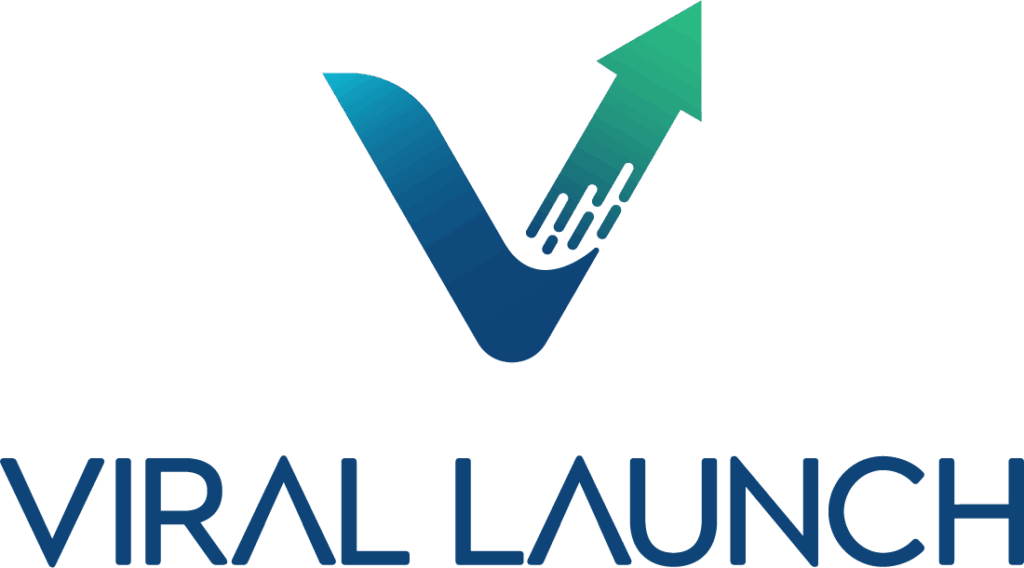What is the Jungle Scout Product Tracker Tool?
Jungle Scout Product Tracker is the piece that turns “interesting idea” into “confident decision.” After you shortlist products with the Product Database or Chrome Extension, Tracker gives you the day-by-day reality check you need before committing cash to inventory.
What It Does
Add products to track: Drop in an ASIN or URL, or send items over directly from the Database/Extension.
Organize into groups: I group close competitors and variations so I can compare them side by side.
Collect data over time: I aim for at least 1-2 weeks of tracking to smooth out noise and spot true trends.
Visualize trends: The graphs make seasonality, price moves, and sales swings obvious.
Export if needed: When I want deeper analysis, I export to CSV and slice it further.
Metrics To Pay Attention To
Average daily/monthly sales: A steadier signal than any single-day estimate.
Price history: Helps me spot aggressive discounts and long-term pricing power.
BSR over time: I’m looking for consistency more than one-off spikes.
Inventory levels: Great for gauging competitor stockouts and demand surges.
Estimated revenue: Useful for sizing the niche, not just the product.
Alerts: I set alerts for sharp changes in price, reviews, or BSR so I don’t miss inflection points.
How It Helps
Validates ideas: Confirms a product isn’t just a flash in the pan.
Monitors competitors: Reveals sales velocity, pricing moves, and stock behavior.
Surfaces seasonality: Shows whether demand is durable or calendar-driven.
Improves inventory planning: Historical patterns help me order smart and avoid storage fees or stockouts.
Informs launch timing: Watching leaders in the niche helps me pick better windows to launch.
Quick tips
Think trends, not snapshots: Decisions get better when you watch a couple of weeks, minimum.
Compare like-for-like: Same category and marketplace for cleaner reads.
Pair with margin math: Demand only matters if the unit economics work.
Conclusion
Product Tracker is my go-to for turning raw research into conviction. It’s where I either green-light a product with confidence or walk away early - and both outcomes save money.
Who Should Use The Jungle Scout Product Tracker and How It Helps
Jungle Scout’s Product Tracker is where research turns into real conviction. It moves you beyond snapshots and into continuous, historical performance data — the kind you need to make confident calls before and after launch.
Who it’s for
New sellers
Final validation: After the Product Database or Chrome Extension surfaces a winner, track it for 1-2+ weeks to confirm sales are consistent, not a one-off spike.
Avoid seasonality traps: Trend lines reveal whether demand is steady year-round or just holiday noise.
Expanding sellers
Portfolio diversification: Track multiple candidates in parallel to spot the next high-potential product.
Smarter inventory: Use consistent sales data to forecast demand and set reorder timing to prevent stockouts and long-term storage fees.
Established brands and agencies
Competitor monitoring: Track rival ASINs for sales velocity, price moves, and inventory levels to sharpen your playbook.
Market-wide reads: Group similar products to watch niche health, shifts, and emerging trends.
Faster reactions: Set alerts for BSR changes, price swings, or new sellers joining a listing so you can respond quickly.
How Product Tracker helps
Centralizes research: One dashboard to organize, group, and compare all candidates.
Adds historical context: Decisions based on timelines, not single snapshots.
Surfaces key metrics: Average daily sales, revenue, BSR, inventory levels, and more.
Reveals competitor behavior: Spot promos, lightning deals, and marketing pushes through sales spikes.
Reduces risk: Back every move with data so you avoid costly bets and double down on winners.
Conclusion
Think in trends, not days. Give yourself enough tracking time to smooth out noise, then pair those demand curves with your margin math. That combo is what turns “maybe” into “let’s go.”
Getting Started With Jungle Scout Product Tracker
Product Tracker is the simplest way to validate ideas before you spend a dollar on inventory. It captures historical performance so you can separate real demand from short-term noise.
Step 1: Find products to track
Use Product Database or Opportunity Finder: Apply your criteria (high sales, low reviews, target price range) to surface candidates.
Browse with the Chrome Extension: On Amazon search results or product pages, launch the extension. If something looks promising, click Track Product to send it straight to Tracker.
Step 2: Add products to the tracker
Manually by ASIN or URL: In Product Tracker, click Add Products and paste the ASIN or full Amazon URL.
From Product Database: Add directly from the results table.
From the Chrome Extension: Use the one-click Track Product button.
Step 3: Organize your tracked products
Create groups: Name groups by niche or category (for example, “Camping lanterns” or “Stainless steel water bottles”).
Compare side by side: Add competitors to the same group to evaluate the whole niche at a glance.
Step 4: Analyze the data
Give it time: Track for at least 1 to 2 weeks to smooth out daily fluctuations.
Group Overview: Quickly scan average sales, revenue, and BSR across a group to gauge niche health.
Product drill-down: Open any product to see historical sales, price, and BSR charts. Look for steady trends, seasonality, and pricing power.
Notes and exports: Add your own notes for context. Export CSVs for deeper spreadsheet analysis.
Step 5: Set alerts and monitor
Custom alerts: Get notified about significant changes like price swings, review shifts, or new sellers joining a listing.
Inventory monitoring: On eligible plans, watch competitor stock levels to better estimate sales velocity and plan your own reorders.
Jungle Scout Product Tracker Advanced Tips
The Jungle Scout Product Tracker isn’t just for basic validation. Used well, it becomes your control center for competitive analysis, market reads, and smarter decisions. Here’s how I recommend putting it to work.
1) Group for comparative analysis
Track a niche, not a product – Create a group with the top 10-15 sellers in the niche to see total volume, stability, and leaders at a glance.
Read the market, not just listings – Group-level trends reveal whether a category is growing, cooling, or flat.
Spot the playbook – Identify top performers, their price positions, review velocity, and how they differ from the pack.
2) Monitor inventory levels
Estimate sales velocity – Repeated stockouts from competitors can signal strong demand you can capitalize on.
Time your launch – Launch when leading SKUs run low to grab share while they replenish.
Know turnover norms – Ongoing tracking builds a picture of average days-on-hand so you can order with confidence.
3) Leverage alerts for proactive management
Price-change alerts – React quickly to competitor price moves without eroding margin.
New seller alerts (hijackers) – Catch unauthorized sellers or new competitors fast to protect the Buy Box and your brand.
Listing-change alerts – Title, image, or category changes often hint at new positioning or promo pushes.
4) Spot seasonality with historical data
Separate seasonality from noise – Multi-week and multi-month views show true cycles vs one-off spikes.
Plan inventory and ads – Stock up ahead of peaks, trim ad spend in off-season, and budget for promos accordingly.
Map retail moments – Compare performance around Prime Day, Black Friday, and Cyber Monday to tune promos and bids.
5) Combine with other Jungle Scout tools
Competitive Intelligence – Layer in market share and growth trajectories to see who’s gaining and why.
Keyword Scout – Reverse-engineer competitors’ keywords and tighten your listing SEO and PPC targeting.
Workflows and automation – If available on your plan, use exports or Zapier/API connections to pipe Tracker data into Sheets or dashboards for custom reporting.
Additional Tips
Think trends, not snapshots – Give yourself at least 1-2 weeks of tracking before you decide.
Compare like-for-like – Same category and marketplace for clean reads.
Pair with margin math – Demand only matters if the unit economics work.
Use Product Tracker to Reverse Engineer Competitor Pricing
The Jungle Scout Product Tracker can do far more than basic validation. With steady monitoring, you can spot deliberate pricing patterns that reveal positioning, promo timing, and demand response.
Step-by-step pricing analysis
1) Identify core competitors
Use Product Database, Competitive Intelligence, or Keyword Scout to find sellers with similar features, branding, and sales performance.
Prioritize the 5-15 closest substitutes in your niche.
2) Track their products in a group
Create a niche-specific group and add all key competitor ASINs.
Side-by-side views expose dynamics you will miss when tracking in isolation.
3) Read the price graph
Price floors and ceilings – Mark the lowest and highest sustained prices to understand margin guardrails and aggressiveness.
Promos and discounts – Flag sudden drops around events like Prime Day or holidays to time your own offers.
Price stability – Steady high pricing often signals premium positioning, frequent changes hint at budget tactics.
4) Monitor the Buy Box price
Watch who holds the Buy Box and at what price.
Frequent small changes often indicate automated repricing. Use this to judge how hard it will be to maintain share without sacrificing margin.
5) Correlate price with sales
Sales spikes – Link price drops to sales rank improvements to validate promo effectiveness.
Price elasticity – Minimal sales movement after price changes suggests brand loyalty or strong differentiation.
Advanced Strategies
Set your pricing strategy
Competitive matching – Stay within the market band to remain attractive.
Value-based pricing – If you can deliver higher quality or stronger branding, test a premium price point.
Avoid price wars – Track changes proactively and protect margin with clear floor rules.
Time promotions strategically
Use historical patterns to schedule promos. If a rival discounts every June, test a campaign a few weeks earlier to pre-empt them.
Decode brand positioning
Premium brand – Consistently higher, steadier prices.
Budget brand – Frequent discounting and wider swings.
Strengthen supplier negotiations
Bring data to the table. If the niche is highly price sensitive or a rival is discount-heavy, use that leverage to negotiate better cost terms.
Tips
Track for at least 2-4 weeks to separate real trends from noise.
Annotate notable events like coupons, lightning deals, and stockouts.
Pair pricing reads with margin math and ad performance so you optimize profit, not just sales.
Active Jungle Scout Discounts and Coupons
Our updated list of Jungle Scout deals and promo codes now offers up to 56% off. No need to copy and paste the Jungle Scout coupon code — just click my link for a discount code while the offer lasts. Plus, you can try Jungle Scout risk-free thanks to its 7-day money-back guarantee.


UP TO 56% OFF
Use Jungle Scout discount coupon: PROJECTFBA and Get up to 56% OFF
Jungle Scout Product Tracker FAQ
Think of Product Tracker as your validation step. After you use broader tools like Product Database or the Chrome Extension to find ideas, Tracker lets you watch real performance over time for a product or a group of products so you can make confident decisions.
Key features
- Track a group of products: Organize similar items into groups to compare performance side by side. For example, add several competing camping lanterns to one group to see the niche at a glance.
- Detailed historical data: Daily snapshots roll up into clear graphs so you can spot trends, seasonality, and the impact of price changes over weeks or months.
- Core performance metrics: See average daily sales, estimated monthly revenue, price, and Best Seller Rank (BSR) for each product. This gives a truer long-term picture than a single estimate.
- Inventory monitoring: Watch competitor stock levels. Consistent sellouts can signal strong demand and help you time your own purchases.
- Alerts and notifications: Set custom alerts for meaningful changes to price, reviews, or BSR so you can react quickly.
- Data export: Export CSVs for deeper analysis and custom reporting.
Workflow overview
- Find products: Use Product Database or the Chrome Extension to surface a promising niche.
- Add to Tracker: Add listings by ASIN or send them directly from the Chrome Extension.
- Group for analysis: Create groups to compare similar products or direct competitors side by side.
- Analyze historical data: Track for at least 1 to 2 weeks to collect consistent sales and inventory signals and reduce noise.
- Make informed decisions: Use the trends to decide on launch timing, inventory planning, and pricing adjustments.
Think in trends, not snapshots. Pair what you see in Tracker with your cost and margin math before you commit.
Jungle Scout Product Database
Primary purpose: Exploration – find new product ideas by filtering Amazon’s catalog by sales volume, price, reviews, and competition.
Type of data: Snapshot – shows estimated monthly sales based on recent performance.
Scope of research: Broad – scans millions of products across categories and keywords to surface opportunities.
Workflow integration: Often the first step – send promising finds straight to Product Tracker for deeper validation.
Output: A customizable list you can export to CSV.
Jungle Scout Product Tracker
Primary purpose: Validation – monitor a specific product or a group of competitors over time to confirm viability.
Type of data: Historical – collects daily sales, revenue, BSR, price, and inventory to reveal trends over weeks or months.
Scope of research: Focused – tracks specific ASINs for in-depth reads on demand and seasonality.
Workflow integration: The follow-up step – use it to monitor candidates before placing inventory orders.
Output: A dashboard with graphs, charts, and key metrics showing performance trends.
How to use them together
Generate ideas: Use Product Database to apply filters and find high-demand, lower-competition products.
Shortlist candidates: Add promising products to Product Tracker directly from the database results.
Validate over time: Track for 1-2 weeks to confirm consistent sales and rule out temporary spikes.
Launch and monitor: After launch, keep using Product Tracker to compare against competitors, watch inventory, and refine pricing.
Ways to add products to Jungle Scout Product Tracker
Using the Chrome Extension
Search on Amazon for the product or niche you want to investigate.
Open the Jungle Scout Extension from your browser toolbar on the results or product page.
Click the “+” or Track Product next to the item you want to add.
Confirm and add it to a new or existing Product Tracker group.
Manually by ASIN or URL
Find the ASIN on the Amazon product page (in Product details or in the URL).
In Jungle Scout, open Product Tracker and click Add Products.
Paste the ASIN or full Amazon URL and click Add. You can enter up to 10 at once, separated by commas.
Assign the product to an existing group or create a new one.
From other Jungle Scout tools
Product Database: In the results table, click the “+” or Track Product next to any listing you want to monitor.
Opportunity Finder: Add promising ideas directly to Product Tracker from the results view.
Organize and manage tracked products
Create groups to organize by niche, like “Camping Lanterns” or “Yoga Mats”.
Move products between groups as your research evolves.
Add notes to individual products to capture observations, hypotheses, or reminders.
The Product Tracker Tracks comprehensive historical data for specific Amazon products so you can validate ideas and monitor competitors with more confidence than a one-time snapshot.
Key metrics and data shown
Sales and revenue
Average daily sales: Smoother read on demand than single-day spikes.
Estimated monthly sales and revenue: Long-term projection that filters daily noise.
Sales velocity: Confirms steady sell-through vs fad-driven bumps.
Pricing and ranking
Price: Current and historical pricing to spot promos and strategy shifts.
Best Seller Rank (BSR): Category rank over time to gauge demand consistency.
Buy Box price: Who is winning the Buy Box and at what price.
Inventory and market intelligence
Inventory levels: Competitor stock trends to estimate velocity and share.
Alerts: Notifications for price changes, new sellers on a listing, or major BSR moves.
Share of Voice (SOV) in Competitive Intelligence: Visibility vs competitors for target keywords.
Customer feedback
Review count and rating: Trend lines that reflect satisfaction and product health.
Product details
Variants: Sizes, colors, and other options tracked per listing.
Last updated: Timestamp of the most recent data refresh.
How the data is presented
Dashboard view: Side-by-side overview of average metrics for groups of tracked products.
Detailed product graphs: Clear charts for sales, price, and BSR history over time.
Exportable CSV: Download all tracked data for external analysis and custom reporting.
The Jungle Scout Product Tracker reports estimates, not exact figures, because Amazon does not publish real sales data. These estimates come from Jungle Scout’s AccuSales algorithm and are generally reliable for directional guidance and validating consistent demand, not for precise, real-time counts.
What drives the estimates
Best Seller Rank (BSR): The most heavily weighted signal for sales velocity within a category.
Historical performance: Trends in BSR and sales over time help smooth short-term noise.
Category and marketplace context: Adjustments based on the specific category and Amazon marketplace.
Large training set: Models are trained on millions of products and years of market data.
How to use the data well
Use it directionally: Look for clear trends and overall market health, not perfect numbers. If sales and BSR are steady for weeks, demand is likely healthy.
Track over time: Monitor for at least 1-2 weeks to filter out daily fluctuations, promos, and short spikes.
Watch inventory: Competitor stock levels over time often provide a more concrete read on sales velocity than estimates alone.
Cross-reference: For critical decisions, verify with a second tool and light manual research.
Quick tips
Compare like for like: same category, marketplace, and similar price bands.
Pair demand curves with margin math before you commit to inventory.
Annotate notable events (coupons, lightning deals, stockouts) so trend lines make sense later.
Treat Product Tracker as a trend detector. Use it to confirm sustained demand and guide decisions, then validate with inventory signals and a second data source when the stakes are high.
Why Product Tracker sometimes shows N.A. or 0 for new products
When you add a new product, Jungle Scout needs time to collect the first batch of signals. During this initial sync period, some metrics can display as “N.A.” or “0” for up to 48 hours.
Common reasons for delayed data
Initial data collection
First sync: The system begins gathering BSR, sales signals, price, and inventory.
Population window: It can take up to 48 hours for metrics to fully appear.
Low or no sales yet
Very high or missing BSR: New or slow movers may not rank in a relevant sub-category.
Not enough signals: Too few sales means the model cannot confidently estimate yet.
Quick checks before you worry
Wait the full 48 hours and then refresh the dashboard.
Verify the ASIN and marketplace match what you intend to track.
Confirm the listing is live and purchasable. If it is “Currently unavailable” or suppressed, there will be no sales data.
Check for an established BSR. If no BSR is showing yet, the algorithm will not have a key input.
Extra tips that help
Variation families: If the product has variants, make sure you are tracking the correct child ASIN. Consider adding the top variants and the parent to see where sales concentrate.
Use the Chrome Extension while you wait: Run it on the product page for a real-time snapshot and to confirm basic listing data.
Add competitor benchmarks: Track a few comparable ASINs in the same group to gauge whether the niche is active.
Contact support if metrics are still missing after 48 hours and the listing checks out.
Organizing with Groups in Jungle Scout Product Tracker
Groups keep your research clean and comparable. Use them to line up similar items side by side, monitor whole niches, and centralize your workflow.
How to use groups
Create a new group
When adding your first product, you’ll be prompted to create a group.
Give it a descriptive name like “Camping Lanterns” or “Stainless Steel Water Bottles.”
Select the correct marketplace, then add your first product.
Add products to an existing group
When you add products by ASIN, URL, or from another Jungle Scout tool, choose an existing group from the dropdown.
Keep related competitors together for cleaner comparisons.
Move products between groups
In Product Tracker, check the box next to a product.
Click Move and pick the destination group. Use this to fix misfiled items or refine your research focus.
Organize ungrouped products
New items land in the default Ungrouped tab.
Review this tab regularly and file products into their proper groups to maintain clarity.
Best practices
Track a niche, not a single product
Add the top 10 to 15 competitors in a niche to one group for a holistic view of market health and sales distribution.Use groups for competitor analysis
Create a dedicated competitor group to compare sales velocity, pricing, reviews, and inventory side by side.Leverage Group Overview
Scan aggregate metrics like average sales and revenue to quickly gauge niche performance.Add notes for context
Record supplier leads, pricing changes, hypotheses, or promo dates directly on each product.Use the Heatmap feature
Toggle heatmap to color-code min and max values per column for instant identification of top performers and outliers.
Quick tip
Name groups consistently and include the marketplace in the title when useful, for example “Camping Lanterns US” or “Yoga Mats UK.” It keeps cross-market analysis tidy and reduces mixups.
How to analyze competitors with Jungle Scout Product Tracker
Step 1: Identify core competitors
Keyword search on Amazon – search your main terms and note the top-ranking products.
Product Database – shortlist listings similar to yours as you generate ideas.
Competitive Intelligence (Brand Owner plans) – use the automated competitor groups for a higher-level market view.
Step 2: Add competitors to a dedicated group
From Amazon with the Chrome Extension – open the extension on results or product pages and click Track Product for each competitor.
Manually by ASIN – in Product Tracker, click Add Products and paste the competitor ASINs.
Keep all rivals for a niche in one group for clean side-by-side comparisons.
Step 3: Analyze sales and revenue trends
Look for sales spikes – promos, lightning deals, or keyword boosts often create sharp jumps.
Check seasonality – multi-week and multi-month patterns reveal steady vs seasonal demand.
Use Group Overview – compare average daily and monthly sales across competitors to gauge market pace.
Step 4: Track inventory levels
Estimate market share – relate inventory changes to sales trends.
Forecast demand – watch how quickly competitors sell through stock.
Spot stockouts – frequent outages can signal high demand or weak inventory planning and open a window to capture sales.
Step 5: Monitor pricing strategies
Price floors and ceilings – map the historical low and high to understand margin guardrails.
Price vs BSR – correlate price changes with rank movement to find sweet spots.
Buy Box behavior – note who wins it and at what price, then adjust without triggering a race to the bottom.
Step 6: Set custom alerts
Hijacker alerts – get notified when new sellers join a listing.
Price change alerts – react quickly to competitor moves while protecting margin.
BSR shift alerts – spot successful promotions or broader market changes early.
Tips
Track for at least 2 to 4 weeks – trends beat snapshots.
Compare like for like – same category, marketplace, and similar price bands.
Annotate events – coupons, lightning deals, stockouts, ad pushes.
Pair with margin math – optimize for profit, not just sales velocity.
Use Product Tracker to move beyond surface checks and into pattern recognition. The combo of grouped tracking, historical charts, and alerts gives you the intel to out-position, time promos, and plan inventory with confidence.
Should you track your own products with Product Tracker?
Yes. Monitoring your own listings is a smart way to benchmark against competitors, spot trends early, and keep improving after launch. Think of it as moving from research to ongoing optimization.
How to use Product Tracker for your own products
Step 1: Track your products alongside competitors
Add your product’s ASIN to a group that also includes your top competitors.
Compare sales, price, BSR, reviews, and inventory side by side.
Step 2: Monitor key performance indicators (KPIs)
BSR – Watch rank movement vs competitors to gauge momentum.
Price – See how price changes affect sales velocity and BSR.
Sales and revenue – Use Tracker for directional benchmarking; use Sales Analytics for your actual sales, revenue, and profit.
Step 3: Analyze the impact of your actions
Promotions – Measure how lightning deals and coupons move rank and revenue.
PPC changes – Look for organic lift or rank shifts after campaign tweaks.
Listing optimizations – Track effects of new images, titles, bullets, or A+ content.
Step 4: Use alerts to stay informed
Price changes – Get notified if your price moves, including repricer actions.
New sellers – Catch hijackers or new competitors joining your listing.
Review updates – Track rating changes and new reviews.
Step 5: Complement with Inventory Manager and Sales Analytics
Inventory Manager – Forecast demand and set smarter reorder points.
Sales Analytics – Pulls data from Seller Central for precise sales, revenue, and margin tracking.
Tips
Track for at least 1–2 weeks before drawing conclusions.
Annotate key events like promos, stockouts, and ad pushes so trends make sense later.
Keep groups tight and like-for-like: same category, marketplace, and similar price bands.
Set price floors and target margins in advance so you avoid race-to-the-bottom reactions.
Why Product Tracker data looks inconsistent
Daily swings are normal because Jungle Scout reports estimates, not exact sales. What matters is the trend. Use this checklist to separate noise from signal.
1) Give it time
- Track for at least 1 to 2 weeks before judging performance.
- Short windows are skewed by promos, stockouts, and one-off events.
2) Check external drivers
- Promotions and retail events: Prime Day, Black Friday, lightning deals.
- Seasonality: Holidays or in-season categories.
- Giveaways or artificial spikes: Sudden volume on listings with very few reviews.
3) Inspect inventory behavior
- Watch competitor stock levels. Stockouts cause sharp dips, followed by rebounds on restock.
- Use these patterns to forecast demand and spot openings to capture sales.
4) Cross-reference multiple signals
- BSR vs sales: If sales dip but BSR holds, the whole category may be slower, not just that product.
- Price vs sales: Price drops paired with sales jumps point to intentional pricing plays.
- Buy Box: Changes in Buy Box ownership can distort short-term sales reads.
5) Rule out sync issues
- Try a manual re-sync if available in Product Tracker.
- For newly added ASINs, allow up to 48 hours for the first full data population.
6) Work within the limits
- Treat numbers as directional. Make decisions on trends, not single days.
- For high-stakes calls, cross-check a second tool and do light manual research.
Tips
- Group competitors in one Tracker group for side-by-side context.
- Annotate notable events like coupons, stockouts, and ad pushes.
- Set alerts for price changes, new sellers, and major BSR shifts so you do not miss inflection points.
- Look for consistent multi-week trends and corroborate with BSR, price, and inventory. That is how you turn noisy day-to-day estimates into confident decisions.
Validate low-review, high-sales finds with Product Tracker
Finding a product with low reviews but high sales can signal a real opportunity. Use Jungle Scout Product Tracker to confirm it is sustainable before you invest.
1) Confirm the sales trend
Add to Tracker and monitor 1-2 weeks to get a reliable daily average.
Spot sales spikes: One huge spike followed by normal numbers usually points to a promo, not steady demand.
Check BSR stability: A consistently strong BSR suggests durable demand; wild swings suggest a shaky niche.
2) Analyze the competition
New launch vs mature listing: A new product may have low reviews simply due to age.
Listing quality: If leaders have a low Listing Quality Score (LQS), you can win with a stronger listing and offer.
Giveaways and artificial boosts: Unusual volume with very few reviews can indicate promo-driven rank, not organic demand.
3) Identify and solve customer pain points
Read reviews (especially 1-3 stars) to surface recurring issues like sizing, durability, or materials.
Create a superior product by addressing the top complaints with your supplier.
Optimize your listing to highlight fixes and benefits that answer those pain points.
4) Check attributes and logistics
Size and weight: Avoid oversized or heavy SKUs that drive up storage and shipping fees.
Simple and durable: Favor non-fragile, low-defect designs to reduce returns and bad reviews.
5) Plan inventory and launch
Analyze competitor inventory: Track sell-through and stockouts to estimate demand and set your first order size.
Source and negotiate: Use market gaps and known weaknesses to negotiate cost and quality improvements.
Track your own product post-launch: Monitor sales, reviews, price, and BSR, and benchmark against your competitor group.
Pro tips
Group top 10-15 competitors in one Tracker group for clean side-by-side reads.
Annotate events (promos, coupons, stockouts) so trend lines make sense later.
Pair demand with margin math: A promising niche still needs healthy unit economics.
How many products can you track in Product Tracker?
The number depends on your Jungle Scout plan. Higher tiers raise the cap and unlock deeper historical data.
Tracking limits by plan
Starter
Track up to 50 products at a time
Best for new sellers validating first product ideas
Growth Accelerator
Track up to 150 products
Good for growing sellers monitoring more ideas and competitors
Brand Owner + Competitive Intelligence
Track up to 2,000 products
Built for large brands and agencies doing market-wide monitoring
How to manage your limit
Clean as you go – Remove products that are no longer relevant to free up slots.
Export before deleting – Save a CSV if you want a record of past data.
Group smartly – Keep niches and competitor sets organized so you can prune quickly.
Rotate cohorts – Track a focused set for 1-2 weeks, archive, then load the next batch.
Consider upgrading – If you consistently hit the cap, a higher tier may be more efficient than constant housekeeping.
Does Jungle Scout have a free trial?
No. Jungle Scout does not offer a free trial. Instead, new customers on standard, regularly priced plans get a 7-day money-back guarantee. You can use the full platform and request a refund within 7 days if it is not a fit.
How the 7-day money-back guarantee works
Purchase a plan
Sign up for Starter, Growth Accelerator, or Brand Owner and enter payment details. Use our exclusive discount to receive up to 40% off.Use the tools
You have 7 days to try everything included in your plan.Request a refund
If it is not right for you, contact Jungle Scout support within 7 days. Refunds are not automatic when you cancel in account settings.Refund timing
After support processes it, refunds typically appear in 5 to 10 business days.
Key things to know
Who is eligible
Intended for first-time customers. Not valid on renewals or special promotions.Contact support is required
Even if you cancel in your account, you still need to message support to receive the refund.No charges if refunded in time
Cancel and request the refund within 7 days and you will not be charged.
Tip
Plan what you want to test before you start. In your first week, validate 2 to 3 product ideas end to end, save candidates to Product Tracker, and note any must-have features. If it falls short, request the refund within the window.
Blank page or missing sales estimates in Product Tracker
This usually happens with brand-new products that need time to sync, but it can also stem from weak sales signals or a tracking/setup issue.
Common causes for missing data
New products need time to sync
Initial data collection: For an ASIN that has never been tracked, Jungle Scout can take up to 48 hours to populate metrics. During this window you may see N.A. or 0 values.
Confirmation: The product graph often displays a message asking you to check back later.
Product has very low or no sales
High BSR: New or slow-moving products may have an extremely high BSR, which limits reliable estimates.
No sales history: If there have been no sales, the model lacks enough signal to generate an estimate.
Incorrect tracking setup
Wrong marketplace: Make sure you selected the correct marketplace (amazon.com, amazon.co.uk, etc.). Data is marketplace-specific.
ASIN error: Double-check the ASIN or URL was entered correctly.
Browser or extension issues
Interfering extensions: Ad blockers or Amazon Smile variants can conflict with Jungle Scout.
Solution: Temporarily disable non-essential extensions and refresh.
Amazon’s language translator: Parsing works best in the marketplace’s native language.
Solution: Turn off the translator in your browser settings.
Out-of-date Jungle Scout extension:
Solution: Update it in your browser’s extension settings (for Chrome: chrome://extensions/).
What to do when you see missing data
Wait the full 48 hours if you just added a new product.
Manually re-sync by clicking the refresh icon next to the product in Product Tracker.
Verify the ASIN and the selected marketplace are correct.
Disable conflicting browser extensions and turn off Amazon’s translator, then reload.
If the issue persists after these steps, contact Jungle Scout support.
Pro tips
Track the correct variant: For parent/child listings, add the specific child ASIN that actually drives sales.
Add a few competitor ASINs to the same group to confirm the niche is active while you wait for data to populate.
Use the Chrome Extension on the product page to sanity-check that the listing is live and purchasable.
“You have reached your tracker limit” — what it means
You have added the maximum number of products allowed by your current Jungle Scout plan. To add more, either remove some tracked products or upgrade your plan.
Product tracking limits by plan
Starter Plan: 50 products
Growth Accelerator Plan: 150 products
Brand Owner + Competitive Intelligence Plan: 2,000 products
What to do when you hit the limit
Option 1: Delete old products
Open Product Tracker.
Select the products you no longer need.
Click Delete to free up slots.
Option 2: Upgrade your plan
Go to your account settings on the Jungle Scout website.
Choose a higher tier (Growth Accelerator or Brand Owner) to raise your cap immediately.
Quick tips
Export before deleting so you keep a record of past data (CSV).
Do a monthly cleanup of stale or low-priority ASINs.
Rotate cohorts: track a focused set for 1–2 weeks, archive, then load the next batch.
Use clear group names so pruning is fast when you need space.
Upgrade if you routinely max out and need broader competitive monitoring.