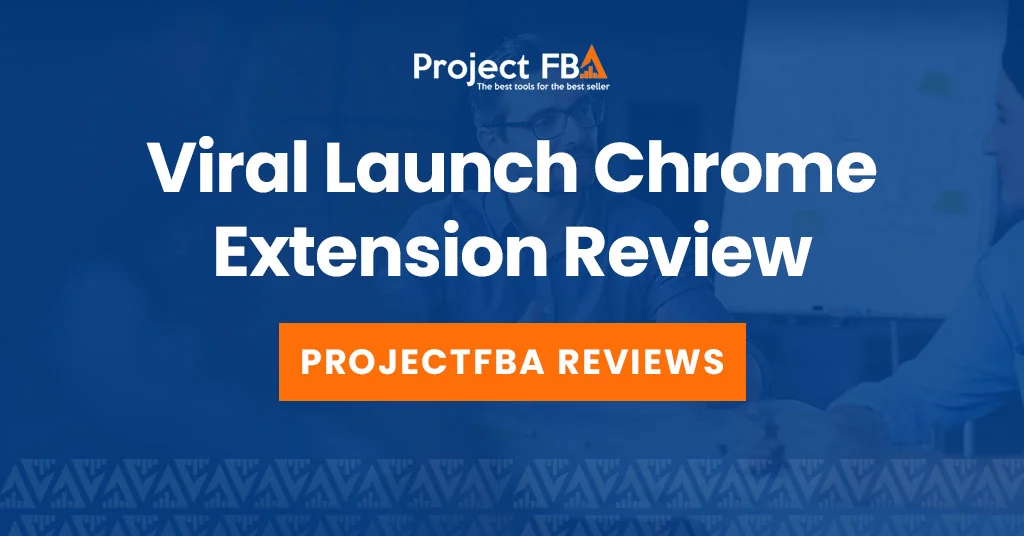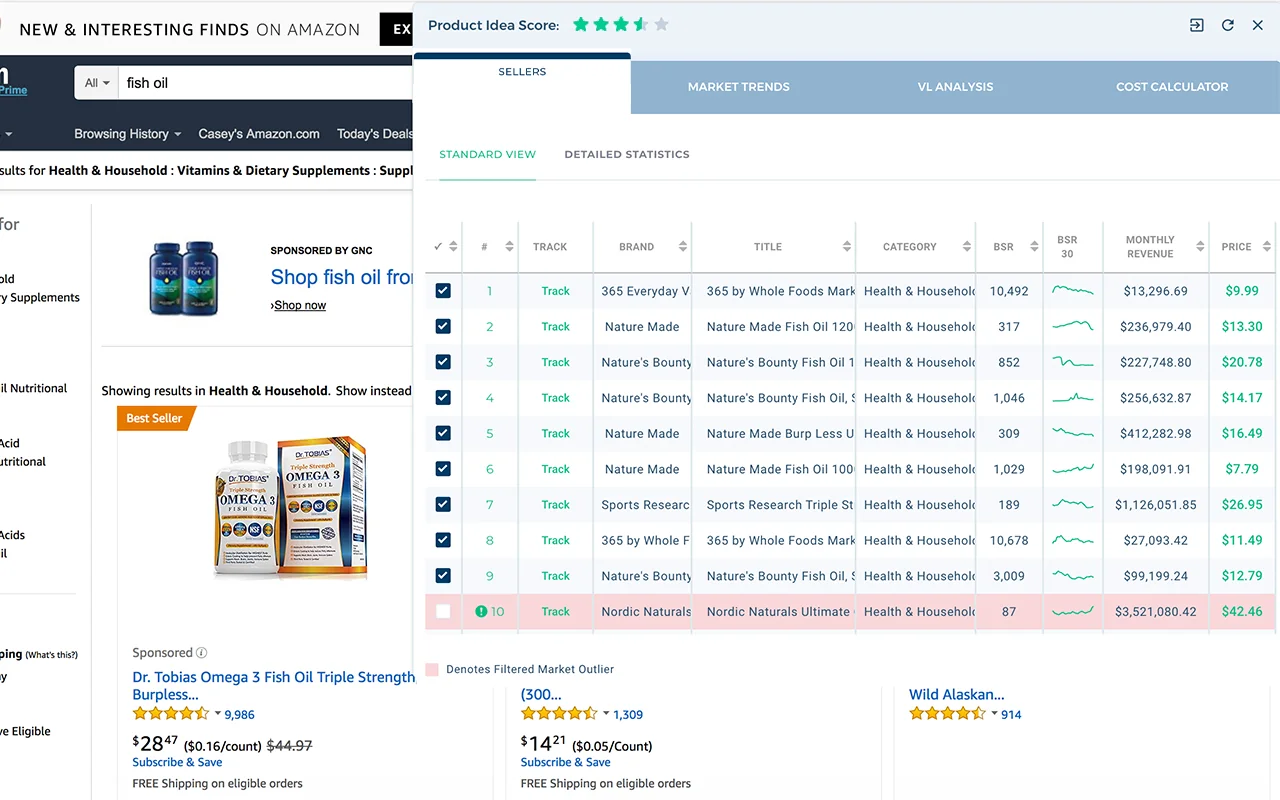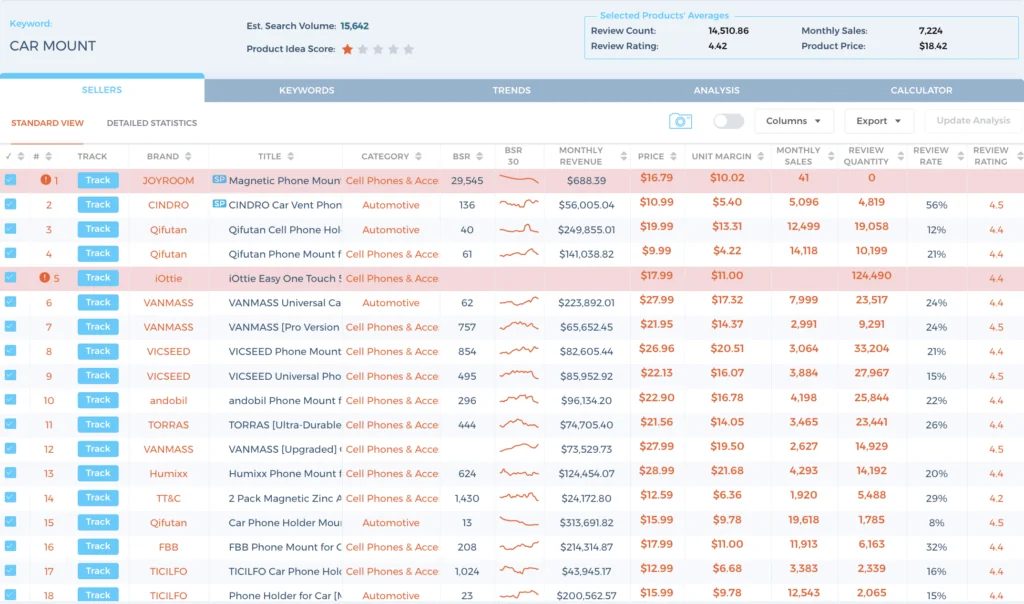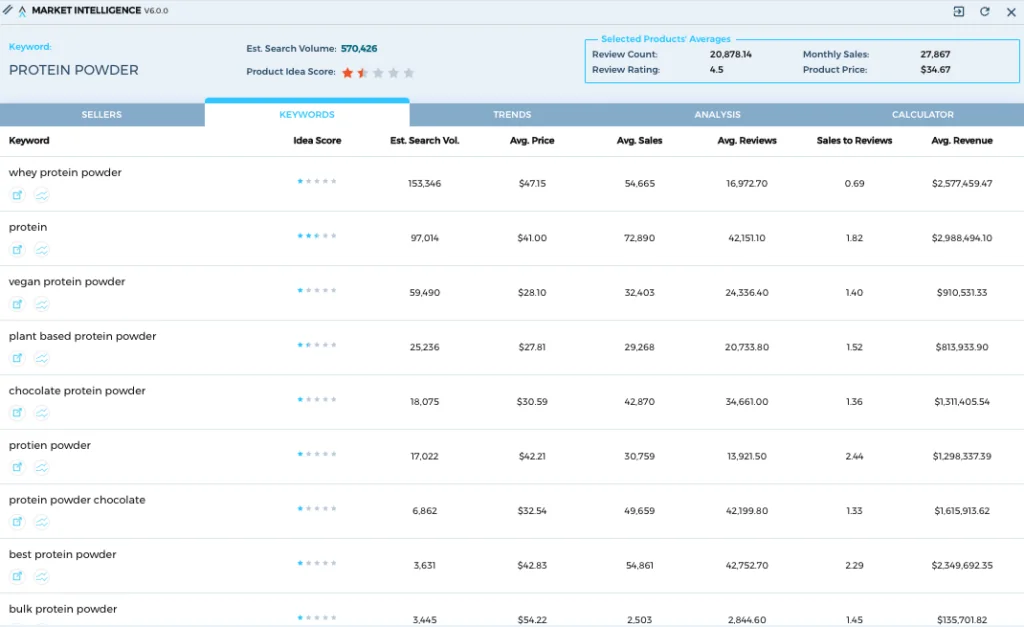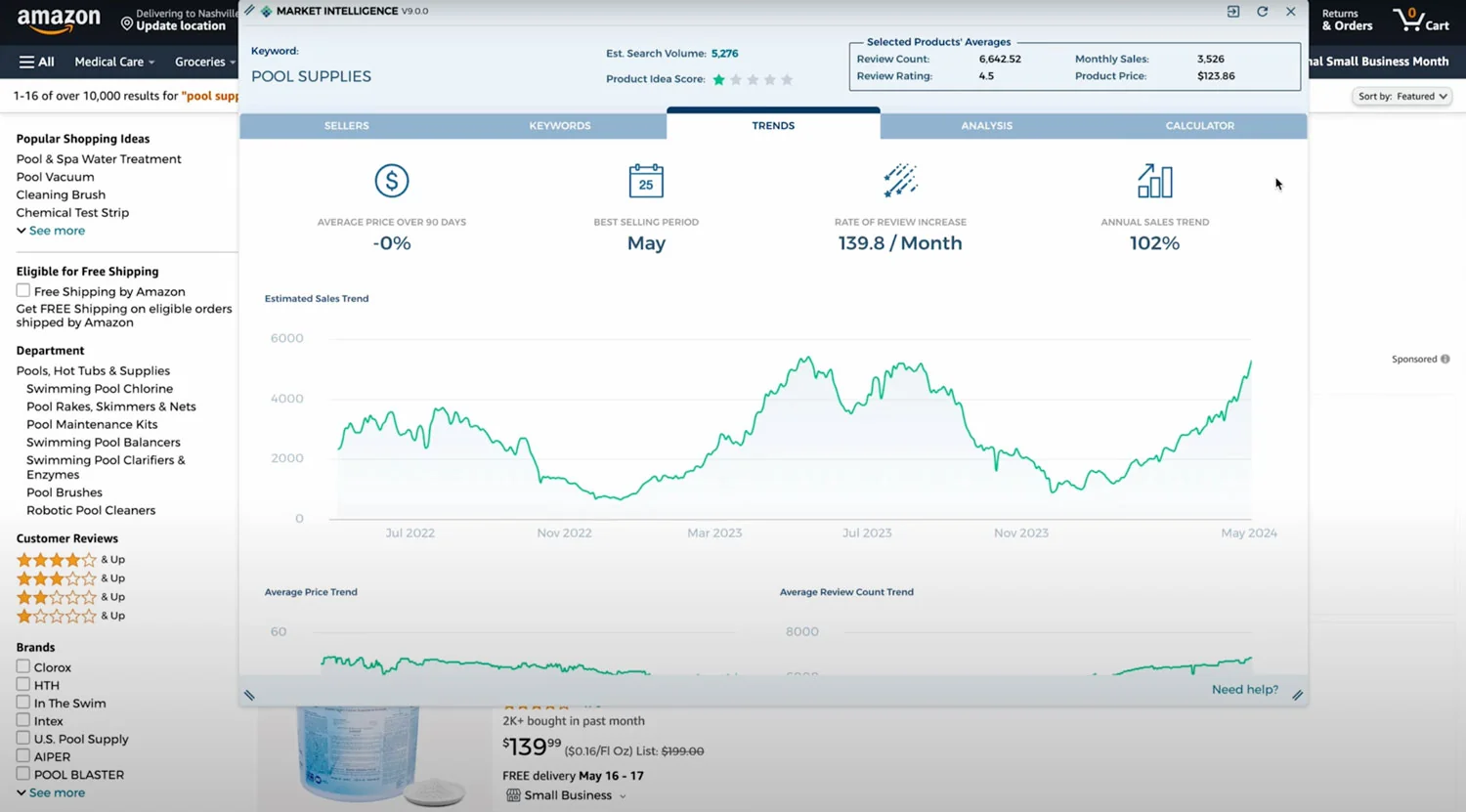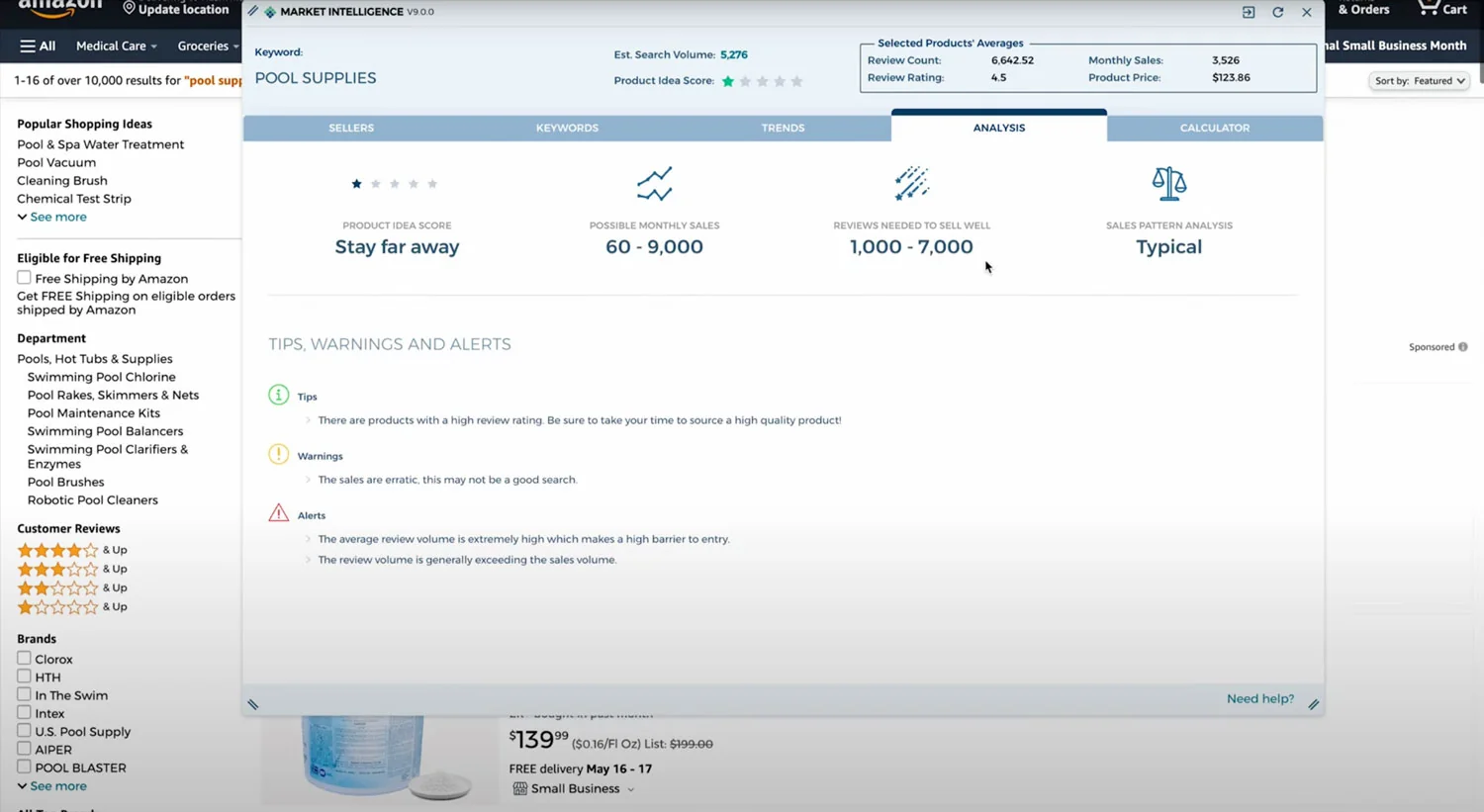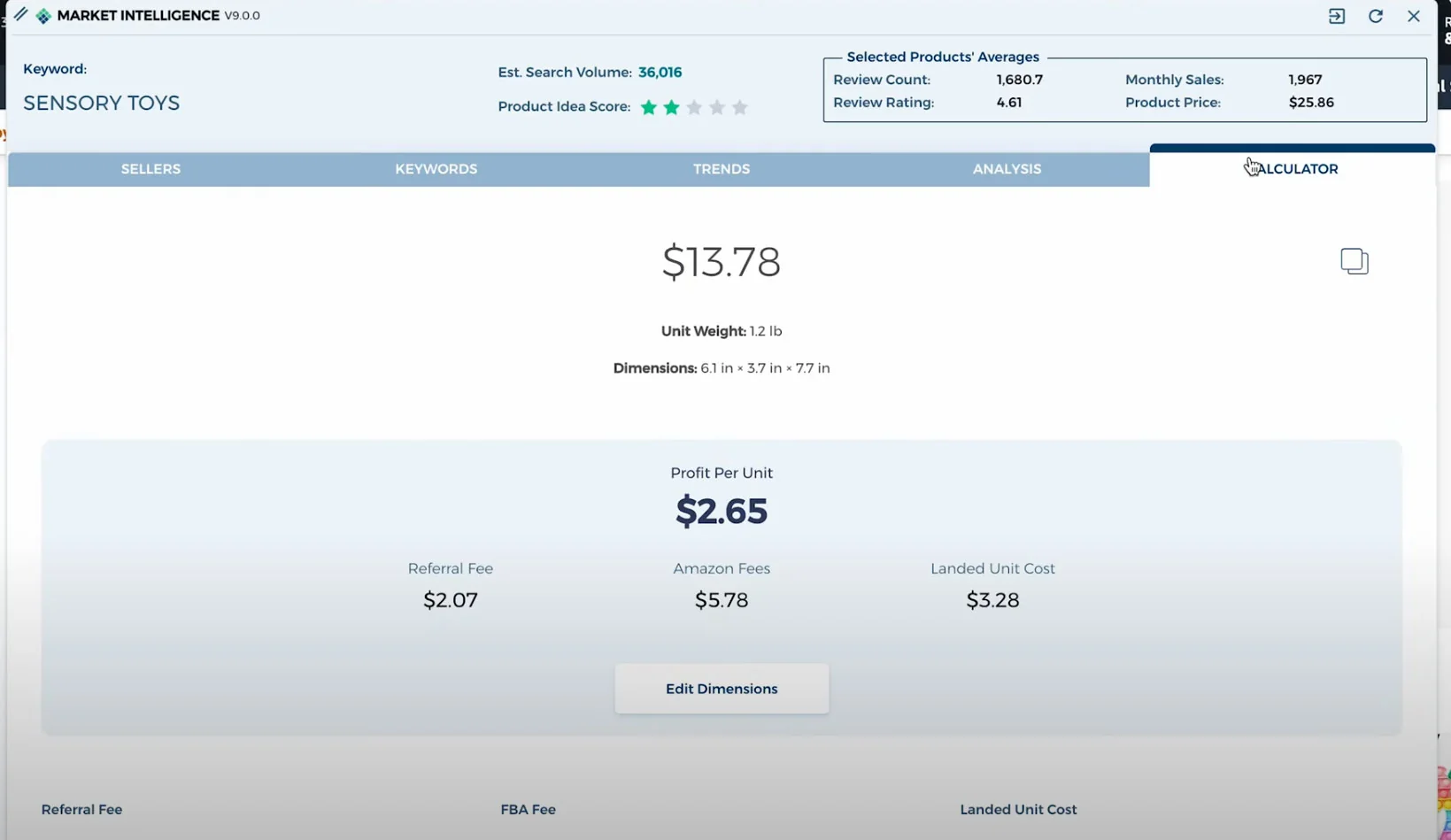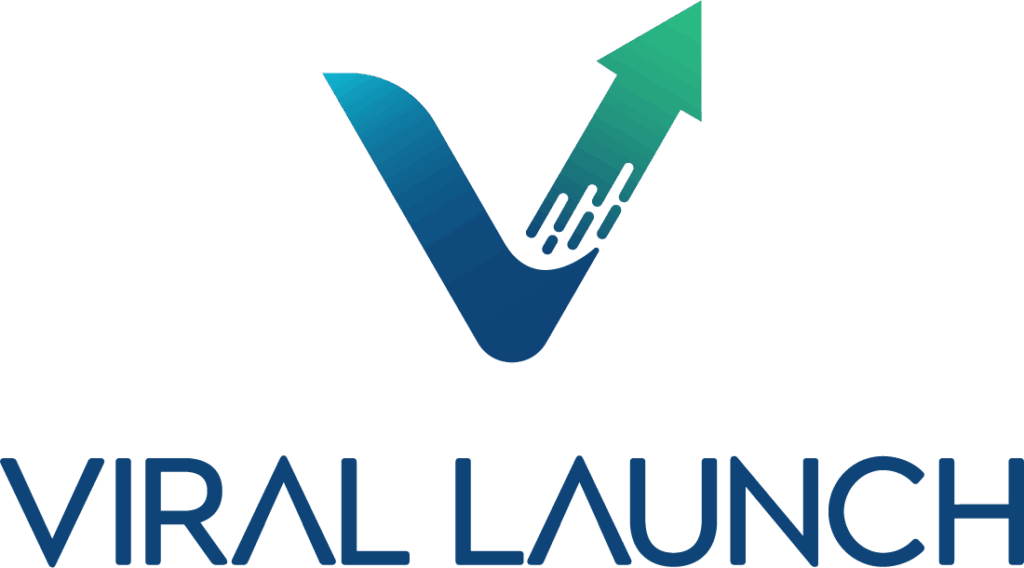What is the Viral Launch Chrome Extension?
Viral Launch’s Market Intelligence extension is a handy overlay for Amazon research. It puts market data—like demand signals, revenue estimates, review counts, and competitor insights—right on product and search pages, so you’re not constantly tab-hopping. In my view, it’s a fast way to vet ideas and keep an eye on rivals during early research.
Who Is It For?
If you’re an Amazon seller—brand-new or battle-tested—this extension is a smart way to speed up research without bouncing between tabs. I’ve found it helpful for solo entrepreneurs and teams alike, especially those selling via FBA.
Why You Should Use It
-
Spot profitable products fast – See demand and sales potential right on Amazon pages to zero in on winners.
-
Size up the competition – Get live reads on competitor sales, pricing moves, and keyword momentum so you can counter with data.
-
Streamline your workflow – Key metrics surface directly on search and product pages, cutting out tab-hopping.
-
Make decisions with confidence – Historical and real-time data support everything from profit projections to trend checks.
-
Get up and running quickly – Even first-timers can validate niches and estimate FBA profits in minutes.
Important
If product scouting and competitor checks are part of your weekly grind, Market Intelligence earns its keep by putting the essentials where you’re already working—right on Amazon.
Viral Launch Chrome Extension Features
If you live inside Amazon while researching, this extension is a legit time-saver. It overlays rich market data right on search and product pages, so you can vet ideas, size up competitors, and sanity-check profitability without tab-hopping. Install is free; unlocking the data requires a Viral Launch subscription (it’s included on all paid tiers).
Feature Overview
| Tab | Highlights |
|---|---|
| Sellers |
|
| Keywords |
|
| Trends |
|
| Analysis (AI) |
|
| Calculator |
|
Viral Launch Chrome Extension Sellers Tab
The Sellers tab is where I start competitor analysis. It gives a clean snapshot of the top products for a keyword or niche—perfect for sizing up the field and spotting winners (and weak links) fast. The extension offers two views, and I bounce between both:
-
Standard view — row-by-row stats for each ranking product
-
Detailed statistics view — an aggregated pulse check on the market
Standard view: what each metric tells me
I treat this like a checklist when scanning page 1.
-
Brand name – Who am I really competing with? Big brands = higher moats.
-
Title – Quick read on keyword strategy and positioning.
-
Monthly revenue (est.) – Fast demand proxy; I compare leaders vs median.
-
Monthly sales (est.) – Sales velocity signal; great for capacity planning.
-
Unit margin (est.) – A sanity check on profitability (remember: still an estimate).
-
Reviews & rating – Review moats and quality gaps; low rating + high volume = opportunity.
-
Best Seller Rank (BSR) – Category momentum; lower is better, but compare within the same category.
-
Fulfillment method (FBA/FBM) – Logistics clue; FBA dominance usually raises the execution bar.
-
Track product – One click to monitor movers over time (I add the top few and a couple of dark horses).
Detailed statistics view: quick “market health” read
This is my dashboard for go/no-go vibes before deep dives.
-
Average metrics (top 5/10/page 1) – Averages for sales, revenue, price, reviews, rating. I look for consistency: tight ranges suggest a stable niche; wild swings mean volatility.
-
Competition projections – Back-of-the-napkin targets for monthly sales and review count to contend on page 1. I use these as launch goals, not guarantees.
Pro tips
-
Look at distributions, not just averages. One outlier can make a niche look better than it is.
-
Cross-check over time. Add top ASINs to tracking for 1–2 weeks to filter out promo spikes.
-
Keep “estimate” in mind. Treat sales/revenue as directional; validate with your own margins and a second tool when stakes are high.
Conclusion
The Sellers tab is my fastest route to understanding who’s winning and why. Use it to form a hypothesis in minutes—then validate before you bet inventory on it.
Viral Launch Chrome Extension Keywords Tab
If you’re doing Amazon research inside the storefront, the Keywords tab is where a lot of the magic happens. It injects keyword data right into Amazon results or a product page (ASIN), so you can find related terms, size demand, and gauge competition without leaving your flow.
What you get (and why it matters)
-
Related search terms (ARCS) – Viral Launch’s ARCS system pulls highly related terms for whatever market or ASIN you’re viewing. Great for discovering angles beyond obvious variations.
-
Search volume estimates – Monthly volume to prioritize traffic. I treat this directionally and look for consistency across adjacent terms.
-
Relevancy & Priority Scores
-
Relevancy (0–1000): How tightly a keyword maps to your seed.
-
Priority: Relevancy + volume rolled up into an “aim here first” signal. High-priority terms usually anchor my title and top bullets.
-
-
Google Trends integration – Quick sense of broader popularity outside Amazon. Helpful for confirming seasonality or rising topics.
-
Keyword market data – Aggregates for the top-ranking products on that term: average price, sales, revenue, review count/rating, and a sales-to-review ratio to understand review moats.
-
Pin & export – Save promising terms for later or export to CSV for clustering, PPC builds, or client handoffs.
-
One-click shortcuts – Jump to full Keyword Research, open a Market Intelligence view, or search the term on Amazon.
Practical Workflow
-
Scan Priority first, sanity-check with Relevancy. If priority is high but relevancy is weak, I demote it to secondary.
-
Cluster terms into primary, secondary, and long-tail groups for listing structure and PPC segmentation.
-
Check market averages (price, reviews, sales) to avoid terms dominated by entrenched review moats.
-
Validate trend lines with Google Trends and (if available) your historical data.
-
Pin & export the set, then move straight into listing updates or campaign builds.
Conclusion
The Keywords tab is my fastest route from “seed idea” to a working keyword set—right on the pages where I’m already researching. It’s efficient, directional, and perfect for turning browsing into an actionable plan.
Viral Launch Chrome Extension Trends Tab
The Trends tab gives you a true historical view of a market—perfect for spotting seasonality, judging stability, and avoiding decisions based on short-term spikes. Because it aggregates data at the market level (not just one ASIN), I trust it more for long-term calls.
What I look at
-
Historical sales trends — Multi-year charts to see:
-
Seasonal spikes (think “candy canes” in December)
-
Stable demand for year-round plays
-
Growing/declining niches you should either lean into or avoid
-
-
Historical price trends — Average market price over time to gauge volatility and plan margins.
-
90-day price change % — Quick read on whether a niche is heating up (or in a price war).
-
Best-selling periods — Highlights peak months so launches and inventory buys are timed right.
-
Stagnation points — Flatlines in sales or price that flag a cooling or saturated space.
Quickstart Workflow
-
Pick a longer window (6–24 months) and look for pattern, not points.
-
Cross-check sales vs price to see what actually moves demand.
-
Treat the charts as directional estimates—then validate with Product Tracker/Keepa before committing.
Conclusion
Trends turns guesswork into pattern recognition. If the curve doesn’t hold up over time, don’t chase the niche.
Viral Launch Chrome Extension Analysis Tab
The Analysis tab is where Viral Launch does the heavy lifting for you. Instead of raw numbers, it gives an AI-driven readout—tips, warnings, and quick projections—so you can judge a market in minutes and spot landmines early.
What I watch for (and how I read it)
-
Product Idea Score – A star-style verdict on overall potential.
-
4★+: worth deeper validation.
-
3–3.5★: proceed, but only with a clear angle (bundles, differentiation).
-
< 3★: usually a pass unless you have a real moat.
-
-
Seasonality alerts – Flags short-lived spikes so you don’t mistake holiday hype for steady demand.
-
Market saturation – Tells you if review moats and entrenched players make entering costly.
-
Pricing insights – Notes recent price drops or volatility (classic signs of margin pressure or price wars).
-
Fulfillment callouts – Highlights if Amazon itself is selling; I treat that as a major competitive headwind.
-
Bundling suggestions – Quick ideas for differentiating with common complements.
-
Sales pattern analysis – “Weird” or inconsistent curves often mean promos or fad-driven noise.
-
Competition projections – Ballpark sales and review targets to contend on page 1; I use these as launch goals, not guarantees.
My quick workflow
-
Skim the Idea Score and scan warnings—what risks are fixable vs deal-breakers?
-
Pressure-test projections against your budget, timeline, and review strategy.
-
Cross-check with Trends & Sellers tabs to confirm seasonality and review moats.
-
Validate with time series (Product Tracker/Keepa) before committing inventory.
-
Run the math in the Calculator tab to make sure margins still hold under realistic pricing.
Conclusion
The Analysis tab feels like a coach whispering the playbook—use it to fast-track your go/no-go call and avoid blind spots, then lock it in with deeper validation.
Viral Launch Chrome Extension Calculator Tab
The Calculator tab is where you turn hype into math. It sits right on Amazon pages, pulls in the product’s details, and lets you plug in your real costs to see if a idea actually pencils out—no spreadsheets, no tab-hopping.
What it does well
-
Automatic fee breakdown – Pre-fills Amazon referral fees, FBA fees (pick/pack/ship), and monthly storage so you see true selling costs, not wishful thinking.
-
Editable inputs – Drop in your COGS, inbound freight, prep/pack, and other expenses to get a customized view (because your numbers ≠ your competitors’).
-
Instant outputs – One click gives you gross profit per unit, net margin, and ROI so you can compare ideas fast.
-
Scenario testing – Tweak price, costs, or fees to compare products or model best/likely/worst cases in seconds.
Quick Workflow
-
Start with reality – Enter landed cost (product + freight + duties + prep).
-
Stress-test price – Nudge price ±10–15% to see margin sensitivity.
-
Add overhead – Include a PPC allowance and a small buffer for returns/defects.
-
Rank ideas – Keep only the SKUs that stay profitable across scenarios.
Why it matters
-
Better decisions – Moves you beyond sales estimates to actual unit economics.
-
Cleaner planning – Informs pricing, sourcing, and inventory with numbers you trust.
-
Lower risk – Helps you avoid “looks good on paper” products with razor-thin margins.
Caveats (so you’re not surprised later)
-
Fees and storage rates can change; always re-check before placing POs.
-
Dimensional weight and oversize tiers can swing FBA costs—verify specs.
-
Outputs are only as accurate as your inputs and the product data on the page.
Conclusion
The Calculator tab is a fast, practical filter. If the profit math doesn’t hold up here, it won’t get better in the warehouse. Use it early and often.
How to Install The Viral Launch Chrome Extension
- First you will need a Viral Launch account
- Use this link to apply 30-40% off.
- Open the Chrome Web Store on your browser. Search for “Viral Launch.”
- Select the extension and click “Add to Chrome”
- Click on the puzzle icon in the top right of your browser to show all of your chrome extensions.
- Look for Viral Launch and pin it on your browser.
Viral Launch Exclusive Discount and Coupon Code
Our updated list of Viral Launch discounts and promo codes now offers up to 40% off. No need to copy and paste the Viral Launch coupon code — just click my link for a discount code while the offer lasts. Plus, Viral Launch offers a 7-day money back guarantee.

UP TO 40% OFF
Use Viral Launch discount coupon: PROJECTFBA
Tips For Using The Viral Launch Chrome Extension
The extension shines when you blend signals across tabs. I wouldn’t treat any single metric as gospel; instead, stack them to confirm demand, competition, and margins before you spend a dollar.
Product research & validation
-
Start in “Analysis.” Glance at the Product Idea Score to sanity-check potential. A weak score is often a cue to move on quickly.
-
Pressure-test with “Keywords.” Confirm there’s real search volume for primary terms. I prioritize high volume + high Priority Score (good demand with manageable competition).
-
Check sales distribution in “Sellers.” If the top 1–2 listings hoard most sales, entry is tougher. I prefer markets where revenue is spread across several sellers.
-
Review moat. In “Sellers,” scan review counts/ratings. Low review moats + mediocre ratings = room to differentiate.
-
Run the “Calculator.” Plug in landed costs (product, freight, duties, prep, FBA fees). If the margin looks thin now, it won’t get better after ads and returns.
Competitor & market analysis
-
Filter by brand in “Sellers.” Zero in on specific competitors to understand price posture, review velocity, and catalog depth.
-
Use “Trends” for seasonality. Multi-year charts help you avoid mistaking a promo spike for sustainable demand.
-
Track products. Add key ASINs to Track product for ongoing monitoring in the web app—great for validating stability over time.
Optimization & workflow tips
-
Launch from a search results page. Start with your main keyword on Amazon, then open the extension for a truer market-level view (not a single ASIN snapshot).
-
Watch for Amazon as a seller. If Amazon itself is active, factor in tougher buy box dynamics and tighter margins.
-
Export keywords. Pull a CSV from Keywords to sort, cluster, and plan PPC outside the interface.
-
Feed PPC with priority terms. Use search volume + Priority Score to build ad groups that balance scale and cost.
Quick sanity checklist (before shortlisting)
-
Demand confirmed across Analysis + Keywords
-
Even-ish sales spread (no winner-takes-all)
-
Review moat is beatable (count + quality)
-
Margins hold after realistic costs and ad spend
-
Seasonality understood (Trends checked)
-
Competitors tracked for a week or two
Conclusion
The extension is excellent for narrowing options. Use each tab to answer one question—demand, competition, profitability, seasonality—then only commit once all four line up.
Viral Launch Chrome Extension Alternatives
Jungle Scout Chrome Extension
See our full Jungle Scout Chrome Extension guide
Pick based on stage, budget, and how deep you need to go.
Quick verdict
-
Choose Viral Launch if you’re scaling, want deeper keyword/competitor intel, and value AI-driven tips plus post-launch tools.
-
Choose Jungle Scout if you’re newer, budget-conscious, or want fast, clean validation right on Amazon search pages.
| Category | Viral Launch | Jungle Scout |
|---|---|---|
| Focus | All-in-one suite: discovery, keywords, competitor intel, post-launch. | Streamlined product research/validation for speed and simplicity. |
| Data depth | More granular keyword/competitor analysis; longer trend views. | High-level demand/competition that’s easy to act on. |
| Sales accuracy | Claims vary by vendor/study—treat as estimates; cross-check. | Often claims lower margin of error—still estimates; cross-check. |
| Scoring | Product Idea Score with AI warnings/tips. | Opportunity Score for quick demand/competition read. |
| UX & learning curve | Richer detail; steeper learning curve. | Cleaner, beginner-friendly interface. |
| Pricing | Pricier for full suite; entry plan often extension-only. | Generally cheaper; extension included in all plans. |
| Notable extras | Keyword relevance/priority scores, AI tips, deeper trends, PPC/optimization tie-ins. | Customizable SERP overlays, Listing Quality Score, robust training content. |
| Ecosystem fit | Extension is a hub for the broader VL toolset. | Seamless with JS web app; works well standalone for quick research. |
My practical guidance
-
New seller / tight budget / want speed: Jungle Scout.
-
Experienced seller / scaling / need competitor keyword depth: Viral Launch.
-
Unsure? Start with Jungle Scout for fast validation, then graduate to Viral Launch when you’re ready to squeeze more signal from keywords and competitors.
-
Always: validate with trends, track over time, and cross-reference before committing inventory.
Helium 10 Chrome Extension
Both extensions are valuable, but they shine in different hands. Viral Launch’s Market Intelligence feels like a fast, AI-guided spotlight for market potential and keywords. Helium 10’s Xray is the front door to a bigger, “do-everything” toolkit—especially strong for reverse ASIN work and scaling ops.
See our full Helium 10 Chrome Extension guide
How they differ (in practice)
-
Focus: Viral Launch leans into AI-driven market reads and keyword quality signals. Helium 10 is a broader operating system for Amazon sellers with Xray as the on-page scout.
-
Depth vs breadth: Viral Launch goes deep on market potential and keyword prioritization. Helium 10 covers more ground overall (product research, keywords, ops, audits, reimbursements).
-
Reverse ASIN: Viral Launch has it, but Helium 10’s Cerebro is the heavyweight here.
-
Learning curve & feel: Viral Launch is quick and visually satisfying for validation; Helium 10 is richer but can feel heavier until you build a workflow.
-
Pricing mindset: Viral Launch can be pricier at entry for the full suite. Helium 10 often starts lower, with lots of room to grow into the ecosystem.
Where I prefer Viral Launch
-
You want AI-driven signals (Product Idea Score, warnings) to sanity-check markets fast.
-
You’re validating ideas on the fly and want crisp keyword relevance/priority scores without rabbit holes.
-
You value clean snapshots to decide “move on or dig deeper” in one session.
Where I prefer Helium 10
-
You need powerful reverse ASIN research (Cerebro) to map competitor keywords thoroughly.
-
You want a full suite as you scale: Trendster (seasonality), Review Insights, refunds, alerts, dashboards—one ecosystem.
-
You’re optimizing end-to-end operations, not just picking products.
My recommendation by seller stage
-
New or intermediate, testing ideas quickly: Start with Jungle Scout or Viral Launch for speed; if you favor AI-guided reads and keyword nuance, go Viral Launch.
-
Experienced or scaling, deep keyword/competitor work: Choose Helium 10—Xray + Cerebro is hard to beat.
-
Team with processes and budgets: Many teams end up with both: Viral Launch for rapid market reads and Helium 10 for the heavy lifting on keywords and operations.
A simple workflow I like
-
Validate with Viral Launch Market Intelligence (Product Idea Score, keyword priority, quick risk flags).
-
Decompose competitors in Helium 10 (Cerebro reverse ASIN + Review Insights).
-
Confirm seasonality (Trendster) and model margins with either tool’s FBA calculator.
-
Decide with ranges, not single numbers—then track a short list over 1–2 weeks.
Conclusion
Don’t buy the “one tool to rule them all” narrative. Pick the extension that matches your current constraints—speed vs. breadth—and layer the second tool when your process justifies it.
AMZScout Chrome Extension
Both are useful, but they serve different moments. Viral Launch shines when you need depth—AI-driven market reads, competitor intel, and serious keyword work. AMZScout wins on speed, simplicity, and price for quick validation and beginner workflows.
How they differ (in practice)
-
Focus & depth
-
Viral Launch: All-in-one, deeper market/competitor analysis with Product Idea Score and keyword relevance/priority scores.
-
AMZScout: Fast validation with AI Niche Score and AI Product Insights (SWOT) that are easy to digest.
-
-
Keyword research
-
Viral Launch: Stronger for nuanced keyword discovery and prioritization (great for advanced SEO/PPC planning).
-
AMZScout: Solid keyword tools for listings/PPC without the same level of granularity.
-
-
Data & calculators
-
Viral Launch: Heavier data models and a detailed FBA calculator baked into the flow.
-
AMZScout: Straightforward estimates and a simple FBA calculator for quick math.
-
-
UX & learning curve
-
Viral Launch: More to learn, more signal once you know where to look.
-
AMZScout: Beginner-friendly UI—clean, fast, and less overwhelming.
-
-
Pricing
-
Viral Launch: Generally pricier for the full suite.
-
AMZScout: More affordable, strong value for bundled tools (nice for tight budgets).
-
-
Use cases beyond private label
-
Viral Launch: Best for private-label sellers optimizing aggressively.
-
AMZScout: Handy for arbitrage/dropshipping support alongside private label.
-
My recommendation by seller stage
-
New or budget-conscious seller: AMZScout—quick reads, clear scores, and low friction.
-
Scaling or data-driven operator: Viral Launch—deeper keyword/competitor intel and AI guidance for fine-tuning.
-
Hybrid approach: Start with AMZScout for fast screening; graduate to Viral Launch when you need keyword depth and richer market analysis.
A simple workflow I like
-
Scan fast with AMZScout (AI Niche Score, SWOT) to rule out weak ideas.
-
Go deeper with Viral Launch (Product Idea Score, keyword priority, competitor spread).
-
Validate margins with each tool’s FBA calculator using your real landed costs.
-
Track & recheck for 1–2 weeks before committing inventory.
Conclusion
Don’t chase the “one perfect tool.” Pick the extension that matches your current constraint—speed and simplicity (AMZScout) or depth and optimization (Viral Launch)—and layer the other when your process and budget justify it.
Conclusion: Is The Viral Launch Chrome Extension Worth It?
Short answer: Yes—for scaling, data-driven sellers who’ll actually use the depth. For brand-new or budget-tight sellers, it’s probably more tool than you need.
Who it’s great for
-
Experienced sellers who want AI-guided analysis, brand filters, and deeper market/keyword signals.
-
Scaling businesses optimizing listings and tracking competitors aggressively.
-
Viral Launch users who want Market Intelligence data surfaced directly on Amazon pages.
Who should skip (for now)
-
New sellers—the depth can feel overwhelming; a simpler tool is an easier start.
-
Tight budgets—plans can cost more than Jungle Scout or Helium 10 at entry.
-
“Just give me a quick read” users—the learning curve is real.
Pros (what I like)
-
AI-powered analysis flags saturation, volatility, and pitfalls.
-
Granular, generally reliable estimates backed by rich product history.
-
Serious keyword work (Priority/Relevancy scores) for SEO and PPC.
-
Trend views to separate fads from durable demand.
-
Seamless on-Amazon workflow—less tab-hopping.
Cons (tradeoffs)
-
Higher cost than many competitors.
-
Tier gating—some advanced features sit behind pricier plans.
-
Learning curve to get full value.
Try-before-you-buy checklist (what I’d test)
-
Validate 3–5 niches with Product Idea Score + AI warnings.
-
Check sales distribution (no winner-takes-all if you can avoid it).
-
Use Priority/Relevancy to build a first-pass keyword set.
-
Review Trends over 12–24 months for seasonality.
-
Run the FBA calculator with your real landed costs.
-
Cross-check a sample ASIN in another tool to sanity-test estimates.
If those six steps improve your decisions—and your projected ROI clears the subscription cost—pull the trigger. If not, stick with something simpler until your needs (and budget) catch up.
Verdict
If you’re serious about scaling and want deeper market and keyword intelligence, it’s worth it. If you’re new, price-sensitive, or prefer ultra-simple validation, start with a lighter, cheaper tool and upgrade later.
Viral Launch Chrome Extension FAQ
Technically yes to install, no to use. The Market Intelligence extension is free to download, but it’s paywalled—you need an active Viral Launch subscription to see any data. Use our exclusive discount code for up to 40% off.
How to unlock it
-
Standalone access: ~$25/month or ~$250/year for the extension only.
-
Included in bundles: Comes with all Viral Launch software packages.
-
Risk-free try: 7-day money-back guarantee on subscriptions covers the extension, too.
It’s a paid tool behind a free install. If you’ll actually use the data (and time is money), the cost can be worth it—just confirm current pricing on Viral Launch before you commit.
Yes. If you don’t need the full Viral Launch suite, you can get Market Intelligence as a standalone. Use our exclusive discount code for up to 40% off.
Standalone extension
-
Price: $25/month or $250/year.
-
How to subscribe: Contact Viral Launch support to activate the standalone plan.
-
What you get: Core extension features—estimated sales metrics, market trend data, and the built-in FBA profit calculator.
Alternatives
-
Any full plan includes the extension—easy upgrade path if you later want advanced tools.
-
Risk-free try: Use the 7-day money-back guarantee to test the extension with a full plan.
If you’re focused on fast, on-page product validation, the standalone extension is a tidy, budget-friendly way in. Just double-check current pricing before you commit.
What It Is
a 1–5 star snapshot in the Market Intelligence Chrome extension that triages product potential fast. Great for first-pass filtering; not a final verdict.
What Feeds The Score
-
Monthly sales — demand direction.
-
Review moat — reviews needed to compete.
-
Sales patterns — consistency vs. spikes/stockouts.
-
Price stability — margin risk from volatility.
-
Amazon presence — how hard it is if Amazon sells it too.
How I Use It
-
4–5 stars: shortlist and dig deeper.
-
3 stars: proceed only if you spot a real edge (e.g., design, bundle, brand angle).
-
1–2 stars: usually pass—time is money.
Don’t Treat It As Gospel
It’s a smart shortcut, not a substitute for due diligence. Always layer on:
-
Profit math: Run the FBA calculator with your real landed costs.
-
Keyword depth: Check Priority/Relevancy to confirm demand you can rank for.
-
Sales distribution: Avoid winner-takes-all markets.
-
Trend check: Use multi-month/annual views to spot seasonality.
Quick workflow I recommend
-
Scan the score to triage.
-
Validate keywords (volume + quality).
-
Check revenue spread across top listings.
-
Run margins with conservative CPC and return assumptions.
-
Track 7–14 days to confirm stability before sourcing.
Use Product Idea Score to move fast, then earn conviction with keywords, margins, distribution, and trends. That combo saves you from shiny-object mistakes.
Most issues come down to cache, version mismatches, or an inactive subscription. Triage fast with this checklist.
60-second quick fixes
-
Hard refresh the page
-
Windows: Ctrl + F5 · Mac: Cmd + Shift + R
-
-
Confirm you’re logged in & active
-
Open the extension → ensure your Viral Launch subscription is active and you’re using the right email.
-
-
Be on the right page
-
Launch it from an Amazon search results page or product page (amazon.com/.co.uk/.de, etc.). It won’t populate on random sites or Seller Central.
-
Version & update checks
-
Update Chrome →
⋮→ Help → About Google Chrome (auto-updates). -
Force-update extensions → visit chrome://extensions → toggle Developer mode → Update.
-
Reinstall/Repair → chrome://extensions → Viral Launch → Details → Repair (if shown) or Remove → reinstall from the Chrome Web Store.
Conflicts & settings to review
-
Disable blockers temporarily (ad-block, privacy, coupon add-ons) and reload.
-
Try Incognito with the extension allowed (chrome://extensions → allow in Incognito). If it works here, another extension is conflicting.
-
Clear cache/cookies for Amazon + app.virallaunch.com (then sign in again).
-
Site access → chrome://extensions → Viral Launch → Site access: On all sites (or at least on Amazon domains).
-
VPN/Firewall → briefly disable or whitelist Viral Launch if requests are being blocked.
Still stuck? Get a human
-
Email: support@viral-launch.com
-
In-app help: click “Need help?” in the extension panel.
-
Live chat: bottom-right corner at viral-launch.com.
Pro tip
When you contact support, include: Chrome version, extension version, Amazon marketplace URL, a short screen recording, and any error text from chrome://extensions → Inspect views. It speeds up resolution dramatically.
Yes. The Market Intelligence extension is free to install, but paywalled—you need an active Viral Launch subscription to see any data.How it works
-
Active subscription required – without one, the extension won’t load market insights.
-
Sign in to unlock – click the extension in Chrome, log in with your Viral Launch email/password, and your access is authenticated.
-
Ways to subscribe – either a standalone Market Intelligence plan or any full Viral Launch software package.
-
Risk-free try – new subscriptions include a 7-day money-back guarantee, so you can test the extension.
Quick tip
If the panel opens but shows no data, you’re likely not signed in or your subscription isn’t active. Log out/in or check your billing status first.
Not exactly. There’s no trial just for the extension. Instead, Viral Launch uses a 7-day money-back guarantee on all plans—so you can install the extension, use all features, and get a refund if it’s not for you. Use our exclusive discount code for up to 40% off.
How it works
-
Start a plan — pick any subscription (including the standalone Market Intelligence extension).
-
Use everything — full, unrestricted access to the extension and any tools in your plan.
-
Request a refund — if it’s not a fit within 7 days, contact support for a full refund.
It’s a paywall with a risk-free off-ramp. Treat the first week like a test drive—validate 3–5 niches, run the FBA math with real costs, and only keep the subscription if the numbers pencil out.
Big picture: It overlays Amazon pages with five data-packed tabs, powered by Viral Launch’s modeling of real Amazon signals. Great for fast triage—then deeper validation.
-
Sellers — Product-by-product snapshot: brand, estimated monthly sales/revenue, unit margin/profit (add your costs), review velocity, BSR history, and FBA/FBM.
-
Keywords — Relevant terms with estimated search volume, Relevancy/Priority scores, and competitor positioning for SEO/PPC.
-
Trends — Multi-year sales & price charts, seasonality reads, and light forecasting to separate fads from steady demand.
-
Analysis — AI tips/alerts on saturation, seasonality, Amazon as a competitor, and price volatility—handy red/green flags.
-
Calculator — On-the-fly FBA profit math; plug in your landed costs for realistic margins.
How to use it in 60 seconds: Check Analysis for risk flags → scan Sellers for even sales spread and review moat → peek at Trends for seasonality → confirm Keywords you can actually rank for → run the Calculator with real costs. If all five line up, keep researching; if not, move on.
- First you will need a Viral Launch account
- Use this link to apply 30-40% off.
- Open the Chrome Web Store on your browser. Search for “Viral Launch.”
- Select the extension and click “Add to Chrome”
- Click on the puzzle icon in the top right of your browser to show all of your chrome extensions.
- Look for Viral Launch and pin it on your browser.
Start broad on Amazon
Search a high-level keyword (the root term). Broad SERPs give you a truer read on the whole market, not just a single listing.
-
Run the extension
Click the VL icon and let it chew for ~10–20 seconds. If it hangs, hard refresh and retry from the results page (not Seller Central). -
Scan the Product Idea Score first
-
4–5 stars: shortlist and dig in.
-
3 stars: only continue if you have a real edge (brand, bundle, design).
-
1–2 stars: usually pass—time is your scarcest resource.
-
-
Deep-dive the “Sellers” tab
-
Demand: Top sellers’ monthly revenue/sales should justify your targets.
-
Competition moat: Review counts + sales-to-review ratios tell you how hard it’ll be to break in.
-
Distribution: Avoid winner-takes-all markets (one or two listings hoarding revenue).
-
Fulfillment: FBA dominance is normal; FBM outliers can hint at logistics complexity.
-
-
Validate in the “Keywords” tab
Confirm real search volume for your primary term and mine related phrases. I prioritize high volume + high relevancy/priority (great for SEO and PPC planning). -
Pressure-test in “Trends”
Check multi-year sales and price. You want stable or rising demand. Clear seasonality? Fine—just plan inventory and cash flow accordingly. -
Heed the “Analysis” tab (AI flags)
Treat warnings on saturation, volatility, or Amazon as a direct competitor as guardrails, not gospel. -
Do the math in “Calculator”
Plug in your actual landed costs (product, freight, duties, prep) and assume realistic PPC + returns. If margins look thin now, they won’t improve later.
Quick go/no-go checklist
-
Demand confirmed (Sellers + Keywords)
-
Revenue not concentrated in just 1–2 listings
-
Review moat you can beat within 90–120 days
-
Trends show stability (or seasonality you can manage)
-
Profit holds after conservative CPC/returns
Use each tab to answer one question—demand, competition, profitability, seasonality, risk. When all five line up, keep researching and track for 7–14 days; if not, move on to the next idea.
Short answer: both beginners and veterans. It’s versatile—the value just depends on how you use it.
For new sellers (validation and confidence)
-
Idea triage: Start with the Product Idea Score to quickly weed out weak markets.
-
Market discovery: Surface gaps and promising niches by scanning real demand and competition.
-
Foundational metrics: Get monthly sales, revenue estimates, and competition levels to sanity-check sourcing.
-
Onboarding help: Tutorials and guides make the data far less intimidating.
For experienced sellers (optimization and scale)
-
Competitor tracking: Monitor pricing, sales velocity, and keyword footprints to stay a step ahead.
-
Optimization cues: Use data-driven insights to lift visibility, conversion, and organic rank.
-
Trend watch: Track seasonality and price movement so you can adjust inventory and bids proactively.
-
Faster workflow: See critical metrics directly on Amazon pages—less tab-hopping, more execution.
Bottom line: The extension gives new sellers the fundamentals to start smart and gives experienced sellers the signal to scale. The ROI comes from using it systematically—not just skimming the scores.
Yes. Market Intelligence works across major Amazon marketplaces, and it’s genuinely useful for validating ideas outside your home market—as long as you remember fees, taxes, and buyer behavior differ by country.
Supported marketplaces (September 2025)
- United States
- United Kingdom
- Germany, Canada
- Mexico
- Spain
- France
- Italy
- Japan
- China
- India
- Brazil.
(Availability can change—always confirm in-app.)
How I use it abroad (fast)
-
Go local: Open the country’s Amazon domain (e.g., amazon.co.uk, amazon.de).
-
Search a root keyword: Run a broad term to see the real market, not just one listing.
-
Launch the extension: It auto-pulls that country’s data—sales estimates, BSR history, competitors, etc.
Pro tips
-
Mind the math: Recheck profitability with local FBA fees, VAT/GST, duties, and currency.
-
Keywords ≠ translations: Validate native-language terms in the Keywords tab—don’t rely on direct translations.
-
Seasonality shifts: Use Trends—holidays and demand curves aren’t the same everywhere.
It’s solid for international research. Treat each marketplace like a distinct business case, and rerun your assumptions (costs, keywords, seasonality) before you commit.