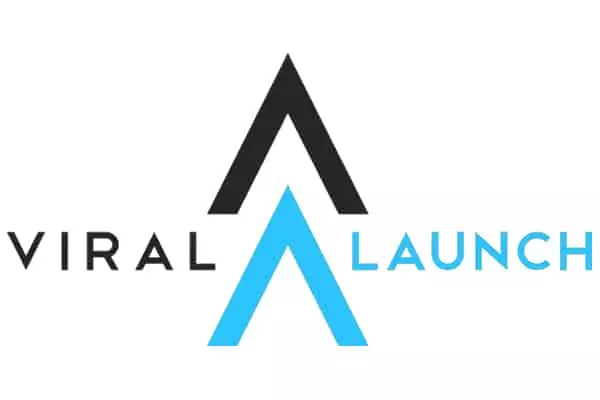Amazon’s FBA (Fulfillment by Amazon) can be a massive help to small e-commerce business owners hoping to expand their operations beyond their personal means.
Everything You Need To Know About Releasing Stock From Amazon’s Fulfillment Scheme
For a few fees, Amazon takes care of warehouse storage, allowing you to bulk up on stock to meet demand, and they’ll even cover distribution as well, ensuring your customers get their goods in a timely manner.
I have to say, it’s a pretty neat setup, but you need to know a little about how FBA works in order to make it worth your while.
Not only do you pay the general monthly fee for FBA membership, you have to fork out for the stock held in their fulfillment centers. What’s more, if your stock sits in the warehouse for upwards of a year, You’ll be hit with even steeper long-term storage fees.

Sometimes, stock doesn’t sell…it’s just the way of things, which means that having Amazon remove/dispose of your residual items is a strategic move, one that will prevent your e-commerce business from hemorrhaging money.
FBA Stock Fees — How Do They Work
Before I dive into the removal/disposal process, let’s take a brief look at how FBA stock fees are applied and how much you stand to lose if your wares stagnate.
You’d be forgiven for thinking that stock fees would be derived from total stock count, and that is sometimes the case, but more often than not, the pricing is calculated in terms of warehouse space used.
Standard FBA stock fees are also semi-seasonal, with a certain rate running from January to September, and another steeper rate running October through December to account for the competitive commercial nature of the holidays.
| Month | Standard Size Stock | Oversize Stock |
| January — September | $0.75 per cubic foot | $0.48 per cubic foot |
| October — December | $2.40 per cubic foot | $1.20 per cubic foot |
If your item doesn’t sell in this time frame, it automatically gets bumped up to the Long-Term Storage rate. This means that you’ll be paying $6.90 per cubic foot of space occupied or $0.15 per item — whichever stands to make Amazon more money.
These fees may not seem like a lot, but they can add up quickly, especially after a year of storage, and that’s money you could be putting towards acquiring your own warehouse, removing storage fees altogether!
Initiating Return/Disposal Of Your FBA Inventory: A Step-by-Step Guide
Unfortunately, triggering the return/disposal process isn’t as simple as asking nicely for your stock back, so let’s take it slow and discuss what you need to do in an easy-to-follow guide.
Ending Your Product Listings
If you’re looking to sever your FBA partnership with Amazon, your first port of call should be to end the listing for the stagnating stock.
You may want to keep trying to move the stock in question on Amazon’s platform, but the items are going to be in a transitory state for a while. If someone suddenly buys all your stock up, they’ll have to wait for the removal process to play out before they receive their order.
Your options at this stage are twofold. You can either close the listing, or you can delete the listing.
Closing A Listing
Closing a listing means that item can no longer be purchased. Even though it will be removed from the storefront, customers can still see all necessary item details, including a product description, sales history, and SKU.
A closed listing exists in a sort of e-commerce limbo. The item is unavailable, but not totally gone either. When you’re ready to try and sell the item again, you can simply reactivate the listing, returning the product page to its former glory. I’ll talk you through how it’s done in just a second.
Deleting A Listing
As you might have guessed, deleting a listing is more permanent. The product is removed from your inventory page, and all the associated details, including product info, sales history, and SKU, are erased; however, the sales statistics of the item in question will still be logged on your accounting page.
Once a listing has been deleted, you have a 24-hour grace period to reverse your decision, otherwise, it’s gone for good!
Further reading: close vs delete and Amazon listing
How To Close Or Delete An Amazon Listing
- Log into your Amazon account.
- Head to your inventory via the “Inventory” tab.
- Locate and click “Manage Inventory”. You will then see a list of all active products on your cyber storefront.
- Find the listing in question and select the “Actions” option. If you’re ousting more than one listing, you can select multiple items and act on them in unison to save yourself some time.
- Now it’s decision time. If you wish to close the listing(s), select “Close Listing”, but if you want to erase the listing, click “Delete Product and Listing”.
How To Reactivate An Amazon Listing
- Navigate to the “Manage Inventory” menu mentioned in the third step of the closing/deleting guide.
- Click on the tile that reads “Inactive”. A list of your “limbo” listings will be displayed.
- As you did when closing or deleting the listing, click on the “Actions” button. Again, you can select multiple listings at once.
- Select the “Relist” option, and voilà; you’re back in the saddle! Easy, right?
With that preliminary admin taken care of, you’re free to contact Amazon and kick the return/disposal process off!
Releasing Your Stock From Amazon’s FBA Scheme
Before we go any further, you should know that Amazon doesn’t return or dispose of your stock out of the goodness of its heart; nope…it’s gonna cost ya — how else will Mr. Bezos afford his holidays in outer space?

Still, in many scenarios, it’s a shrewd move to pay the FBA removal fees in order to put a stop to the steady bleeding of your money on storage costs. If you think this is the best course of action for your stock that won’t budge, your options are as follows…
- Request a return of your stock — Your stock will be arriving back at your doorstep.
- Request the disposal of your stock — Amazon gets rid of the stock. You won’t get it back, but you’ll no longer have to pay storage fees, nor will you have to find storage for it elsewhere.
- Request that your stock be liquidated — Amazon will try to find a wholesale buyer for your stock. A fee will be deducted from the sale, and you’ll recover a small fee, so you’re not coming out of the situation completely empty-handed.
Here’s how to start the process…
1. Submitting A Removal Order
There are two ways to create a removal order on Amazon. Let’s begin with the standard method…
- Head over to the “Manage Inventory” menu we discussed earlier.
- Hit the “Actions” button of the item(s) in question.
- Select “Create Removal Order” from the drop-down menu.
Using this method, you can create a removal order for any items of stock whether they’ve been in Amazon’s custody for 10 days or 10 years. The other route to a removal order isn’t quite as flexible.
Once Amazon registers that an item has been in storage for a year, a “Recommended Removal Report” will be composed and sent your way. Essentially, this is Amazon’s way of warning you about long-term fees and letting you know what your options are.
You can create a removal request directly from this report by selecting “Begin Removal Process”, but only for the long-term fee stock mentioned in the report. Furthermore, if the report spans multiple pages, you’ll have to select “Begin Removal Process” on each individual page.
2. Deciding What To Do With The Stock
This is the difficult part of the removal process. You have to decide what becomes of the stock that isn’t selling. Do you want Amazon to…
- Return your stock to you — Amazon will deliver your wares to an address of your choice. This is the most expensive option.
- Dispose of the stock — You’re essentially giving Amazon permission to deal with your stock as they see fit. In 2019, Amazon opened up the option to donate any eligible “disposed” stock to charities. You’ll be charged a fee for each disposed of item, but the sum total of the removal will never be more than the cost of a full stock return.
- Liquidate your stock — Removal fees are covered by the sale of goods.
3. Providing A Delivery Address And Creating An Order ID
If you choose to have your stock returned to you, you’ll then be asked to…
- Establish a delivery address.
- Give the return an order ID. This can be used to track the return. If you leave this section blank, Amazon will generate a random order ID for you.
4. Making Sure The Necessary Items Are Included In The Removal Order
Sometimes, you’ll realize you need to add more items to the removal order. Instead of starting the whole process again or filling out multiple removal orders, you can add the items at this stage, using the “Search and Add Items” search bar.
Simply type in an item’s name, ASIN, FNSKU, or MSKU, click on “Search”, round up all the products from your inventory, then click the “Add Selected” option.
5. Input Removal Quantities
Of course, you’re not just going to be removing 1 of each item from your inventory, neither will you necessarily want to remove every piece of each item. At this juncture, you can state how many units of each fulfillable or unfulfillable item you wish to be returned or disposed of.
Finish this stage off by reviewing your inventory to make sure all is accounted for.
6. Review Your Removal Order
Just like if you were buying something online, you’ll be presented with a review of the order. This is an opportunity to check the contents of the order one last time. Ask yourself questions like…
- Do I have the order ID written down?
- Have I chosen the best method of removal for my business?
- Are the item details correct?
- Have I typed in the delivery address correctly?
If something isn’t quite right, click the “Change” button and correct the order. Before you click “Confirm”, you should also select the “Estimated Fees” option, so you know how much the removal will cost.
7. Click “Confirm”.
You’ll then be directed to a confirmation/cancel page. Click “Confirm” to submit the order.
Processing takes 10-14 days during the off-peak season, but it can take upward of 30 business days during the holiday season. You will be charged after delivery or disposal.
Amazon will contact you to negotiate delivery times. If you fail to accept the delivery, the stock will be labeled abandoned, returned to Amazon, and disposed of.
Can You Cancel An FBA Removal Order?
Once submitted, a removal order goes through three stages: pending, planning, and processing. The order can be scrapped at any point during the pending and planning phases by…

- Going to “Manage Orders”.
- Clicking “Advanced Search”.
- Selecting “Order ID” from the drop-down menu.
- Inputting the ID and clicking “Search”.
- Locating the order and clicking “Actions”.
- Clicking “Cancel This Order”.
Automated Removal Orders
You can set up automated removal orders of unfulfillable (unsellable) items or stock that is about to tick over to long-term fees, saving you money and preventing automatic disposal.
This can be done by…
- Logging into your Seller Central account.
- Heading to the “Settings” menu.
- Selecting “Fulfillment by Amazon”.
- Selecting “Automated Unfulfillable Removal Settings” or “Automated Long-Term Storage Removal Settings”, then clicking “Edit”.
- Choosing the “Enable” option, then deciding between “Return” or “Disposal”. For automated long-term storage removal, you can set a price cap on removal fees.
- Deciding on a schedule. Your options are…
- Immediately (disposal only)
- Once a week
- Twice monthly
Side Note — To save yourself some money, make sure you set at least one removal date to the 15th of the month, as this is when Amazon carries out inventory checks and applies new fees.
Checking Removal Fees
To check how much automated removal fee settings are going to cost you, simply…
Step 1. Go to “Payments”.
Step 2. Select the “Transaction View” tab.
Step 3. Click “Service Fees”, choose the date of the planned removal, then click “Update”.
Step 4. Find “FBA Removal Order” in the “Product Details” section.
Return And Disposal Of FBA Inventory — Summing Up
It’s never nice taking your stock off the shelves, but sometimes it’s the intelligent thing to do.
Whether you’re a seller of seasonal stock or you’re just going through a rough patch, FBA removal will save you money in the long term, as well as provide an opportunity to regroup, and come up with fresh business strategies.