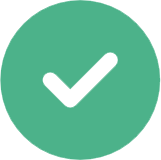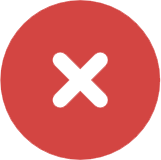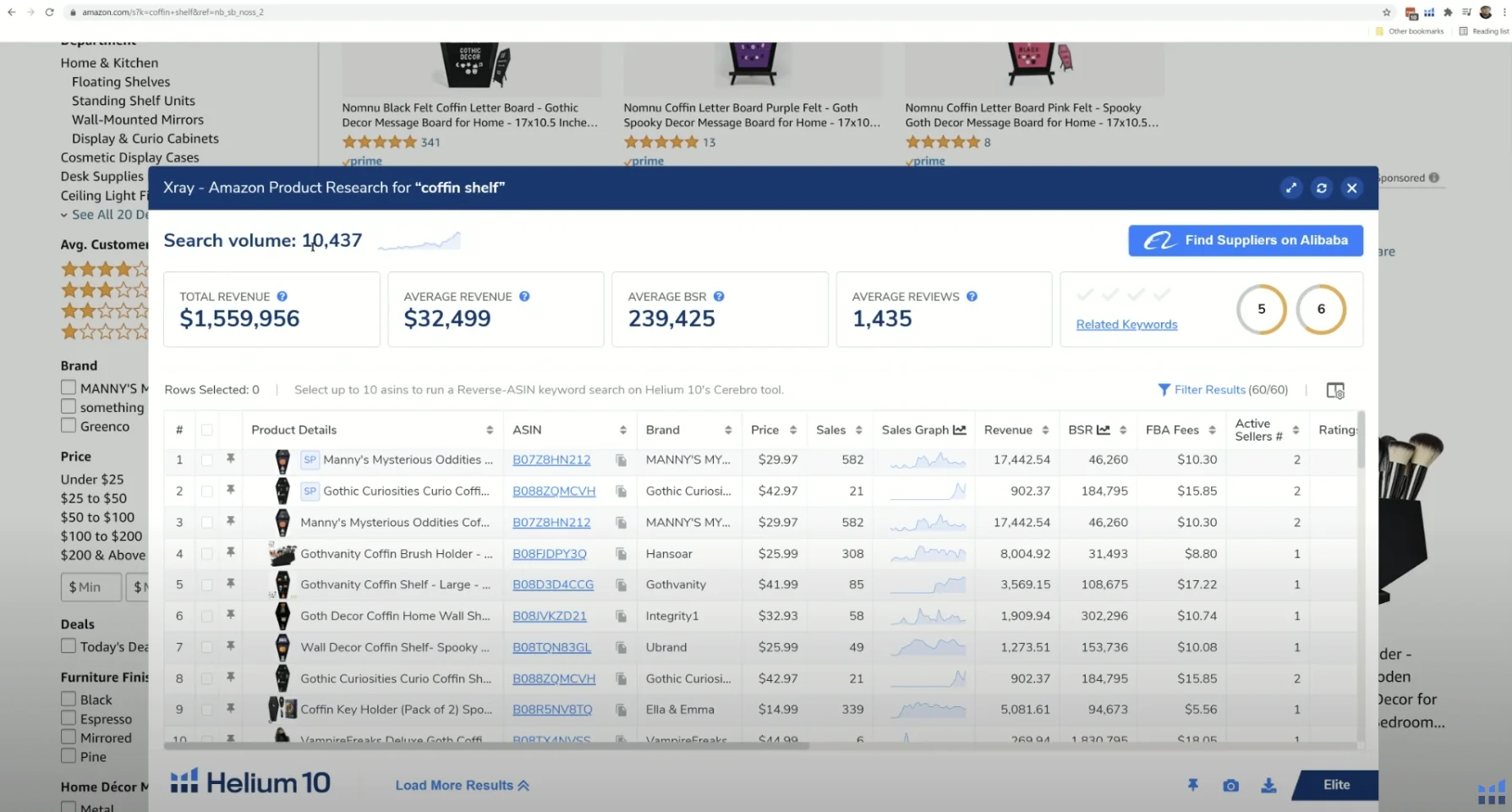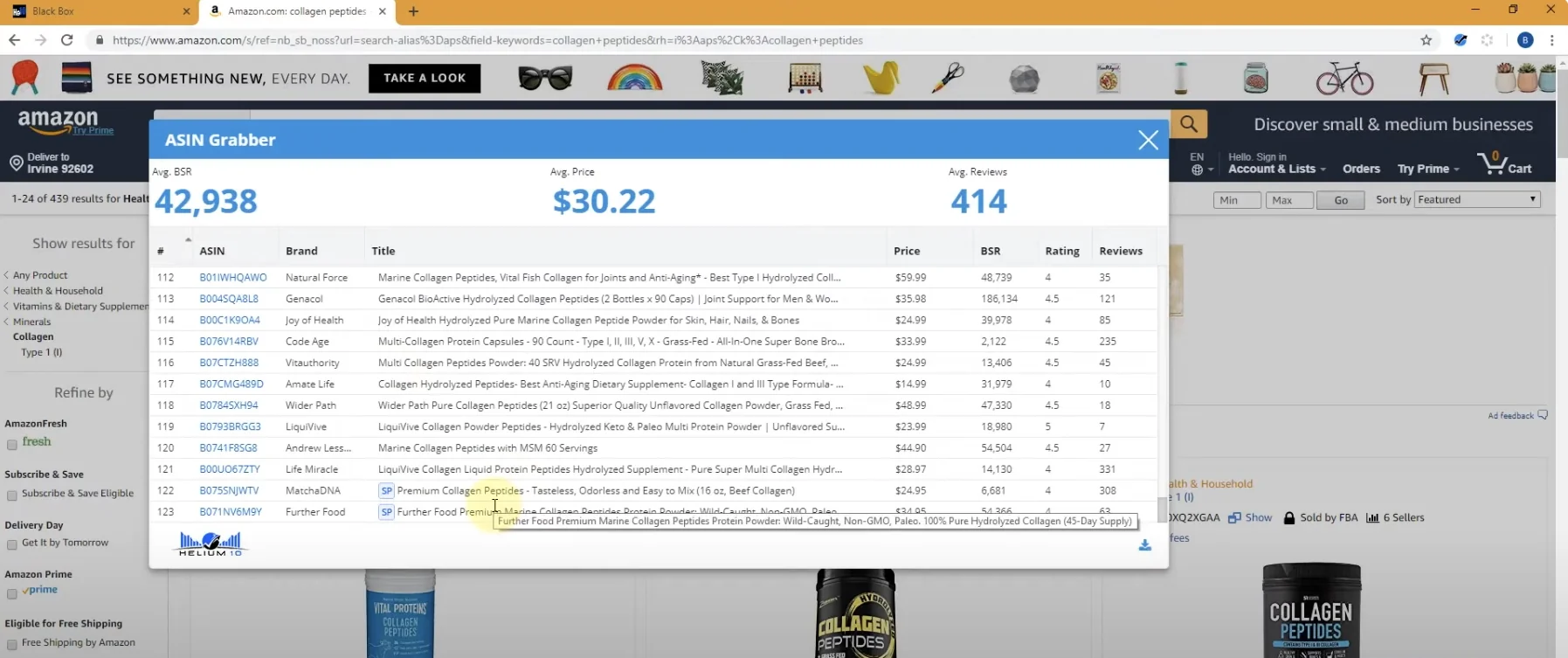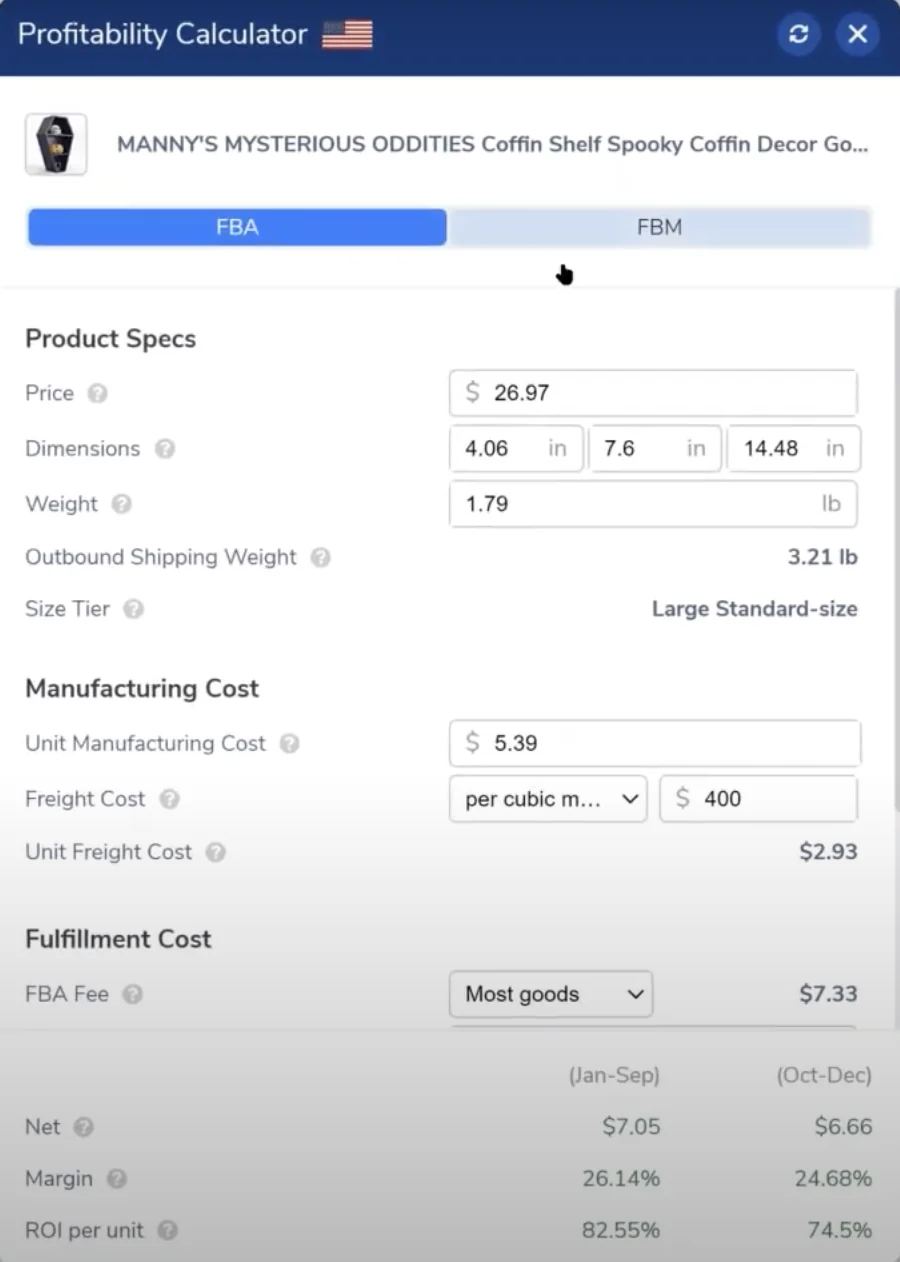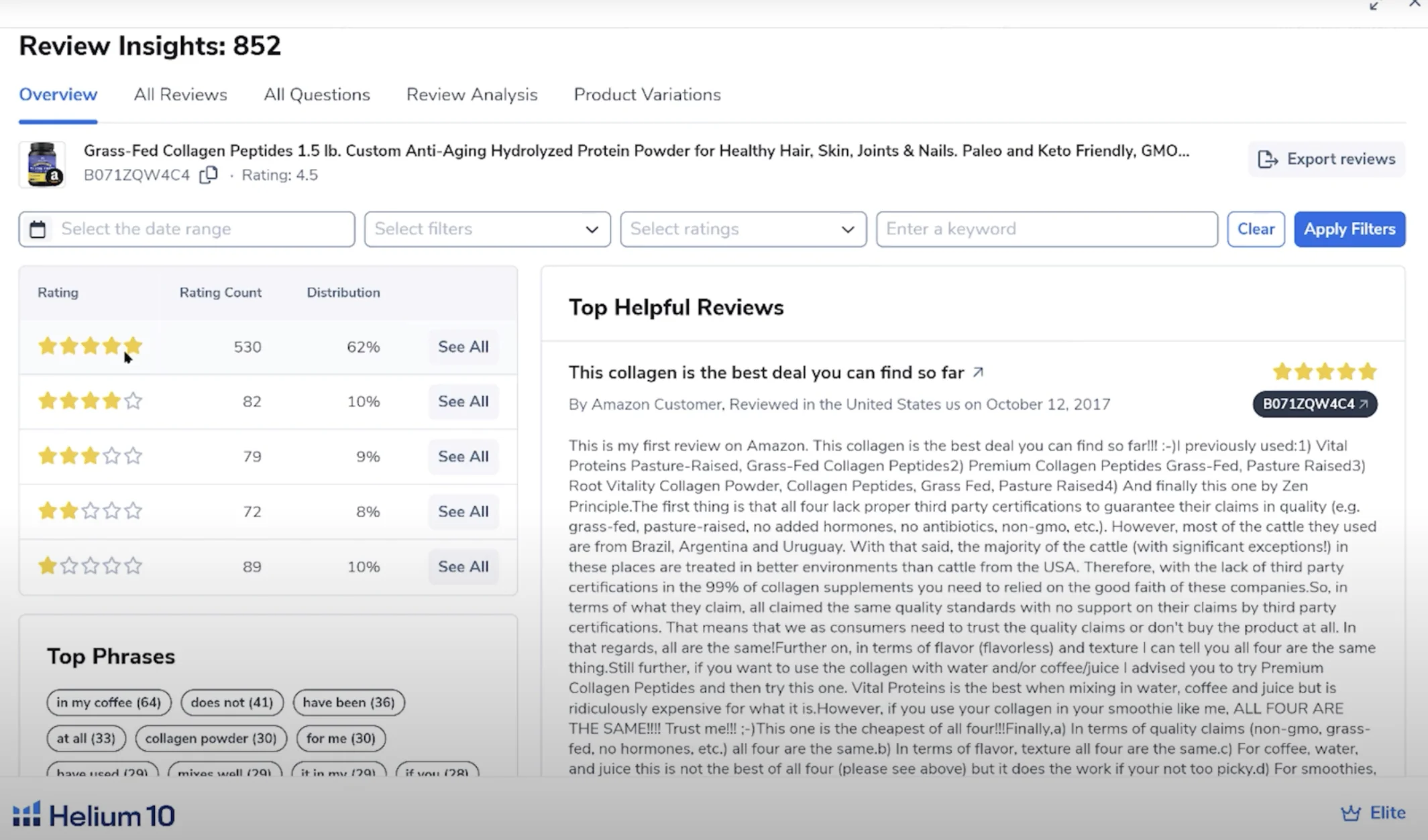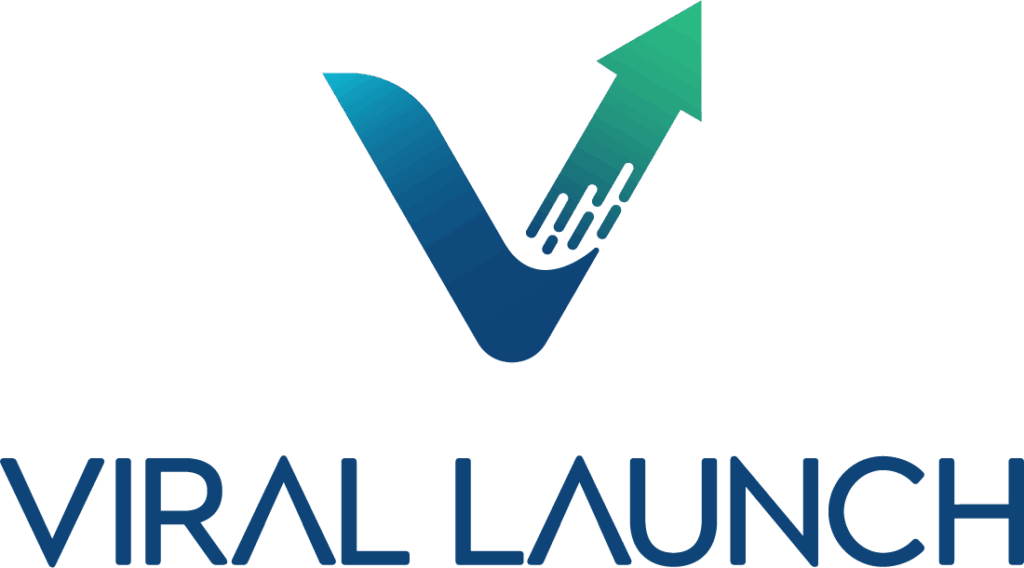What is Helium 10’s Chrome Extension?
The Best Chrome Extension for Amazon Sellers. The Helium 10 Chrome Extension stands out as the top choice for Amazon merchants—and it’s completely free to download.
This powerful toolset helps you track sales, optimize product listings, and grow your Amazon business directly from your browser. If you’re still working to get a clear picture of your sales performance, this extension is a game changer.
Helium 10 offers a wide range of advanced features, many of which traditionally required logging into the web platform. But with the Chrome extension, you can now access key insights and tools without ever leaving Amazon’s interface.
The Helium 10 Xray Chrome Extension is an invaluable tool for Amazon and Walmart sellers, making product research and competitor analysis easier than ever. I personally use Xray, and it has the full ProjectFBA team’s stamp of approval.
In this review, I’ll share my honest opinion on Helium 10 Xray and the Chrome extension as a whole, its pros and cons, and how it stacks up against other Amazon seller tools. To write this article, I talked with other successful e-commerce sellers, read numerous online reviews and spoke with Helium 10 customer representatives for accurate information on the tool.
How to Download Helium 10 Chrome Extension
The Helium 10 Chrome extension download process is super easy — just follow these five steps:
- Go to Helium 10’s website: Go to the Helium 10 website and create your free account. If you want access to Helium 10’s full suite of tools, claim your Helium 10 subscription discount at this link.
- Create your account: Once you’ve made your account, click on Xray under the Tools dropdown to get to the extension page.
- Add to Chrome: Click on the “Add to Chrome” button next to the Helium 10 extension.
- Install the extension: Confirm the installation by clicking “Add Extension” in the pop-up window.
- Log in: Open the extension and log in with your new Helium 10 account.
Boom! Just like that, you’re ready to start using the Helium 10 Chrome extension. Navigate to Amazon’s website to start your product research journey.
Helium 10 Chrome Extension Pros and Cons
Free Access for Beginners: A big advantage is that you can start using it for free. The free version gives new sellers a chance to explore product research and learn the basics before investing in a full subscription.
Comprehensive Toolset: The Helium 10 Chrome Extension brings many of the best features from the full Helium 10 suite right into your browser. Tools like X-Ray and Trendster make it easy to analyze product sales, estimate demand, and identify profitable opportunities without leaving the Amazon page.
Powerful Product Research: It’s especially handy for digging into competitor data, exploring keywords, and getting instant insights on metrics such as sales volume, revenue, and Best Sellers Rank. Everything loads right on the product page, helping you make quick, data-backed decisions.
Actionable Insights: Even though it pulls a lot of complex data, the extension presents it in a clear, practical way. You can instantly spot trends, identify product opportunities, and make smarter choices about what to sell or source next.
Takes Time to Learn: Because the extension offers so many tools with similar-sounding names, it can feel a little overwhelming at first. New users might need some time to figure out which tools are most useful for their goals.
Better for Active Sellers: While anyone can benefit from it, the real value comes for sellers who already have products or consistent sales. For smaller or new sellers, it may feel like more power than they currently need.
Paid Plans Unlock the Best Features: Although the extension is free to install, the most advanced insights and tools require a paid Helium 10 subscription. For many sellers, the upgrade is worth it — but it’s still an extra cost to consider.
Limited Compared to the Full Platform: WSince it’s a browser extension, it can’t match every feature found in the main Helium 10 dashboard. For advanced research, listing optimization, or keyword tracking, you’ll likely need to switch to the full platform.
Helium 10 Pricing: Free Plan vs Paid Plans
The Helium 10 Chrome Extension is available on every plan, including the free version, but what really changes is how much you can do with it. The free plan lets you explore core features like Xray and basic keyword tools, but usage is limited. Once you move into the Starter plan, you get practical access for one brand or a single product launch. As you scale into the Platinum and Diamond tiers, the extension unlocks far higher limits for Xray and other modules, making it powerful enough for daily research, keyword tracking, and managing multiple ASINs. Ultimately, the question isn’t whether you get the Chrome Extension, it’s whether your plan gives you enough data and usage to match the way you work.
If you’re looking for the best deal, you can get the most off by combining annual pricing with our exclusive Helium 10 discount.
| Plan | Approx Price* | Chrome Extension Access | Usage & Limits (Xray and related tools) | Best For |
|---|---|---|---|---|
|
Free
Included
|
$0 | Basic access to the Helium 10 Chrome Extension. | Limited runs and features for modules like Xray and keyword tools. Good for light testing and getting a feel for the data, but not enough for ongoing research across many products. | New sellers and researchers who want to experiment with Helium 10 before paying for a plan. |
| Starter | About $39/month (less on annual) | Chrome Extension included with stronger access than Free. | Xray and core extension features available with practical limits suitable for low volume research and first product launches. Better reliability and flexibility than the Free plan for active testing. | Serious beginners validating their first products who need real data but are not managing a large catalog yet. |
| Platinum | About $99/month (less on annual) | Chrome Extension fully integrated. | High usage limits on Xray and related tools, plus access to connected features like keyword tracking, alerts, and analytics. Strong enough for daily research, competitor monitoring, and multi ASIN workflows. | Growing sellers who rely on the extension for regular product scouting, keyword validation, and listing optimization. |
| Diamond | About $279/month (less on annual) | Full Chrome Extension access across teams and accounts. | Very high or effectively full access usage caps, multi user support, and tight integration with PPC and advanced analytics. Designed for heavier research volume, multiple brands, and marketplaces. | Established brands, agencies, and teams that live in the extension for daily sourcing, audits, and PPC strategy. |
| Enterprise / Custom | Custom | Chrome Extension included and tailored. | Custom limits, advanced support, and integrations for large scale operations that need more than standard tiers. | Large brands and agencies with intensive research, tracking, and reporting needs. |
*Pricing and limits change frequently. Always confirm current details on the official Helium 10 pricing page before publishing.
Conclusion
If you’re just starting out (for example you’re exploring product research, doing affiliate content, or evaluating whether you’ll launch an Amazon FBA brand), the Free plan is a smart move. It lets you get a feel for Helium 10’s interface and whether you like how their data works, without financial risk.
Helium 10 Chrome Extension Tools and Features
Helium 10’s XRay Amazon Product Research
Xray is a product research tool within the Helium 10 Chrome extension. It can help you find your next big product, spy on your competitors, and scale your business without having to leave your browser.
Helium 10 Xray lets you dive deep into Amazon and Walmart marketplace data to make educated business decisions. It gives you information like estimated sales, revenue, review count and best seller rank for products and visualizes the data into helpful, easy-to-understand graphs.
Unlock Powerful Product Insights with Helium 10’s Xray Tool. Helium 10’s Xray tool delivers reliable, real-time market data, making it easier than ever to evaluate the top-performing products in your niche. With access to a database of over 500 million ASINs, you can analyze countless listings to determine which products are worth your investment.
Getting started is simple:
Browse Amazon as usual, search for a product, then click the Helium 10 extension icon in your browser and select Xray – Amazon Product Research.
From there, you’ll gain access to key metrics like:
-
Estimated monthly sales
-
Monthly revenue
-
FBA fees
-
Best Seller Rank (BSR)
-
30-day performance trends
-
And much more
With Xray’s comprehensive insights, you can confidently make data-driven decisions about the next products to add to your Amazon store.
Benefits of Helium 10 Xray
- Quick access to over 450 million ASINs with advanced filtering capabilities
- Powerful Amazon and Walmart market insights available from your browser
- Extensive sales database to help with keyword research and market analysis
- Insight and analysis on your competitors to help you stay relevant in the marketplace
- It’s free to use
Helium 10’s ASIN Grabber
Streamline Product Research with Helium 10’s ASIN Grabber. Helium 10’s ASIN Grabber is a powerful tool for quickly identifying high-potential, seasonal, or trend-driven products—especially around peak shopping events like Thanksgiving or Black Friday.
With just one click, you can extract up to 100 ASINs from Amazon search results and export them into a spreadsheet for deeper analysis later.
Along with ASINs, the tool provides valuable product details, including:
-
Search result ranking
-
Current price
-
Best Sellers Rank (BSR)
-
Average number of reviews
-
And more
Whether you’re planning your next big sales campaign or scouting for trending products, ASIN Grabber helps you move fast and make smarter decisions.
How to Use the Helium 10 ASIN Grabber
- Search for your desired product on Amazon.
- Open the Helium 10 Chrome extension and click the “ASIN Grabber” button.
- This will open up a new window with all of the products, their ASINs, and other high-level information.
- You can download the data by hitting the download icon in the bottom right corner of the pop up window.
Helium 10’s Demand Analyzer
Get a Feel for the Market with Helium 10’s Demand Analyzer. Helium 10’s Demand Analyzer, built right into the Chrome extension, makes it easy for Amazon sellers to figure out what products are actually worth selling.
It shows you things like:
-
Search volume – how many people are looking for a product
-
Competitor insights – who else is selling it and how they’re doing
-
Estimated sales – to help you gauge potential
Whether you’re just exploring ideas or narrowing down your next product, the Demand Analyzer gives you the data you need to make smart, confident decisions—without all the guesswork.
How to Use the Helium 10 Demand Analyzer
- Open your Helium 10 Chrome extension.
- Go to Alibaba.com.
- Type in your desired search term.
- Select the button “Analyze Product Demand on Amazon.”
- A new window will open, allowing you to search for keywords.
- Type in your desired keyword and click “See Analysis.”
- This will give you all of the relevant metrics for that keyword, including top product, full keyword lists and more. Depending on what you want to analyze, it will take you to the corresponding Helium 10 tool — Black Box, Magnet, etc. — for a deeper dive.
Helium 10’s Supplier Finder
Easily Find Suppliers with Helium 10’s Supplier Finder. Helium 10’s Supplier Finder makes it super easy to find and connect with trusted suppliers on Alibaba.com—all without leaving the Helium 10 platform.
Instead of jumping between tabs, you can search for products, compare prices and services, and filter results by things like minimum order quantity, supplier ratings, and more—right from the same dashboard.
It’s a simple, stress-free way to source products and make sure you’re working with reliable partners.
How to Use the Helium 10 Supplier Finder
- Make sure your Helium 10 Chrome Extension is open
- Start an Amazon search for your desired product.
- When you reach your desired product page, open Xray and click the “Find Suppliers on Alibaba” button in the upper right corner.
- Explore various suppliers, evaluating each by country, vendor type, vendor age, SGS verification, rating and more. Feel free to apply filters to narrow down supplier results.
- Click on your desired supplier. This will open a new tab that takes you directly to their product page.
Helium 10’s Profitability Calculator
Know Your Margins with Helium 10’s Profitability Calculator. The Helium 10 Profitability Calculator is a super handy tool that helps Amazon sellers figure out if a product is actually worth investing in—before spending a dime on inventory.
It does more than just subtract costs from the price. It takes into account all the little details that can eat into your profits, like:
-
Amazon fees
-
Product size and weight
-
Shipping and storage costs
-
And more
With all that info in one place, you get a clear picture of your real profit margins—so you can make smarter, more confident decisions.
How to Use the Helium 10 Profitability Calculator
- Go to the desired Amazon product page.
- Hit the “Profitability Calculator” at the bottom of the page. This will pull up the dimensions, weight and other product information from this page.
- Using results from Supplier Finder, enter the estimated manufacturing cost, freight cost, and fulfillment cost.
- This will give you the estimated net cost, profit margin percentage and ROI per unit.
Helium 10’s Review Insights
The Helium 10 Review Insights tool lets you filter through hundreds of reviews on Amazon in a matter of mere seconds. This is the kind of work that would take me hours to do manually, so I very much appreciate this tool. Helium 10’s Review Insights tool makes it easy for Amazon sellers to dig into customer reviews and quickly spot what’s working—and what’s not.
You’ll get a quick breakdown of:
-
Star rating distributions
-
Most common phrases and feedback
-
Exportable reviews
-
Side-by-side comparisons with competitors
It’s a super helpful way to spot patterns, fix product issues, and even pick up on what competitors are doing right (or wrong). Perfect for leveling up your listings with real customer insights.
How to Use Helium 10 Review Insights
- Pull up the Amazon product you’d like to analyze reviews for.
- Open the Helium 10 Chrome extension and hit the “Review Insights” button.
- This opens up all of the reviews for this listing and gives you the option to download them all.
- You can see what types of questions people are asking about the product by hitting the “All Questions” tab, which can be helpful for optimizing your listings
- Click the “Review Analysis” tab to see how many reviews use the same phrases, which can be helpful for keyword research and, again, listing optimization.
- Click the “Product Variations” tab to see how reviews compare based on various product variations (size, variety packs, etc).
Helium 10’s Search Expander
Discover Keywords Instantly While You Search
Just start typing in Amazon’s search bar, and Helium 10 will instantly show you new keyword opportunities as you go.
It’s a super easy way to find long-tail keywords without digging through endless reports. You’ll see:
-
Search volume for each suggested keyword
-
Historical trends to understand how demand has changed over time
Perfect for finding high-potential keywords right in the moment—no extra steps needed.
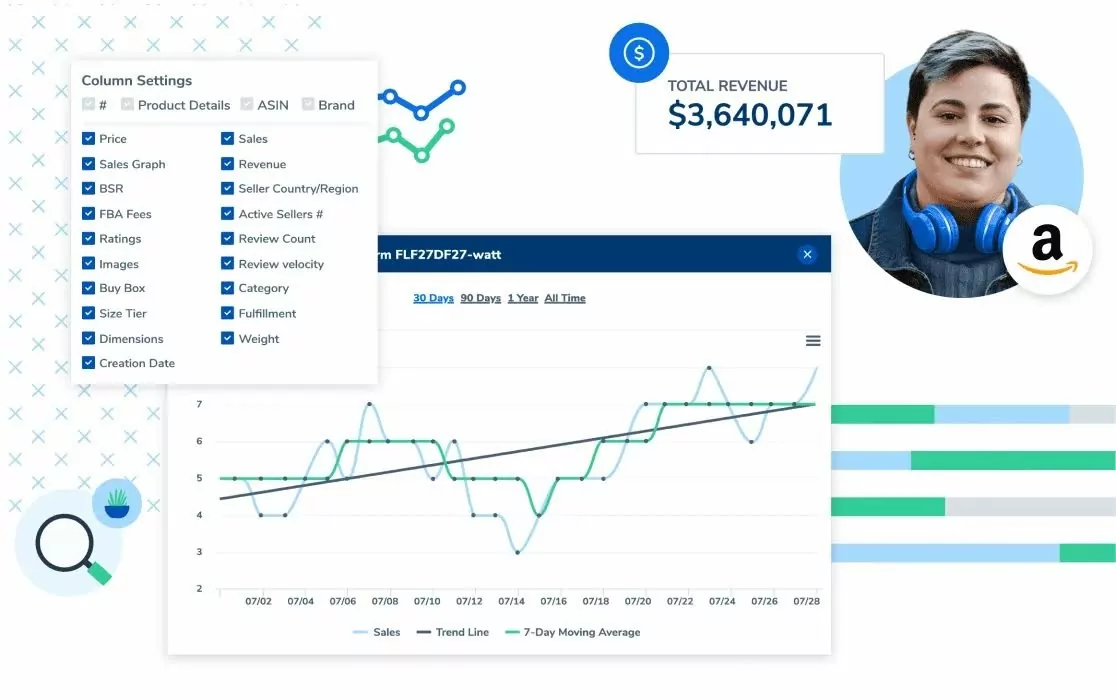
How to Use Helium 10 Xray for Product Research

Most sellers use Helium 10 Xray to find profitable products to sell on Amazon. Here’s how to set up Xray for product research:
- Install the extension: First things first, you need to download the Helium 10 Chrome extension (instructions on this to come).
- Navigate to Amazon: Open the Amazon website and search for the product you’re interested in.
- Activate Xray: Click on the Helium 10 icon in your Chrome browser and select Xray.
- Analyze data: Xray will display a bunch of information, such as average monthly sales, revenue estimates, review counts, and more.
- Use filters: Apply various filters to refine your data, such as minimum and maximum price, review count, and sales numbers.
- Save and export: Save your findings or export the data to a CSV file for deeper analysis.
There are some important metrics to understand in Xray when determining how profitable a product will be. I’ll define them below in alphabetical order:
- #: The serial number of the product listing in the search results page.
- Active Seller #: The number of active sellers currently selling this product in the market.
- ASIN: Amazon Standard Identification Number (a unique number assigned to each product).
- BSR: Best Seller Rank (the average product ranking compared to its competitors — important for determining product value).
- FBA Fees: Total estimated FBA fees involved with selling this product.
- Fulfillment: The supplier fulfilling the order, such as FBA (Fulfilled By Amazon) or FBM (Fulfilled by Merchant).
- Price: Product’s current price.
- Ratings: Product’s average star rating.
- Review Count: Total number of product reviews.
- Review Velocity: The change in product review count over the last 30 days.
Sales: Average number of monthly product sales. (You can also manipulate the sales graph for a visual representation of product sales over a specific time period.)
Tips and Tricks to Using Helium 10 Xray
I’d like to think I’ve become somewhat of an expert when it comes to using the Helium 10 Chrome extension, but as the popular saying goes, “I don’t gatekeep!” Here are some of my secrets for how to use Helium 10 Xray to its fullest extent.
How to Conduct Single Product Keyword Research
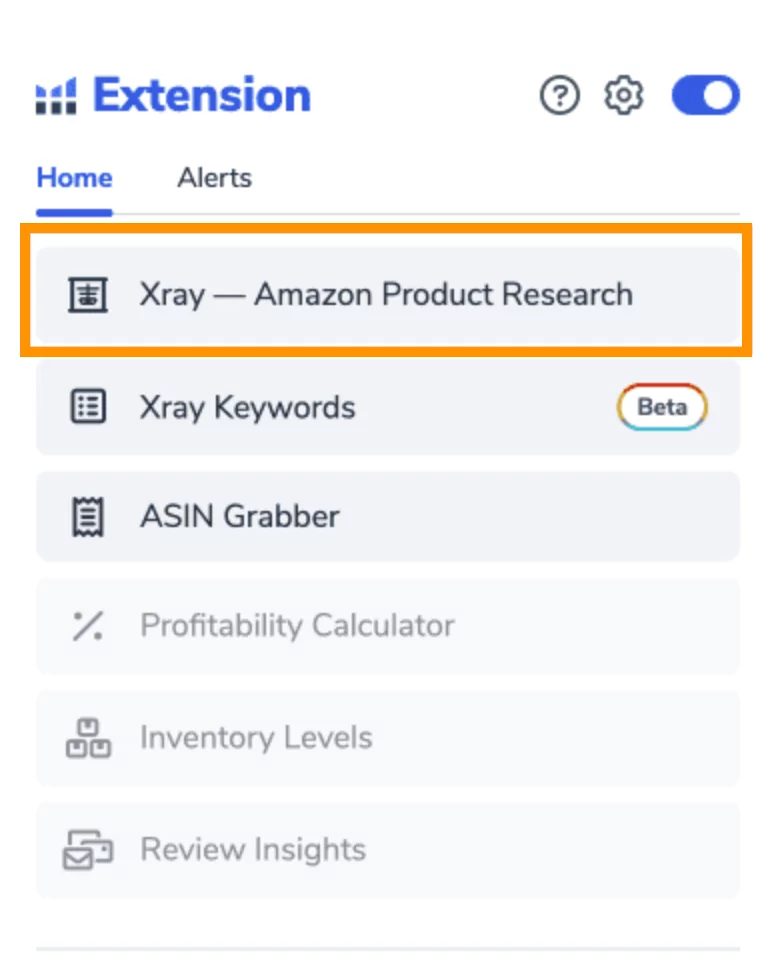
When researching a specific product keyword, go to the individual product page rather than relying on the entire search results page. This approach gives you a more detailed and accurate understanding of the product, helping you make informed decisions.
- Find your product page and open the Helium 10 extension.
- Click the “Xray — Amazon Product Research” button.
- Check the box next to your desired product
- Hit “Run Keyword Search” to run the analysis.
How to Conduct Multiple Product Keyword Research
If you’re researching multiple products at the same time, it doesn’t make sense to go to an individual product page. In this case, we’ll stay on the search results page.
- Type your product into the Amazon search bar and hit search.
- Stay on the product results page and open up your Helium 10 extension.
- Click the “Xray — Amazon Product Research” button.
- Hit the “Related Keywords” button. This will open up a list of search terms, search volume, and niche insight into the product — including whether it’s in low or high demand and if there’s low or high competition.
How to Use Advanced Features and Filters
One of the best things about the Helium 10 Chrome extension is its advanced features and filtering capabilities.
-
- Column adjustments: You can remove specific columns from your search results. Click the split screen with a gear icon to open up the “column settings” box and uncheck the metrics you don’t want to see.
- Filter results: Click on the Filter Results button to, well, filter your results! You can do this by minimum or maximum price, estimated sales, estimated revenue, ratings, and more.
- Delete products: You can delete entire products from your search. For example, if a sponsored product keeps popping up, you can remove it to focus on organic products. Just check the product box and click the trash can on the top of the product search bar.
How to Manage the Success Score
You can see two types of product success scores on Helium 10 Xray; Multi-Factor and Two-Factor. The success score pops up after you search for your keyword, and each score provides a different value.
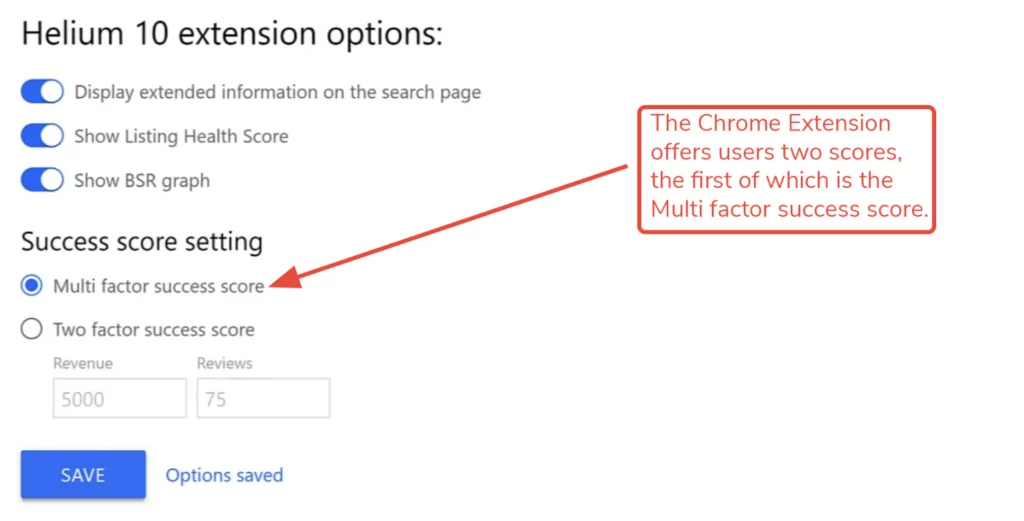
Multi-Factor Success Score

Courtesy: Helium 10
The Multi-Factor Success Score pulls data from the top 10 ranking products. It’s based on average sales revenue, average product price, market maturity, and a few other factors. You can hover over the box for more information about the score.
- This score tells you how much of a challenge it will be to launch this product in the current market.
- This score doesn’t tell you your potential success rate.
Two-Factor Success Score

Courtesy: Helium 10
The Two-Factor Success Score pulls data from the top 10 organically ranked products and provides a set of filters for you to adjust. The score is based on filters for monthly sales revenue and customer reviews.
- This score gives you an accurate read of how successful a product is financially and with customer satisfaction.
- This information can also give you valuable target keywords to improve your listings.

Courtesy: Helium 10
Alternative Amazon Chrome Extensions
Helium 10’s Chrome extension stands out, especially because of the Xray feature. But there are other popular Amazon Chrome extensions on the market. I have some coupon codes you can use if you want to explore these options:
- Jungle Scout Amazon Chrome Extension: Known for its robust product tracking and market research capabilities. It’s a strong competitor to Helium 10, but comes at a higher price point and doesn’t offer a free version. (Claim a Jungle Scout Coupon here.)
- Viral Launch: Offers extensive keyword research and listing optimization tools, but its interface is slightly less intuitive than Xray. It’s not free, but it does have a free trial period. (Claim 40% off Viral Launch here.)
- Keepa: A free Amazon Chrome extension that tracks the price and sales history of Amazon products. With the free version, you can’t see interactive graphs and current or historical stock offers.
- Unicorn Smasher: Offers a free basic version, but it lacks the depth of data and features that Xray provides.
Each tool has its strengths, but Helium 10’s comprehensive data and user-friendly interface make it a top choice. Read our review of the Top 10 Amazon Chrome Extensions for a deeper dive.
Is Helium 10 Chrome Extension Worth It? My Personal Experience
Yes, I absolutely think Helium 10’s Chrome Extension is worth it. From product research to assistance with listings and SEO, the selection of tools available within the Helium 10 extension is impressive. And unlike a lot of its competitors, you can try it out for free to see if it’s worth it for you.
The Helium 10 Chrome extension gives you access to powerful, well-designed tools that will give you an edge in the Amazon sales market at no cost. Most Amazon extensions only perform one function, but Helium 10 gives you five fully-developed tools to use.
If you want to learn more about Helium 10’s full suite of offerings, check out my Helium 10 Review and Discount Code to save 20% on your subscription.
Methodology: How I Reviewed the Helium 10 Chrome Extension
I’ve personally used the Helium 10 Chrome extension for years, trying out each of its features. For this review, I also spoke with Helium 10 customer representatives to ensure accuracy and read through customer feedback on various third-party sites. I used various criteria to stay objective in my ranking of Helium 10 Xray and assigned scores to each category.
The following factors were considered:
- Features and tools (30%): The quantity and quality of tools offered by the Helium 10 Chrome extension.
- Reputation and reviews (20%): I collected feedback about the extension from people within my personal network, as well as from public review sites such as Google, Trustpilot, and Reddit.
- Pricing (20%): Evaluated based on a cost-to-value ratio. Additional credit was awarded because of the accessibility of this tool for a broader range of sellers.
- Interface UX and ease of use (15%): Rated the intuitiveness and simplification of this tool compared to other Amazon Chrome extensions.
- Customer support and education (15%): Helium 10’s strong reputation for customer service, a thorough onboarding process and educational resources performed better in this category.
Have a question about my methodology? Feel free to reach out here.


UP TO 25% OFF
Use Helium 10 discount coupon: PROJECTFBA and Get up to 25% OFF
FAQ: Helium 10 Chrome Extension
It’s easy to download the Helium 10 Chrome extension. Visit Helium 10’s website and create your free account. (If you want access to Helium 10’s full suite of tools, claim your Helium 10 subscription discount here). Then download the extension, add it to your Google Chrome, install the extension, and log in to your Helium 10 account within your browser extension.
Helium 10’s Chrome extension can be used for Amazon product research, competitor analysis, keyword research, finding suppliers and more. If you upgrade past the paid version, you can also use it for Walmart.
Yes! Helium 10 has a free version with limited access to its Amazon seller tools, including the Chrome extension.
Yes, the Helium 10 Chrome Extension isn’t limited to Amazon — it also works seamlessly on other major e-commerce platforms like Walmart.com, Alibaba.com, and Shopify.com. This makes it a versatile tool for sellers operating across multiple marketplaces. To get full functionality on all supported sites, users should make sure the extension’s permissions are set to “On all sites” in their Chrome browser settings.
On Walmart.com, the extension functions much like it does on Amazon. It lets you perform in-depth product research and competitor analysis using tools like Xray, which provides estimated sales data, UPC codes, and market insights directly within Walmart’s search and product pages.
On Alibaba.com, the Helium 10 extension becomes a powerful sourcing companion. The Find Suppliers feature connects product research to supplier discovery, helping sellers locate manufacturers and factories directly from the world’s largest B2B wholesale marketplace. This integration saves time by bridging the gap between product validation and supplier outreach.
The extension also works with Shopify.com, giving users the ability to analyze products and gather insights from independent Shopify stores. In addition, Helium 10 has expanded its ecosystem to support sellers on emerging platforms like TikTok Shop, offering tools that help manage listings, analyze sales performance, and reach new audiences.
Altogether, these integrations make the Helium 10 Chrome Extension a valuable asset for multi-platform e-commerce sellers who want reliable data and streamlined research across several online marketplaces.
The Helium 10 Chrome Extension packs several powerful tools directly into Amazon and Walmart product pages, making product and market research much faster and more intuitive. Each feature is designed to help sellers make smarter, data-driven decisions without ever leaving their browser.
The core tool, Xray, serves as the foundation of the extension. It provides an in-depth snapshot of a product’s performance, including estimated monthly sales, revenue, Best Sellers Rank (BSR), review counts, and more — all displayed right on the Amazon or Walmart search results pages. Sellers can instantly gauge how well a product is performing and whether it’s worth pursuing.
The Profitability Calculator, integrated within Xray, takes that analysis a step further by estimating potential profit margins. It factors in key variables like FBA fees, product dimensions, shipping costs, and storage expenses, giving sellers a clearer view of their true costs and margins before investing.
The Inventory Levels feature helps sellers monitor competitor stock availability, offering valuable insight into restocking patterns and overall market saturation. Meanwhile, Trendster visualizes a product’s price and BSR history over time, making it easier to spot seasonal demand shifts or long-term growth opportunities.
With ASIN Grabber, sellers can quickly extract product ASINs from any Amazon page to use in other Helium 10 tools such as Cerebro for keyword and competitor research. The Supplier Finder feature further connects product research to sourcing by linking directly to Alibaba.com, automatically generating relevant supplier search results based on the product being analyzed.
Finally, Review Insights and Demand Analyzer give sellers a more rounded picture of product potential. Review Insights breaks down customer sentiment by variation, highlighting what buyers love and what needs improvement, while Demand Analyzer identifies trending products and low-competition keywords to help uncover untapped opportunities.
Together, these integrated tools make the Helium 10 Chrome Extension a must-have for sellers who want to simplify research, streamline sourcing, and make confident decisions backed by real data.
To use the Xray tool in the Helium 10 Chrome Extension, you’ll first need to install the extension and make sure it’s properly set up to run on supported marketplaces like Amazon and Walmart. Once it’s active, you can open Xray directly while browsing product or search result pages to get real-time data on sales performance, pricing, competition, and profitability.
Here’s a quick step-by-step guide to get started:
1. Installation and Setup
Begin by downloading the Helium 10 Chrome Extension from the official Chrome Web Store. Once it’s installed, you’ll see the blue Helium 10 icon appear in your Chrome toolbar. Click it and log in using your Helium 10 account credentials. If you don’t have an account yet, you can create one directly through the login prompt.
2. Enable Full Access
To ensure full functionality across Amazon, Walmart, and Alibaba, right-click the Helium 10 icon in your toolbar. Then select “This can read and change site data” and choose “On all sites.” This allows the extension to overlay live sales data and other key metrics directly on product pages.
3. Configure Settings (Optional but Helpful)
You can fine-tune Xray’s display by clicking the gear icon in the extension’s menu. Here, you can set personal preferences for the metrics you want to see — for example, adjusting your criteria for the Success Score to define what makes a niche attractive. You might set a minimum monthly revenue, maximum number of reviews, or target BSR range. These filters help you quickly assess whether a product opportunity meets your business goals.
Once set up, you’re ready to browse Amazon or Walmart as usual. When you click the Xray button on a search or product page, the tool instantly loads key analytics, giving you a detailed look at estimated sales, revenue, pricing, competition, and other data points — all in real time, right within your browser.
1. Navigate to a Product Page on Amazon or Walmart
Start by searching for a product you’re interested in sourcing on Amazon.com or Walmart.com. Open the main product listing page or even a search results page — Xray can analyze both views to give you a full picture of the market.
2. Launch the Xray Tool
Click the blue Helium 10 icon in your Chrome toolbar, then select Xray from the dropdown menu. Within a few seconds, the Xray window will appear, showing key data such as estimated monthly sales, revenue, BSR, and other performance metrics for the products on that page.
3. Open the Supplier Finder
In the top-right corner of the Xray results window, you’ll see a button labeled “Find Suppliers on Alibaba.com.” Click it to activate the Supplier Finder tool. This seamlessly connects your product research on Amazon or Walmart to supplier data on Alibaba, helping you bridge the gap between product validation and sourcing.
4. Analyze Supplier Information
A new panel will appear within Xray displaying a list of potential suppliers for that product, pulled directly from Alibaba.com. You’ll see important details such as:
-
Estimated Price Per Unit – A general idea of what it costs to source the product from manufacturers.
-
MOQ (Minimum Order Quantity) – The smallest quantity a supplier requires for an order.
-
Lead Time – How long it takes the manufacturer to produce and ship your order.
-
Supplier Details – The supplier’s location, years of experience on Alibaba, and verification status, which can help you quickly identify trusted manufacturers.
5. Filter and Refine Results (Optional)
You can narrow your supplier search using filters in the Supplier Finder window. Filter by location (for example, China or India), supplier type (verified or ready-to-ship), or even certifications (like ISO or CE) to find the suppliers that best match your sourcing goals.
6. View More on Alibaba.com
When you’re ready to dig deeper, click any product listing in the results or the “View More on Alibaba.com” button in the bottom right corner of the Supplier Finder panel. This opens the full Alibaba page, where you can review additional details, request quotes, or start direct communication with suppliers.
If your Helium 10 Chrome Extension isn’t working properly, it’s usually due to an outdated browser or extension, conflicting add-ons, or account permission issues. Fortunately, most problems can be fixed quickly by following a few simple steps.
Common Reasons Why the Extension Might Not Work
1. Outdated Extension or Browser
Both Google Chrome and the Helium 10 extension receive frequent updates. If either one is outdated, it can lead to bugs, missing data, or connection issues.
2. Browser Cache and Cookies
Over time, your browser stores cookies and cached data from sites like Amazon or Walmart. These files can occasionally interfere with the extension’s ability to pull or display data correctly.
3. Extension Conflicts
Running multiple browser extensions, especially other Amazon seller tools, productivity add-ons, or ad-blockers, can sometimes cause the Helium 10 extension to malfunction or not load data.
4. Account or Permission Issues
If you’re using a sub-account, you may not have full permissions granted by the main account holder. Alternatively, you might be logged into the wrong Helium 10 profile, which can limit access or data visibility.
5. Corrupted Installation
Occasionally, an update or interrupted installation can cause the extension files to become corrupted, resulting in errors or missing features.
6. Internet or Network Problems
A slow or unstable internet connection, or a strict company firewall, can prevent the extension from communicating properly with Helium 10’s servers.
Troubleshooting Steps
1. Manually Update the Extension
-
Type
chrome://extensionsin your Chrome address bar and press Enter. -
Toggle on Developer Mode in the top right corner.
-
Click Update in the top left corner to refresh all installed extensions.
-
Once complete, you can turn off Developer Mode again.
2. Update Google Chrome
-
Click the three-dot menu in the top-right corner of Chrome.
-
Go to Help → About Google Chrome.
-
Chrome will automatically check for updates and install them.
-
Click Relaunch to restart your browser and apply updates.
3. Clear Browser Cache and Cookies
-
Go to Settings → Privacy and Security → Clear Browsing Data.
-
Select Cookies and other site data and Cached images and files.
-
Choose a time range (e.g., “Last 24 hours” or “All time”) and click Clear data.
-
Note: This will sign you out of most websites, so logins will need to be re-entered.
4. Check Extension Permissions
-
Go to
chrome://extensions, find Helium 10, and click Details. -
Under Site access, ensure it’s set to On all sites for full functionality.
5. Disable Conflicting Extensions
-
Temporarily turn off other extensions, especially ad-blockers or competing Amazon tools.
-
If Helium 10 starts working, re-enable your other extensions one at a time to find which one caused the issue.
6. Reinstall the Extension
-
From
chrome://extensions, click Remove next to Helium 10. -
Reinstall it from the Chrome Web Store by searching for “Helium 10 Chrome Extension.”
7. Run Diagnostics and Contact Support
If the issue still persists, Helium 10 includes a built-in diagnostics feature:
-
Click the Helium 10 icon in your toolbar.
-
Click the gear icon (Settings) in the bottom right corner.
-
Select Run Diagnostics and attach the generated report when contacting Helium 10’s support team.
The data displayed in the Helium 10 Chrome Extension—especially for sales estimates and Best Sellers Rank (BSR) is updated frequently to give users a reliable snapshot of current market conditions. In most cases, the core data points refresh at least once every 24 hours, though the exact timing can vary depending on the data source and the specific tool being used.
Sales Estimates (Xray Tool):
The sales and revenue data you see in Xray is refreshed daily and is based on a rolling 30-day window of activity. These estimates come from Amazon’s sales trends, which can sometimes take up to 72 hours to fully reconcile. Because of this brief delay, very recent sales data might fluctuate slightly before it stabilizes.
Best Sellers Rank (BSR) – Trendster Tool:
The BSR history within the Trendster tool also updates daily. This allows you to track how a product’s rank changes over time and identify patterns such as seasonality, demand spikes, or gradual growth trends.
Keyword Rank Data (Cerebro & Keyword Tracker):
While keyword data from Cerebro (within the main Helium 10 dashboard) typically updates at least once a month, high-traffic keywords may refresh daily for greater accuracy. For sellers who need real-time tracking, Helium 10’s Keyword Tracker, separate from the Chrome Extension—offers daily or even hourly updates to monitor keyword performance more closely.