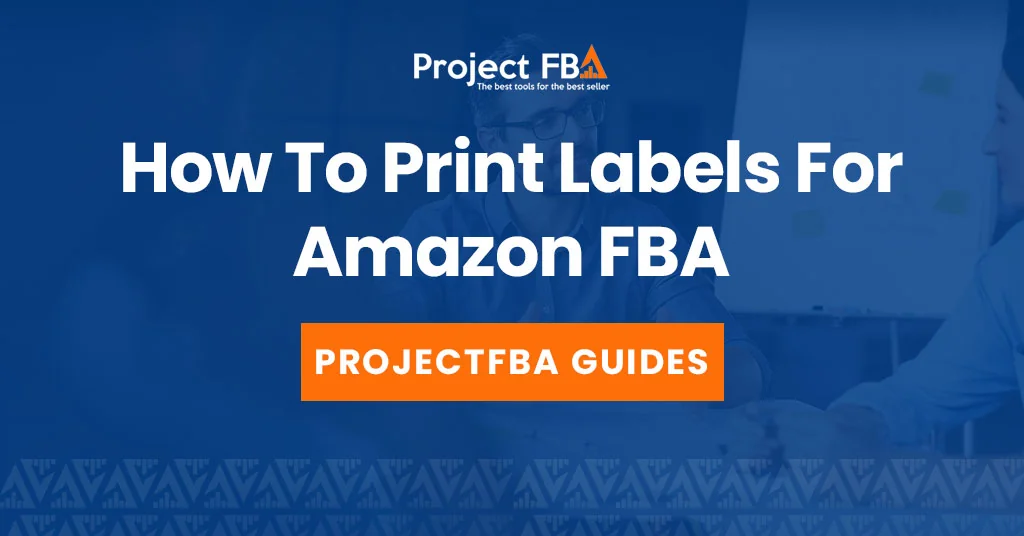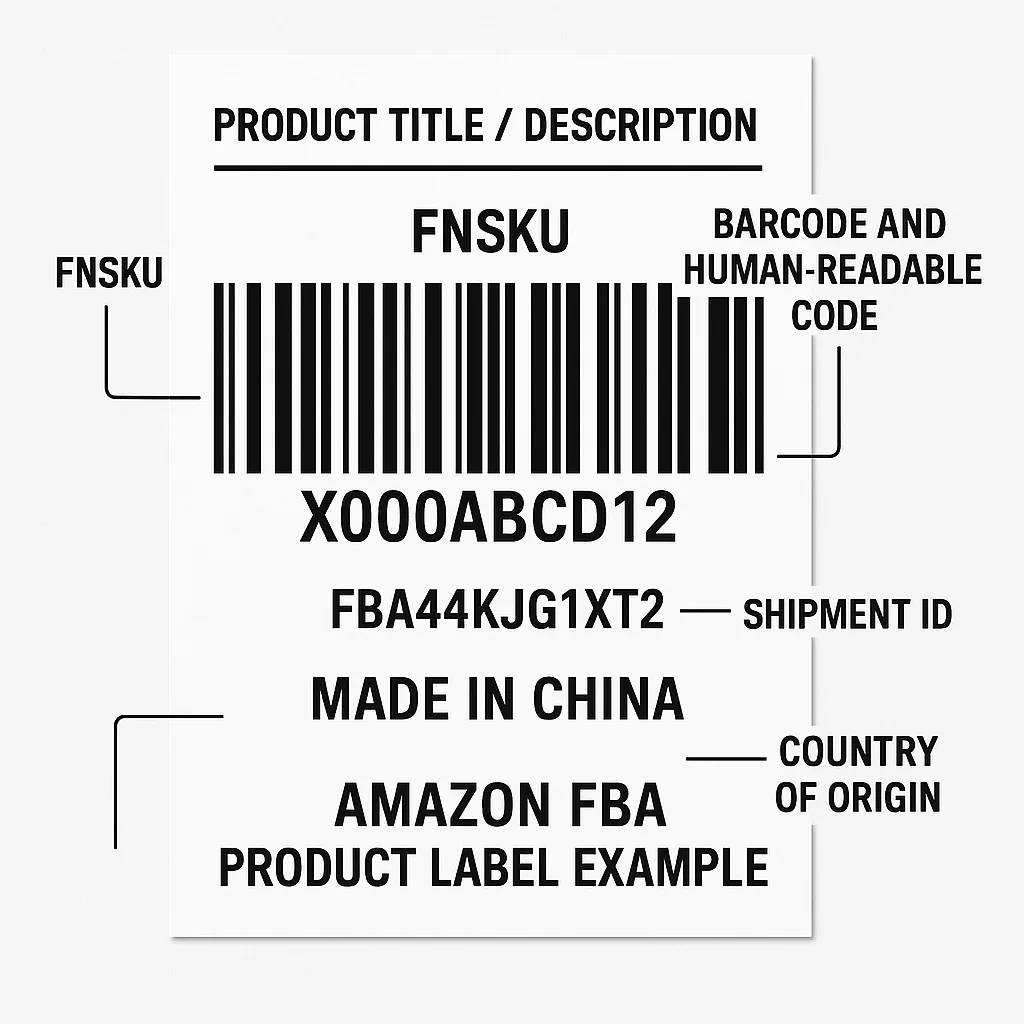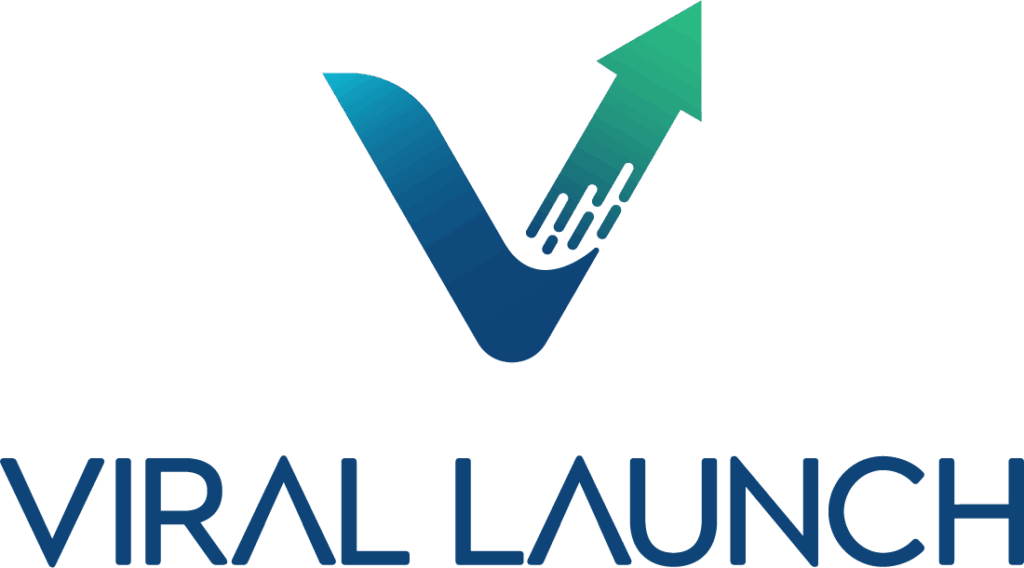If you’re not careful with the FBA labeling process, you may receive your entire inventory back. To avoid this headache that can cost you time (and money), we’ve created this guide on all things Amazon FBA labels. We’ll talk about how to print Amazon labels, how much they cost to make and answer any other questions you might be wondering. Let’s get to it!
What Are Amazon FBA Labels?
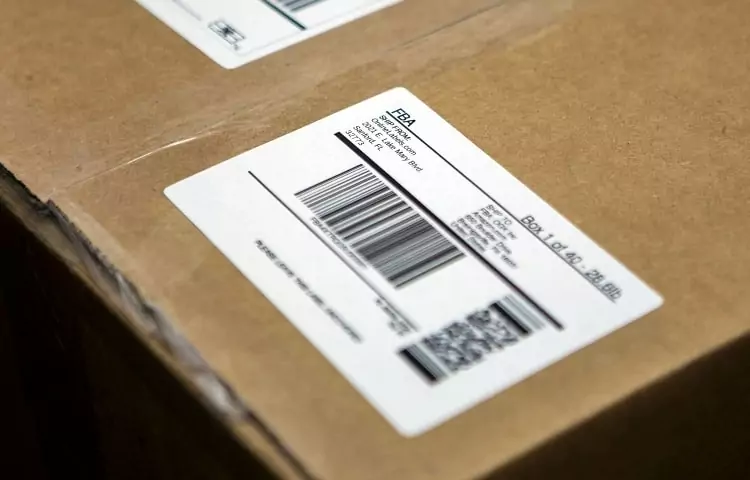
Amazon FBA labels are specific labels that help Amazon collect, store, distribute and ship your products in the fulfillment centers.
FBA (Fulfillment By Amazon) is a very large-scale operation, so Amazon heavily relies on these specific barcodes and labels. These labels ensure that the right customer gets the right product from the right seller.
In addition, Amazon FBA labels make the tedious process of sorting, managing, and shipping a breeze. That means quick shipping and quicker deliveries.
Failing to create accurate Amazon FBA labels can lead to unnecessary fines, delays, and sometimes even returning your products from the fulfillment centers.
Common Types of Amazon FBA Labels Barcodes?
There are three primary types of barcodes that are necessary to track your Amazon FBA shipment or individual products:
- Manufacturer barcodes – UPC, JAN, EAN, or ISBN
- Amazon barcodes – FNSKU
- Brand owner barcodes — this is a transparency authenticity code that you may need to protect your brand and products from counterfeits.
Manufacturer Barcode

The manufacturer barcode is part of the label that already exists on your products — your manufacturer places these labels for tracking.
Amazon will automatically notify you if the manufacturer barcode qualifies for the shipment. Since these codes are universal, sometimes a seller can get away with using the same barcode for all sales.
Amazon accepts ISBN, UPC, and EAN barcodes for global FBA shipments. These barcodes change according to the commodity; for example, ISBN barcodes are exclusively usually used for books and book covers.
Amazon Barcode
The FNSKU barcode (Fulfillment Network Stock Keeping Unit) is an alphanumeric barcode exclusively for Amazon and its sellers. FNSKU barcodes are often used when your product isn’t eligible for a manufacturer’s barcode.
There’s a reason why you may want to use a FNSKU barcode more than any standard UPC, and that’s the code’s individuality. Since Amazon is a vast platform, there may be other sellers selling the same product as you. When two sellers have identical codes, it becomes tough for Amazon to track which account got the order. Following the barcodes in reverse to get the original seller can indeed be a cumbersome task.
To avoid this, Amazon encourages all its sellers to print out FNSKU barcodes for box labeling. You can easily find these codes in your inventory section of Seller Central.
Note: You can only access FNSKU barcodes after you have entered your products into the Amazon Inventory System.
What Should Amazon FBA Labels Contain?

Some sellers make the mistake of overstuffing or under-stuffing their Amazon FBA labels. Fewer details can make it difficult for the fulfillment team to allocate your products to the correct storage. But too much information can make them difficult to read.
To keep things simple yet effective, each label of your shipment should contain these essential things:
1. FNSKU (Fulfillment Network Stock Keeping Unit)
This is the most important part of an FBA label. The FNSKU is Amazon’s unique identifier for your product and connects the item specifically to your seller account. Every individual product you send to an Amazon warehouse must have its own FNSKU label unless it’s enrolled in the stickerless, commingled inventory program.
-
Example: X000ABCD12
-
This ensures that when your item sells, Amazon knows exactly which seller it belongs to.
2. Product Title or Description
The product title or a brief description is often included for reference so you can easily identify what’s inside the package without scanning the barcode. It’s optional but useful for organizing and verifying shipments.
3. Barcode and Human-Readable Code
The FNSKU should be printed as both a scannable barcode and a human-readable alphanumeric string. The barcode must be:
-
Scannable by a standard laser scanner
-
Printed clearly on white, non-reflective labels
-
At least 1 x 2 inches in size (Amazon’s recommended minimum)
4. Shipment ID or Box Label (for cartons)
If you’re labeling boxes for shipment, each outer carton sent to an FBA fulfillment center must include:
-
Amazon shipment ID label (generated in your shipping plan)
-
Carrier label (UPS, FedEx, etc.)
These identify the shipment and link it to your Seller Central shipment plan.
5. Country of Origin (when required)
Some products, especially those subject to import/export regulations, must include the country of origin on the packaging (e.g., “Made in China”).
Additional Tips
-
Never cover existing barcodes on the product packaging unless instructed (Amazon prefers only one scannable barcode visible).
-
Place the FNSKU label on a flat surface where it won’t crease or fold.
-
Use high-quality printers and adhesive labels that won’t fade or peel during shipping.
-
If your products are multipacks or sets, mark them clearly with labels like “Sold as Set” or “Do Not Separate.”
How To Print Labels to Sell on Amazon
As an Amazon seller, you have four label-printing options at your disposal.
1. Print the Labels Yourself
You can print your labels using all the necessary tools available on your Amazon Seller Central page. We’ll explain how to print Amazon FBA labels at home in the next section, but know that this method requires you to have a printer and printer rolls for creating, printing, and sticking.
2. Amazon Label Service
Amazon label service gives you a straightforward option to let Amazon add your stickers at the fulfillment center. However, you are supposed to change your ‘Who prints’ setting to ‘Amazon’ to activate the service. Amazon US charges a flat label fee of $0.30 per item for standard FBA and $0.10 per item for FBA Small and Light. In comparison, Amazon Europe charges £0.15, £0.25, and £0.35 per item, depending on the size.
3. Use The Existing Barcode
If your products qualify for manufacturer barcodes, you can use the existing barcodes avoiding the hassle of printing.
4. Use Custom Printed Barcodes
Ordering custom-printed barcodes can be an easy way to streamline your labeling process without spending much time. You can let third-party companies create custom-printed barcodes with shape, size, and design elements.
How to Print Labels at Home?

Printing your Amazon FBA labels at home may seem like a tedious process at first, but once you get all the supplies and get it up and running, you’ll likely find you prefer this option of label printing.
Follow our step-by-step guide for a detailed explanation on how to print your own FBA labels:
Step 1: Open your Amazon Seller Central and log in to your seller’s account.
Step 2: Go to ‘Inventory’ and select ‘Manage FBA Inventory’ from the menu bar.
Step 3: Look at your inventory list and choose the products you wish to print.
Step 4: Click ‘Edit’ on the right of your selected product. In the dropdown menu, click ‘Print item labels.’
Step 5: Select the quantity, size, and other label preferences according to your needs. We recommend 40 for a standard size.
Step 6: Once you are finished with the customization process, click the yellow button saying ‘Print labels for this page.’ Amazon will send you a PDF file with a digital copy of all the labels for your entire shipment.
Step 7: Upon opening, click ‘Edit’ at the top and select the ‘Take a Snapshot’ suggestion. Next, adjust the total area of the snapshot by increasing the size so that it covers the entire label.
Step 8: Launch the print menu by clicking Control + P. Select your size orientation and click ‘Print.’ Your printer will instantly start printing the labels.
Amazon FBA Label Paper Requirements
Amazon has specific requirements for FBA label paper to ensure that barcodes can be scanned correctly and that labels stay securely attached during shipping and storage. Here’s a breakdown of the Amazon FBA label paper requirements and best practices:
1. Paper Type and Quality
-
Label Paper: Use matte white, self-adhesive label paper. Glossy or reflective materials can interfere with barcode scanners.
-
Adhesive: The labels must stick permanently to the product packaging and not peel off in varying temperatures or humidity levels.
-
Durability: Labels should not fade, smear, or tear easily. Laser-printed labels are preferred for this reason.
2. Printing Method
-
Laser Printers: Amazon recommends laser printers over inkjet printers because laser printing produces crisp, smudge-proof text and barcodes.
-
Resolution: Print at a minimum resolution of 300 DPI to ensure barcodes scan accurately.
-
Black Ink Only: Always print barcodes in black ink on a white background for the best contrast and scan reliability.
3. Label Size
-
The minimum required label size is 1 x 2 inches (2.5 x 5 cm).
-
Common recommended sizes include:
-
1″ x 2-5/8″ (Avery 5160 or equivalent) for standard FNSKU labels
-
2″ x 3″ for larger packages or easier readability
-
4″ x 6″ for shipping labels (these include carrier and shipment ID labels)
-
4. Placement and Application
-
Flat Surface: Apply labels to a smooth, flat area of the product package, not over edges, seams, or corners.
-
Barcode Visibility: Make sure only one barcode (the FNSKU) is visible. Cover or remove any manufacturer barcodes (UPC, EAN) if required.
-
No Wrinkles or Smudges: Wrinkles, blurs, or low print contrast can prevent scanning.
5. Thermal Label Printers (Optional)
For high-volume sellers, thermal printers like Zebra, Rollo, or Dymo are great alternatives:
-
Use 4″ x 6″ thermal labels for box and shipping labels.
-
Ensure labels are Amazon-approved thermal paper (heat-resistant, smudge-proof).
-
Amazon supports thermal printer formats for shipping labels generated in Seller Central.
6. Testing Before Shipment
Before sending inventory:
-
Scan each barcode with a handheld barcode scanner or smartphone app to verify readability.
-
Check that the ink doesn’t smear when rubbed.
-
Make sure labels are firmly attached and won’t peel off with gentle friction.
What is the Best Printer for Amazon FBA Labels?
Most Amazon tools are optimized for thermal printers. If you don’t want to invest in a thermal printer, a laser printer can work just as well, but we recommend purchasing a thermal printer. With thermal printing technology, you don’t have to worry about ink or toner. It’s perfect for printing shipping labels and other small labels.
One important note: avoid inkjet printers at all costs — these standard printers do not work well for labeling. Below, we’ll list some of the best printers for Amazon Sellers:
DYMO Labelwriter 550

The DYMO 550 is one of the most popular printers available for Amazon sellers, replacing the DYMO 450. The new version features label recognition and faster printing, up to 62 labels per minute, according to the brand.
You can easily use this device to print FNSKU labels or other labels like expiration dates or informative labels (this side up, choking hazard, etc.). The DYMO 450 is one of the best printers for Amazon FBA products in terms of affordability, reliability and quality. This thermal printer costs anywhere from $95 to $190 depending on where you buy—be sure to shop around for a good deal.
To print FNSKU labels on the DYMO Labelwriter 550, we recommend using 30334 or 30252-sized tags. Unfortunately, unlike the 450, the 550 only allows you to use the DYMO brand label paper, so you can’t choose generic brands to save extra money.
ROLLO Label Printer

ROLLO printer is exceptionally dynamic and faster than many other thermal printers on the market. This printer can quickly churn out 4×6 shipping labels without struggling, and is compatible with various label sizes. If you are a seller who also sells via Merchant Fulfilling or on Shopify or Etsy, this printer be a game-changer for your business.
The ROLLO may be a little pricier than some of its competitors, ranging between $180 and $200. But if you can splurge a little, we highly recommend ROLLO for its additional features. Plus, unlike the DYMO 550, ROLLO is compatible with third-party labels, so you can save money buying generic there.
We highly recommend the ROLLO printer if you want a handy and fast device that prints both shipping and FNSKU labels. If you are a big seller who ships a considerable amount of inventory, this printer should be your next purchase.
Munbyn Printer

Munbyn offers a range of thermal label printers suitable for Amazon FBA sellers. Their printers are known for their durability and high-resolution prints. The Munbyn printers support both Windows and Mac operating systems and can print a variety of label sizes. With a print speed of 150 mm/s, these printers are efficient and can handle large batches of labels.
One of the standout features of Munbyn printers is their compatibility with various label software such as ShipStation, EasyPost, and Ordoro. This makes it easy for sellers to integrate the printer into their existing workflow without any hassle.
Munbyn also offers excellent customer support and provides a lifetime technical support guarantee. They also offer a money-back guarantee within 30 days if you are not satisfied with the printer’s performance.
In terms of cost, Munbyn printers are budget-friendly, hovering around $170 to $199, which make them an attractive option for small to medium-sized businesses. They also have a compact design, making them perfect for limited desk space.
A handy checklist for Amazon FBA label guidelines:
- Always consider printing your labels in a complete set. Since each label is highly unique, you should avoid copying, modifying, or reusing the labels.
- The ideal FBA label size of your labels should be – 1 ⅓ x 4 inches.
- Avoid affixing your labels on the corners, sides, or across the seam. Instead, find a flat surface that can easily accommodate the entire label without any bends.
- Ensure your labels are highly readable and, most importantly, scannable. If the tags are inside the bubble wrap, consider adding a secondary label for easier scanning. You can find your secondary tag on your Inventory list.
- If your product packaging already has labels, make sure to cover it using a bigger label. Covering will cancel out the old sticker and make it easy for the fulfillment center to arrange the products easily.
- Allow a safe 0.25 inches between the edge of your label and the edge of your packaging.
Additional Labels
Package shipping labels aren’t the only Amazon FBA labels your business may require. Investing in a good printer can simplify your Amazon Seller experience by allowing you to print other labels you need for your products and distributions, including:
- Ready to ship: If your products are packaged and ready to be sent, print “Ready to ship” or “Do not open” labels to let the Amazon warehouse workers know not to alter your packages.
- Fragile: If your products are fragile, make sure to print “Fragile” labels to ensure they are handled with care during the shipping process.
- This side up: For items that need to be shipped in a specific orientation, such as books or electronics, print “This side up” labels to avoid damage during transportation.
- Sold as a set: If you have two items that are sold as one unit, you should label the boxes with a “Sold as a set” sticker to inform the warehouse team not to separate them.
- Warning labels: If your products include polybags, toxic materials, or small items that could be a choking hazard, you should print warning labels to affix to the package.
- Expiration dates: If you are selling products that have expiration dates, such as food or beauty items, it is important to print and attach labels with the date clearly marked for the warehouse workers to see.
Conclusion
An Amazon FBA label contains important information about a product being sold on the Amazon marketplace. These labels are used to identify and track products in the fulfillment process, from storage in warehouses to shipping to customers.
It’s vital to understand how to properly label your FBA products, as these labels ensure that products are accurately stored, packaged, and shipped, making the buying experience smoother for both sellers and customers. By understanding how to properly use these labels and including important information like “This side up” warnings or expiration dates, Amazon Sellers can ensure their products arrive safely and promptly at their customers’ doorsteps.
Whether you’re just starting your Amazon Seller journey or you’re looking to maximize your revenue, investing in an Amazon FBA label printer is worth exploring. Choose the printer that best fits your needs and enjoy the convenience of efficient label printing for your Amazon FBA business.
FAQ
Amazon charges $0.20 per unit for standard size items and $0.40 per unit for oversized items for FBA labeling.
There are a lot of rules that come with becoming an Amazon Seller. Some of those rules and requirements have to do with the Amazon FBA labels that you’ll stick onto each of your products.
While any printer can technically be used to print Amazon FBA labels, it is highly recommended to invest in a thermal or laser label printer to ensure efficiency and accuracy. Inkjet printers are not ideal for FBA label printing.
The recommended FBA label size is 2 inches by 4 inches (standard shipping label size). This size allows for clear and legible printing of barcodes and important product information. However, Amazon does accept other label sizes as long as they meet certain requirements. It’s best to check with Amazon’s guidelines before choosing a different label size.
Yes, Amazon requires that FBA labels be printed on white, removable labels with a minimum adhesive strength of 2.2 Newtons. The labels should also be made of paper or thermal material and have a minimum thickness of 0.003 inches.
If your Amazon FBA products aren’t labeled correctly, Amazon can step in and fix it for you, but it’s not free. They’ll usually charge you a relabeling fee, which cuts into your margins. In worse situations, bad labels can slow down check-in at the warehouse, cause inventory delays, or even lead to the wrong product getting shipped to a customer. That kind of thing doesn’t just annoy buyers. It can also hurt your account health. In some cases, Amazon can even park your inventory in a pending research status until the issue is sorted out.
Here’s what usually happens when labels are wrong
Fees
Amazon may charge you for their FBA Label Service to correct bad, missing, or unreadable labels. That’s money out of your profit on every unit.
Inventory delays
If the label can’t be scanned, the receiving team can’t verify what the unit is. That can slow check-in and delay when your inventory becomes available for sale.
Customer problems
If barcodes get mixed up, Amazon might ship the wrong product to the buyer. That almost always leads to returns, complaints, and bad reviews.
Account health hit
If this keeps happening, Amazon starts to see you as unreliable. That can drag down your performance metrics and seller rating.
Inventory hold
Amazon can pull the affected inventory out of circulation and mark it as pending research. While that status is active, those units basically aren’t sellable.
What you should do if this happens
Create a case
Open a case in Seller Support and explain exactly what happened.
Ask for escalation
If the first response is copy and paste or not helpful, ask (politely) to escalate the case to a captive team so an internal Amazon team actually looks at it.
Be specific
Give them clear details. Include ASINs, FNSKUs, shipment IDs, order IDs, anything that proves what’s supposed to be where.
Use a removal order if needed
If the wrong label is physically on the product and it’s a mess across a lot of units, sometimes the cleanest move is to pull the inventory, fix it yourself, and send it back in correctly labeled.
Tighten your process so it doesn’t repeat
Use the right labels
Print high quality, high contrast labels on matte white label stock with permanent adhesive. A thermal printer is best. A common size sellers use for FNSKU stickers is the Avery 5160 or 8160 style label.
Verify before you ship
Before you send inventory to Amazon, scan a sample of your labels and make sure 1 the FNSKU matches the product 2 the barcode is readable and 3 there’s only one scannable barcode showing. Catching it before check in is way cheaper than paying Amazon to fix it after.